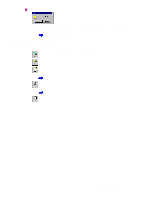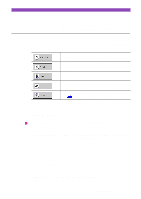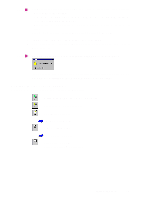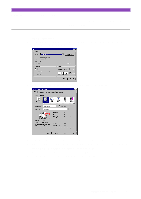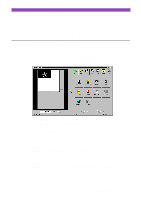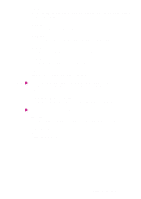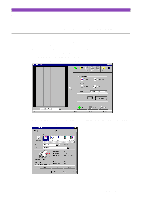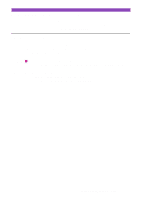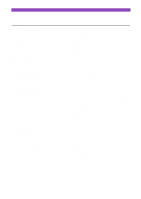Canon S4500 Utility Guide - Page 39
Pixelise, Posterise, Low Relief, Background, Crop Photo, Frame, Undo All, Undo Previous
 |
View all Canon S4500 manuals
Add to My Manuals
Save this manual to your list of manuals |
Page 39 highlights
Pixelise Squares off all the pixels in an image to lower resolution and makes the pixels appear larger to create a mosaic tile effect. Posterise Reduces the number of colors in an image. Low Relief Applies special options to create a three-dimensional effect in the image. Background Allows you to add a background to a monochrome image. Crop Photo Crops a scanned photograph in the Preview Area. Frame Allows you to add a frame border around the image. Note • Crop Photo and Frame cannot be used in the Capture Image screen. • Depending on the settings used for scanning, some editing features cannot be used. For more details, refer to the on-line Help for IS Scan Plus. 3 Edit or enhance the image as required. 4 Click the Apply button to apply the effect to the image in the Preview Area. Note When you wish to undo the settings, click one of the undo buttons: Undo All Click once to undo all editing effects and restore the original in the Preview Area. Undo Previous Click once to undo the previous editing effect, and click repeatedly to undo each previous editing effect one by one. Editing a Scanned Image 39