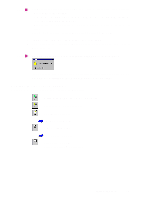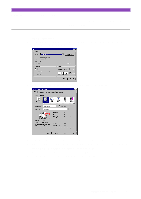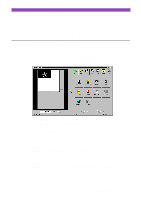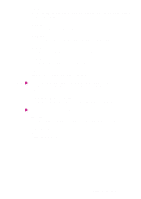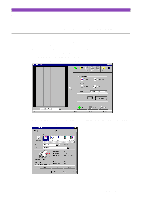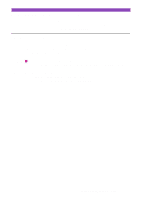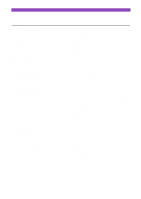Canon S4500 Utility Guide - Page 41
Copy screen buttons, copied image from the preview area.
 |
View all Canon S4500 manuals
Add to My Manuals
Save this manual to your list of manuals |
Page 41 highlights
5 Specify the settings in the Printer Properties dialogue box as required, then click the OK button. 6 Click the Copy button. 7 When a confirmation message appears, click the OK button. Copying begins. 8 Remove the scanner cartridge, and then install the BJ Cartridges according to your print purpose. 9 Make sure that A4- or Letter-size paper is loaded in the auto sheet feeder of the printer. 10 Click the OK button in the message. Printing begins. Note • When you wish to print the image displayed in the preview area again, Click the Reprint button. • When you wish to make a copy of another image using the same settings, click the Copy button. When a confirmation message appears, click the Yes button and repeat the procedure described above. • When you wish to make a copy using different settings, click the Clear button to clear the copied image from the preview area. Repeat the procedure described above. Copy screen buttons The following buttons can also be used in the Copy screen. : Returns to the Main menu screen of IS Scan Plus. : Moves back to the previous screen. : Saves a scanned image. Using Copy 41