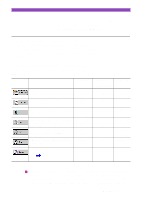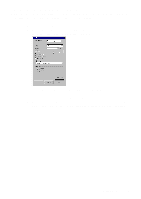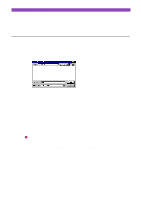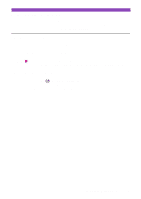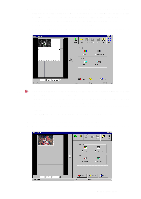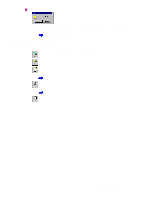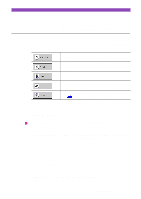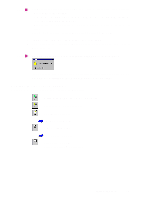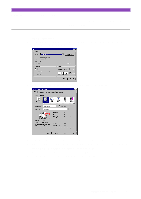Canon S4500 Utility Guide - Page 32
Using Capture Photo, Select Colour or Black & White in the Photo Type box.
 |
View all Canon S4500 manuals
Add to My Manuals
Save this manual to your list of manuals |
Page 32 highlights
Using Capture Photo Use the Capture Photo feature when you wish to scan a photographic print such as a snapshot. You can also edit, enhance, save and print the scanned image. 1 Click the Capture Photo button in the Main menu screen of IS Scan Plus. 2 Specify the settings as required. 1) Select Colour or Black & White in the Photo Type box. 2) Select Regular or Panorama in the Photo Size box. 3 Insert the image you wish to scan into the scanning holder correctly, and then load it in the auto sheet feeder of the printer. 4 Click the Prescan button. Note • Prescanning is a simplified trial scan before you actually scan the image. Normally prescanning is used to determine whether or not the image can be scanned properly, or when you wish to test the effects of image adjustments. • If a portion of the image is slanted or cut off in the preview area after prescanning is completed, follow the procedure below to perform prescanning again. 1) Click the Clear button. 2) Insert the image you wish to scan into the scanning holder correctly. 3) Load the image in the auto sheet feeder of the printer again. 4) Click the Prescan button. Using Capture Photo 32