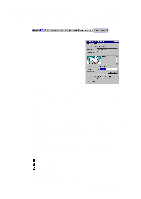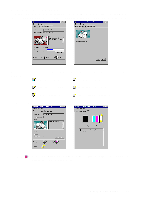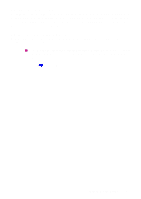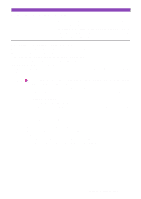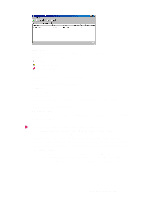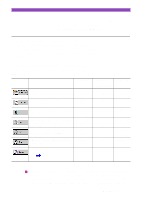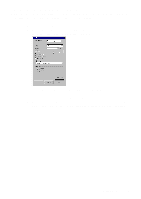Canon S4500 Utility Guide - Page 23
Information display of the BJ Printer Monitor, Printer Name, Status, Cartridges, Ink Information
 |
View all Canon S4500 manuals
Add to My Manuals
Save this manual to your list of manuals |
Page 23 highlights
Information display of the BJ Printer Monitor Note Printer Name: Shows the name of the printer installed in your system. The icon to the left of the printer name shows the printer status. -Normal -A warning occurred -An error occurred Port: Shows the port to which the printer is connected. Status: Shows a brief description of the printer status. Cartridges: Shows the types of the installed BJ Cartridges. Ink Information: Shows ink information when the remaining ink is running low or when it runs out. Jobs: Shows the number of current print jobs. Other Information: Shows information such as paper size and the availability of options (no information displayed for the S4500.) • The following printers are not displayed in the BJ Printer Monitor. A printer which is connected using a USB/parallel conversion cable A printer which is being shared by other computers • Make sure that the printer port setting is correct before using the BJ Printer Monitor. For example, if you are using a printer which does not support USB or infrared communication but the printer port is set to a USB port or IrDA port, the printer is not displayed in the BJ Printer Monitor. • To close the BJ Printer Monitor, click the "X" button on the upper right corner of the BJ Printer Monitor window. When the BJ Printer Monitor is minimised on the Windows taskbar, right-click the BJ Printer Monitor icon on the taskbar and then select Close. Using the BJ Printer Monitor 23