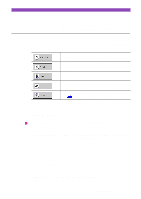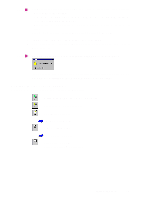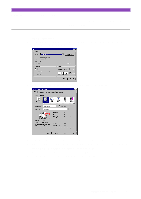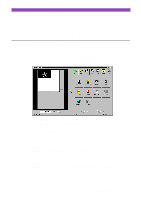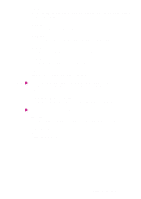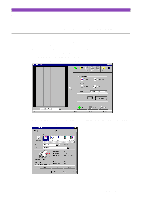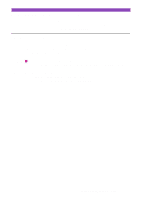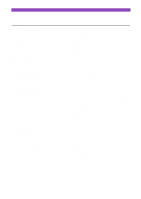Canon S4500 Utility Guide - Page 40
Using Copy, Select Fine or Fast in the Copy Mode box.
 |
View all Canon S4500 manuals
Add to My Manuals
Save this manual to your list of manuals |
Page 40 highlights
Using Copy Use the Copy feature when you wish to print an image immediately after scanning. Please note that you cannot edit or enhance the scanned image before printing. 1 Click the Copy button in the Main menu screen of IS Scan Plus. 2 Specify the settings as required. 1) Select Colour or Monochrome in the Document Type box. 2) Select Fine or Fast in the Copy Mode box. 3) Select the paper size in the Paper Size box. 4) Enter the number of copies in the Copy box. 3 Click the Print Setting button. This displays the Print Setup dialogue box. 4 Make sure that "Canon S4500" is displayed and click the Properties button. This displays the Printer Properties dialogue box. Using Copy 40
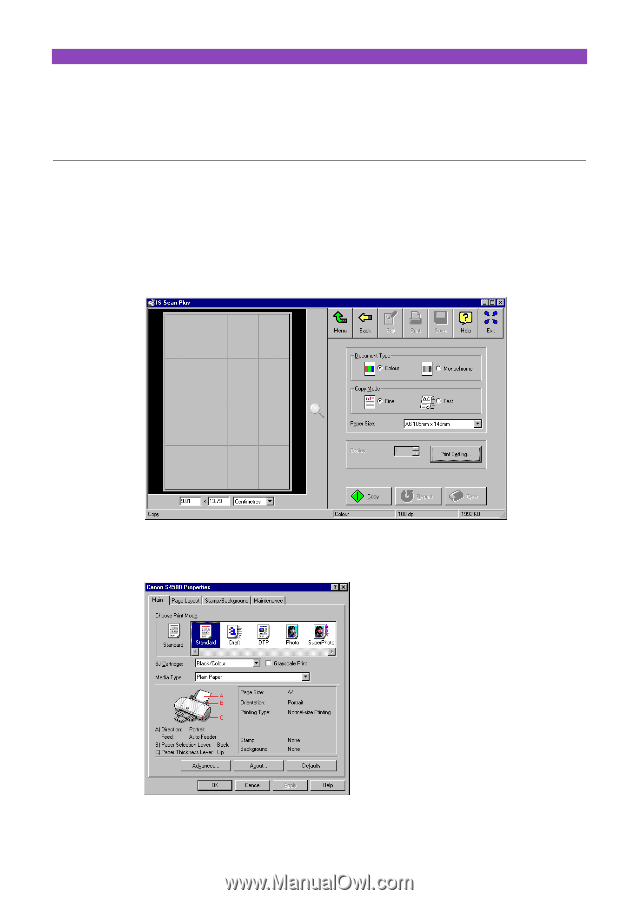
Using Copy
40
Using Copy
Use the Copy feature when you wish to print an image im-
mediately after scanning.
Please note that you cannot edit
or enhance the scanned image before printing.
1
Click the Copy button in the Main menu screen of IS Scan Plus.
2
Specify the settings as required.
1) Select Colour or Monochrome in the Document Type box.
2) Select Fine or Fast in the Copy Mode box.
3) Select the paper size in the Paper Size box.
4) Enter the number of copies in the Copy box.
3
Click the Print Setting button.
This displays the Print Setup dialogue box.
4
Make sure that “Canon S4500” is displayed and click the Properties button.
This displays
the Printer Properties dialogue box.