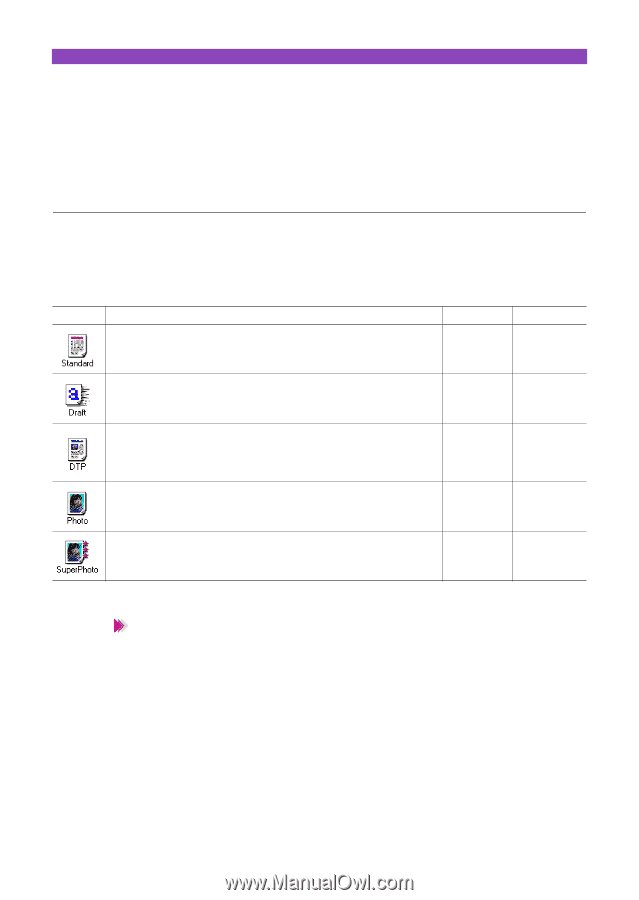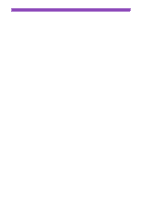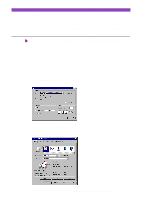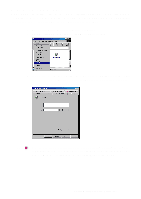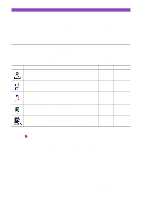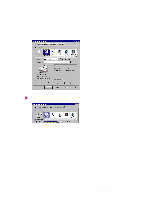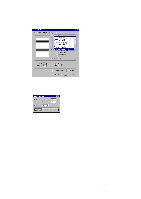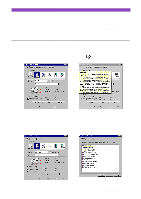Canon S4500 Utility Guide - Page 8
Selecting the Print Mode, Selecting a pre-registered print mode - cartridge
 |
View all Canon S4500 manuals
Add to My Manuals
Save this manual to your list of manuals |
Page 8 highlights
Selecting the Print Mode Before you start a print job, open the Printer Properties dialogue box and specify the print mode. The print settings in the Printer Properties dialogue box allow fine control over the print quality and colour adjustment, but you can simplify the setup procedure by selecting the icon in which the most appropriate print settings are pre-registered. Selecting a pre-registered print mode The following print modes are pre-registered in the printer driver. When you select an icon in the Choose Print Mode box, the combination of BJ Cartridge and Media Type settings changes automatically. Select the most appropriate icon according to your print purpose. Purpose BJ Cartridge Media Type For printing documents that consist mostly of text (e.g., word processor Black/ files) at the standard print quality. Colour Plain Paper Gives priority to print speed rather than print quality. Use this print mode for Black/ trial printing. Colour Plain Paper Automatically recognises photographs and graphics and prints using the Black/ optimum print settings. This print mode is the best choice when you print Colour data that contains different elements such as text, tables, graphs and photographs in the same document. Produces high print quality for printing photographs and other graphics with Black/ fine gradations of tone. Colour Produces the best possible print quality for printing photographs. This print Photo/ mode is also suitable for printing graphics with fine gradations of tone. Colour Plain Paper High Resolution Paper High Resolution Paper Note • In addition to the BJ Cartridge and Media Type settings, other print settings are also preregistered in each icon in the Choose Print Mode box. To confirm all pre-registered settings, click the Advanced button after selecting the icon. The settings in the Quality, Special Effects and Colour tabs are the properties of the print mode. • You can modify the pre-registered print mode settings, as necessary. Selecting the Print Mode 8