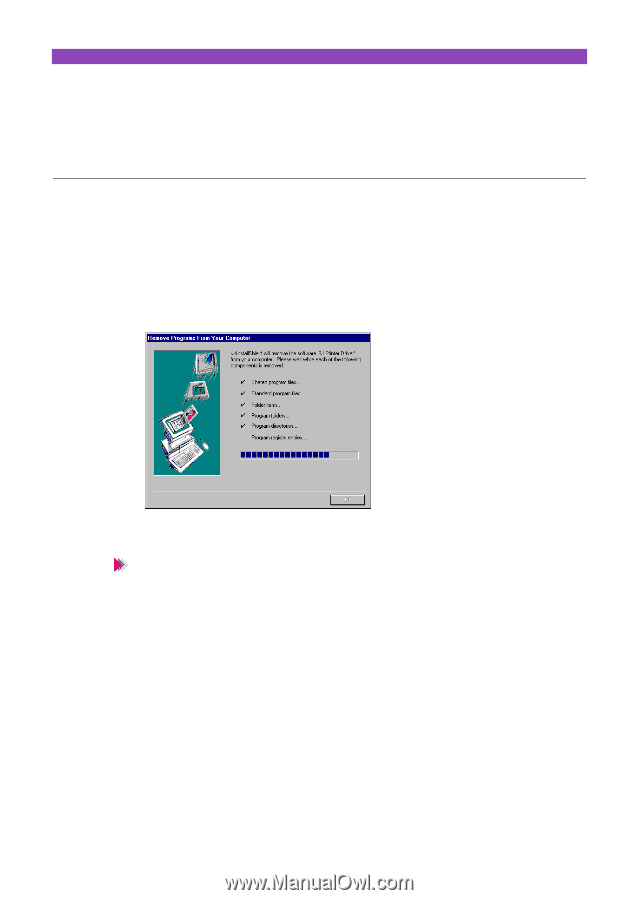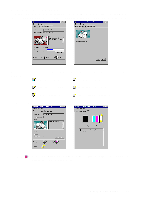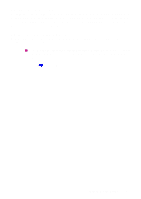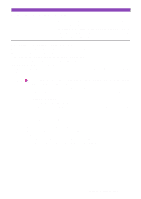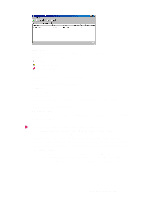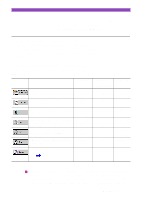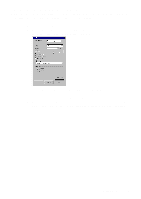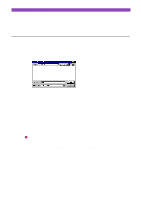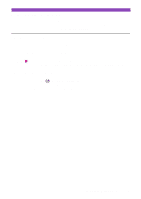Canon S4500 Utility Guide - Page 25
Appendices, Uninstalling the BJ Printer Driver - bubble jet printer driver
 |
View all Canon S4500 manuals
Add to My Manuals
Save this manual to your list of manuals |
Page 25 highlights
Appendices Uninstalling the BJ Printer Driver The printer driver may be updated to improve the performance of the printer. When you install a new version of the printer driver, delete the old version before installing the new version. Uninstalling the BJ Printer Driver with the Uninstaller When you have installed multiple bubble jet printers and wish to delete all the printer drivers for the bubble jet printers at the same time, use the Uninstaller feature. 1 Select Programs from the Start menu, then click S4500. 2 Click Uninstall. 3 When a confirmation message appears, click the Yes button. 4 Click the OK button. This completes the uninstallation procedure. Note Depending on the system, you may be prompted to restart the system. Click the OK button. • You can also delete all printer drivers for bubble jet printers at the same time from the Windows desktop. 1) Double-click the S4500 icon on the Windows desktop. 2) Double-click the Uninstall icon in the S4500 folder. • When you wish to delete a specific printer driver, follow the procedure below. 1) Select Settings from the Start menu, then click Printers. 2) Select the icon of the printer driver you wish to delete in the Printers window. 3) Select Delete from the File menu. 4) When a confirmation message appears, click the Yes button. • You cannot run the uninstaller while the BJ printer monitor is active. Uninstalling the BJ Printer Driver 25