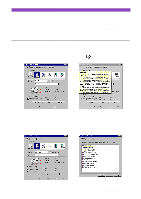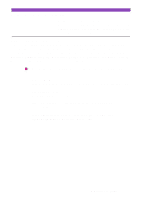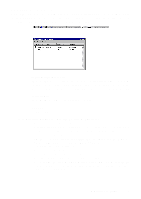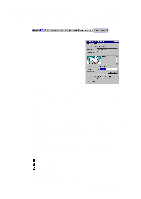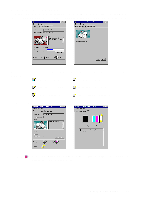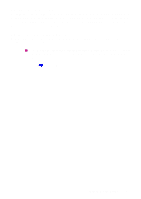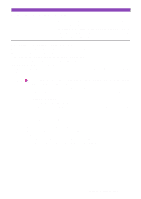Canon S4500 Utility Guide - Page 17
Using the BJ Status Monitor, About the operating environment - error
 |
View all Canon S4500 manuals
Add to My Manuals
Save this manual to your list of manuals |
Page 17 highlights
Using the BJ Status Monitor The BJ Status Monitor is a utility program that allows you to check the status of the printer. If an error occurs for some reason, the BJ Status Monitor displays the cause of the error and a solution. The BJ Status Monitor also detects the amount of ink remaining in the BJ Cartridge and displays a warning message when the ink is low. About the operating environment The following are the minimum requirements to run the BJ Status Monitor. (When using the parallel interface only) • Make sure your computer supports bi-directional communications. • Make sure your printer cable (interface cable) supports bi-directional communications. (When using the parallel or USB interface) • Make sure the settings to support bi-directional communications are enabled in the Windows operating sys- tem. Note To determine that the settings to support bi-directional communications are enabled in Windows, follow the procedure below. 1) Open the Printer Properties dialogue box directly from the Start menu. 2) Click the Canon S4500 icon in the Printers window, then select Properties from the File menu. 3) Click the Details tab. 4) Click the Spool Settings button. 5) Make sure the "Enable bi-directional support for this printer" is enabled in the Spool Set- tings dialogue box. Using the BJ Status Monitor 17