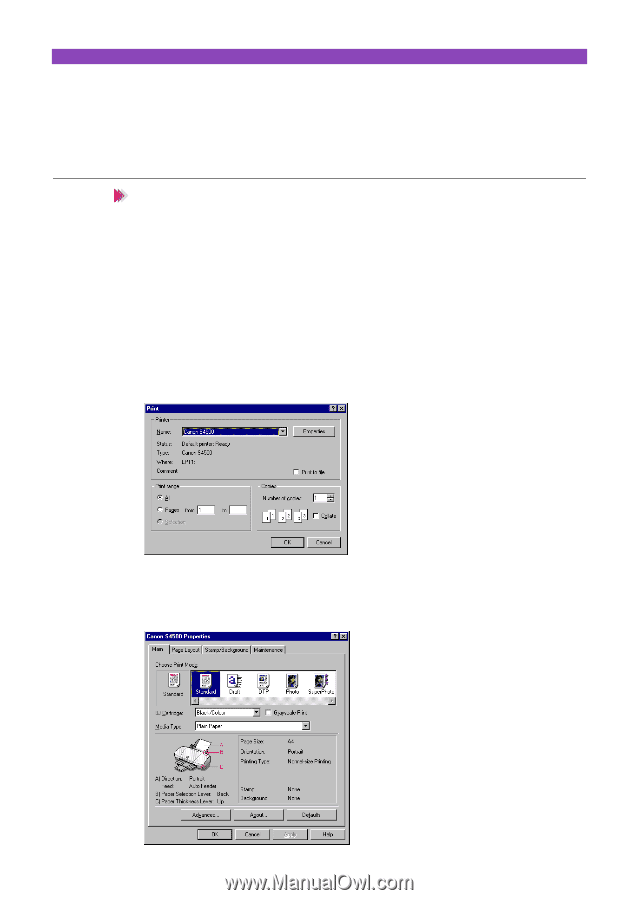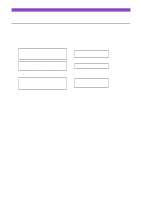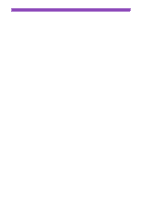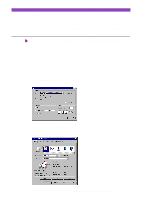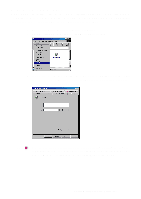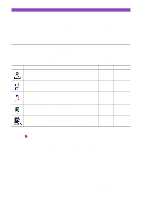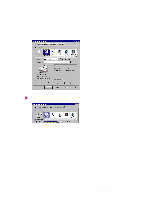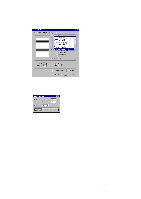Canon S4500 Utility Guide - Page 6
Opening the Printer Properties Dialogue Box, From your application program
 |
View all Canon S4500 manuals
Add to My Manuals
Save this manual to your list of manuals |
Page 6 highlights
Opening the Printer Properties Dialogue Box When you specify the print settings or use maintenance functions such as print head cleaning, open the Printer Properties dialogue box. There are two different ways to open the Printer Properties dialogue box. Note This section describes the general procedures for opening the Printer Properties dialogue box. Depending on the application program you use, different menu items may be used for printing. For more details, refer to the user's manual for your application program. From your application program You can open the Printer Properties dialogue box from your application program before printing. 1 Select the command used for printing (e.g., "Print" or "Print Setup" in the File menu) in your application program. 2 Make sure that "Canon S4500" is selected in the Printer box as shown. If another printer name is displayed, click the down-arrow and then select "Canon S4500" from the pull-down list. 3 Click the Properties button. The Printer Properties dialogue box opens. Make sure that the "Main", "Page Layout", "Stamp/Background" and "Maintenance" tabs are displayed in the Printer Properties dialogue box. Opening the Printer Properties Dialogue Box 6