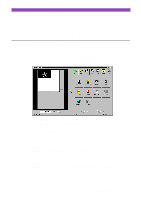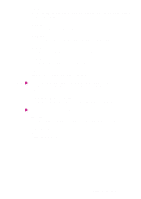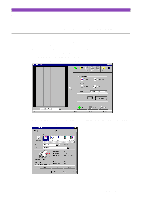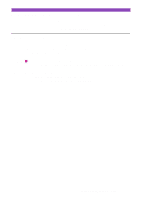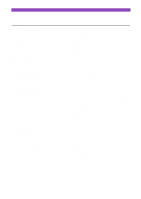Canon S4500 Utility Guide - Page 43
Appendix, Uninstalling the IS Scan Software
 |
View all Canon S4500 manuals
Add to My Manuals
Save this manual to your list of manuals |
Page 43 highlights
Appendix Uninstalling the IS Scan Software The scanner driver may be updated to improve the performance of the scanner. When you install a new version of the scanner driver, delete the old version before installing the new version. You can remove the entire program of the IS Scan Software as needed. 1 From the Start menu, select Settings and then Control Panel. 2 Double-click the Add/Remove Programs icon. 3 When the Add/Remove Programs Properties dialogue boxes displayed, click the Install/Un- install tab, and select IS Scan 2. 4 Click the Add/Remove button. 5 When the Confirm File Deletion dialogue box is displayed, click the Yes button. Note The uninstallation procedure described above removes the entire program of the IS Scan Software from your system. You cannot remove the IS Scan scanner driver or IS Scan Plus utility program separately. Uninstalling the IS Scan Software 43