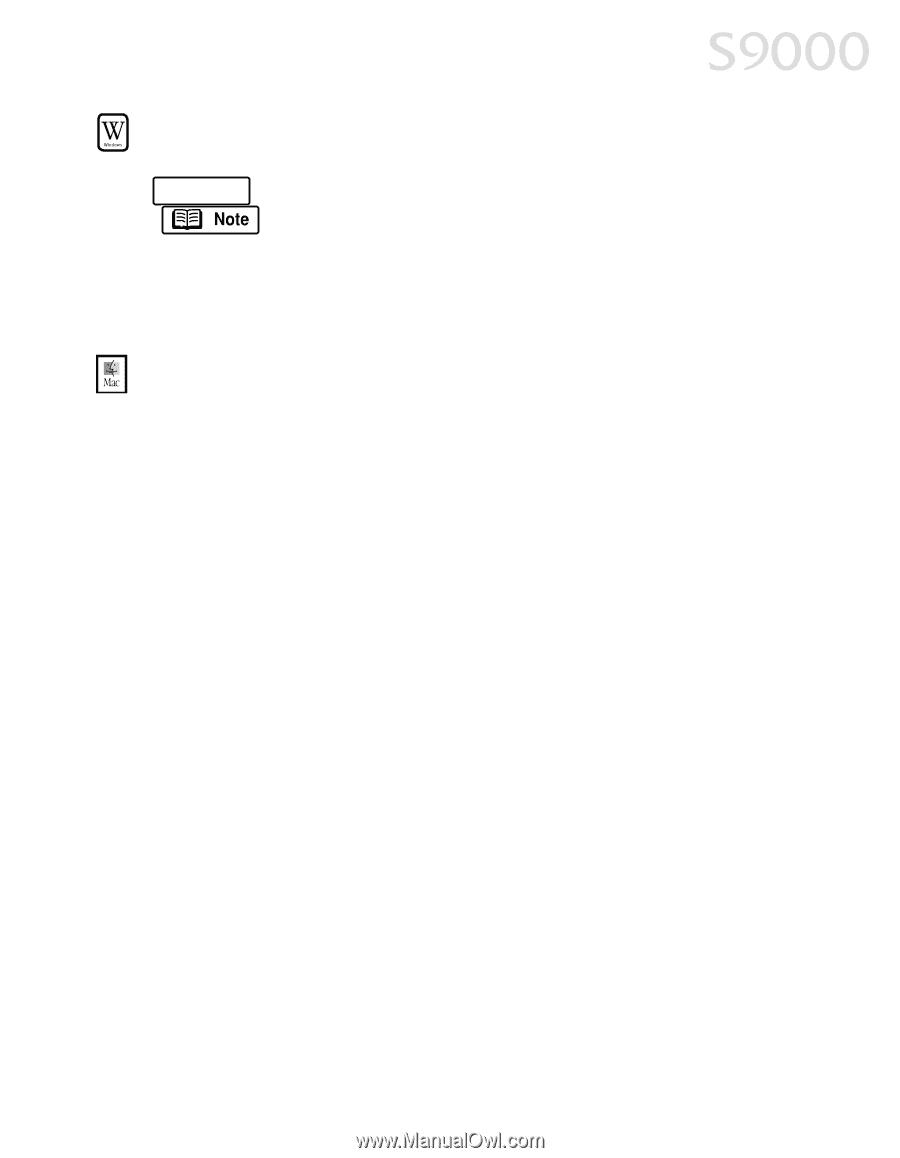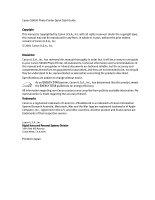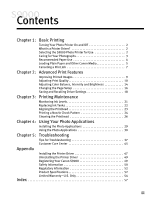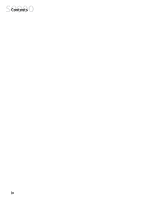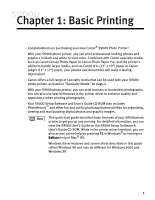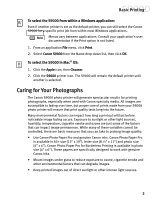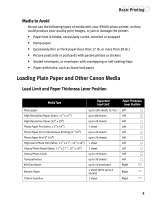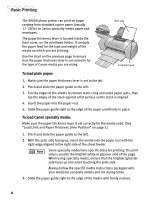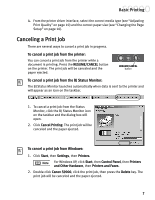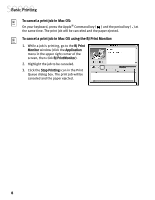Canon S9000 S9000 Quick Start Guide - Page 10
Caring for Your Photographs
 |
View all Canon S9000 manuals
Add to My Manuals
Save this manual to your list of manuals |
Page 10 highlights
Basic Printing To select the S9000 from within a Windows application: Even if another printer is set as the default printer, you can still select the Canon S9000 for a specific print job from within most Windows applications. Menus vary between applications. Consult your application's user documentation if the Print option is not listed. 1. From an application File menu, click Print. 2. Select Canon S9000 from the Name drop-down list, then click OK. To select the S9000 in Mac® OS: 1. Click the Apple icon, then Chooser. 2. Click the S9000 printer icon. The S9000 will remain the default printer until another is selected. Caring for Your Photographs The Canon S9000 photo printer will generate spectacular results for printing photographs, especially when used with Canon specialty media. All images are susceptible to fading over time, but proper care of prints made from your S9000 photo printer will ensure that print quality lasts long into the future. Many environmental factors can impact how long a printout will last before noticeable image fading occurs. Exposure to sunlight or other light sources, humidity, temperature, cigarette smoke and ozone are just some of the factors that can impact image permanence. While many of these variables cannot be controlled, there are basic measures that you can take to prolong image quality: • Use Canon Photo Paper Pro and genuine Canon inks. Canon Photo Paper Pro is available in A3+ size (13" x 19"), letter size (8 ½" x 11") and photo size (4" x 6"). Canon Photo Paper Pro for Borderless Printing is available in photo size (4" x 6"). These papers are specifically designed to work with genuine Canon inks. • Mount images under glass to reduce exposure to ozone, cigarette smoke and other environmental factors that can degrade images. • Keep printed images out of direct sunlight or other intense light sources. 3