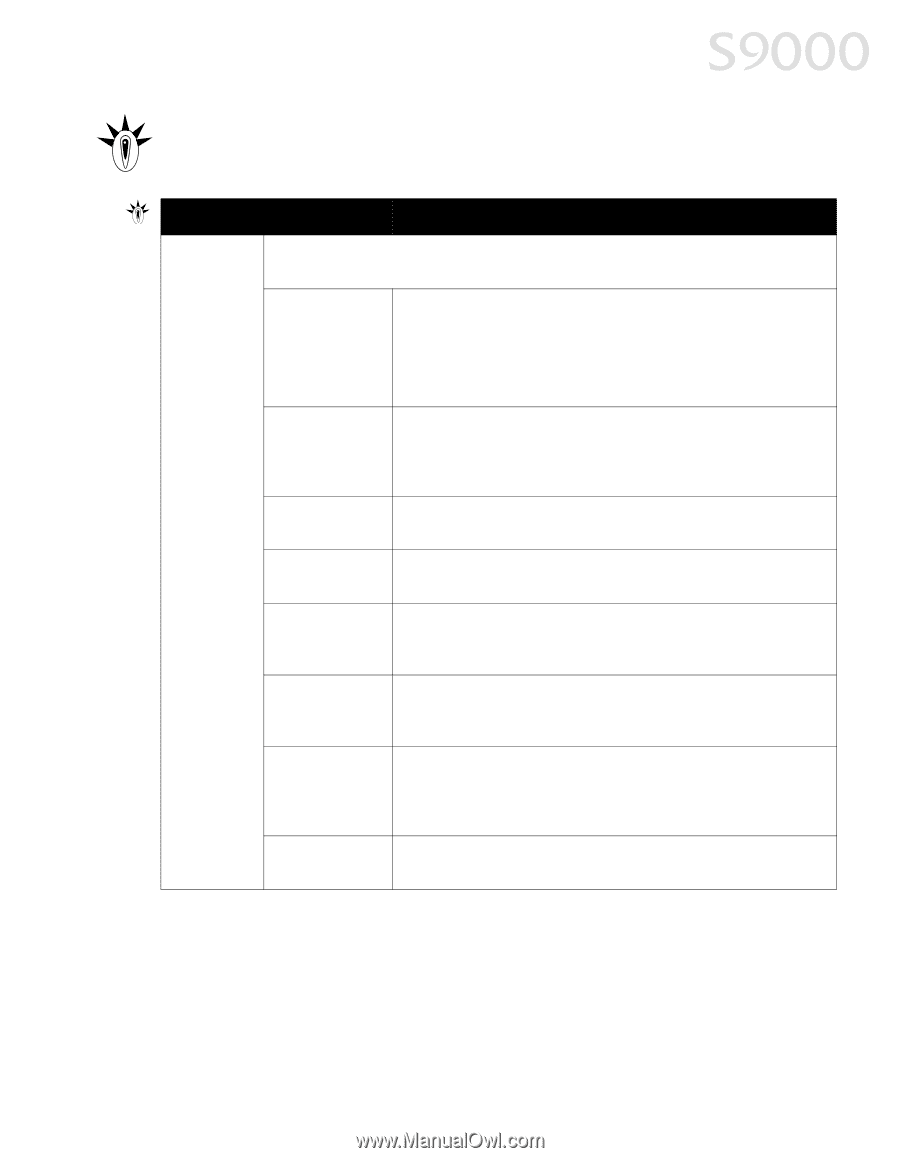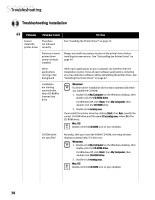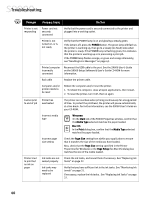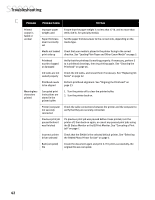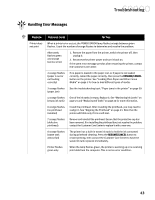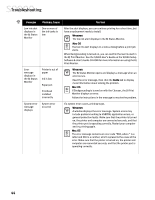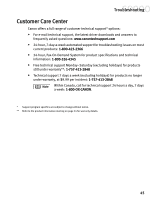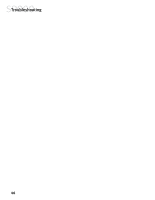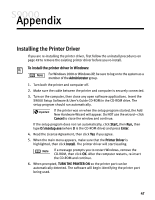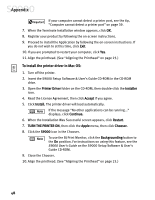Canon S9000 S9000 Quick Start Guide - Page 50
Handling Error Messages - 7 orange flashes
 |
View all Canon S9000 manuals
Add to My Manuals
Save this manual to your list of manuals |
Page 50 highlights
Troubleshooting Handling Error Messages Problem Printer does not print Possible Cause Try This When a printer error occurs, the POWER/ERROR lamp flashes orange between green flashes. Count the number of orange flashes to determine and resolve the problem: Alternately flashes green and orange (service error) 1. Remove the paper from the printer, switch the printer off, then unplug it. 2. Reconnect the printer power and turn it back on. If the same error message persists after restarting the printer, contact the Customer Care Center. 2 orange flashes (paper is out or not feeding correctly) If no paper is loaded in the paper rest, or if paper is not loaded correctly, reload the paper correctly, then press the RESUME/CANCEL button on the printer. See "Loading Plain Paper and Other Canon Media" on page 5 for how to load different types of media. 3 orange flashes (paper jam) See the troubleshooting topic "Paper jams in the printer" on page 39. 4 orange flashes (empty ink tank) One of the ink tanks is empty. Replace it. See "Monitoring Ink Levels" on page 21 and "Replacing Ink Tanks" on page 22 for more information. 6 orange flashes (no printhead installed) Install the printhead. After installing the printhead, you may need to realign it. See "Aligning the Printhead" on page 23. Note that the printer will blink only if it is a self-test. 7 orange flashes (defective printhead) Remove and reinstall the printhead. Ensure that the protective cap has been removed. If re-installing the printhead does not resolve the problem, contact the Customer Care Center to replace it with a new one. 8 orange flashes (waste tank almost full) The printer has a built-in waste ink tank to hold the ink consumed during printhead cleaning. Press the RESUME/CANCEL button to restart printing, then contact the Customer Care Center to have the waste ink tank replaced immediately. Printer flashes green only When the lamp flashes green, the printer is warming up or is receiving print data from the computer. This is not an error condition. 43