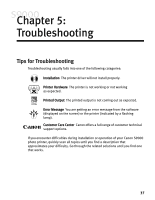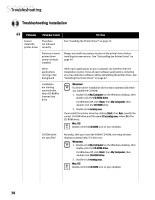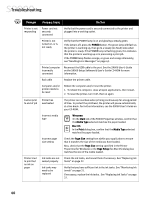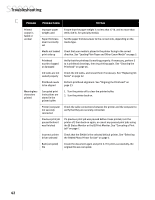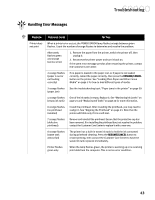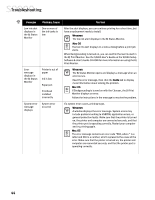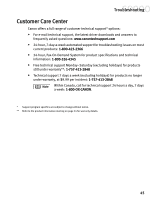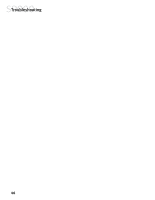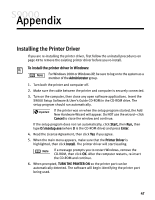Canon S9000 S9000 Quick Start Guide - Page 49
the BJ Status Monitor or the BJ Print Monitor. See Canceling a Print
 |
View all Canon S9000 manuals
Add to My Manuals
Save this manual to your list of manuals |
Page 49 highlights
Troubleshooting Problem Possible Cause Try This Printed output is faded or unclear Improper paper weight used Paper thickness lever incorrectly set Ensure that the paper weight is no less that 17 lb. and no more than 28 lb. (65 lb. for specialty media). Set the paper thickness lever to the correct side, depending on the media type. Media not loaded Check that your media is placed in the printer facing in the correct print-side up direction. See "Loading Plain Paper and Other Canon Media" on page 5. Printhead nozzles clogged or damaged Verify that the printhead is working properly. If necessary, perform 3 to 4 printhead cleanings, then try printing again. See "Cleaning the Printhead" on page 26. Ink tanks are not Check the ink tanks, and reseat them if necessary. See "Replacing Ink seated properly Tanks" on page 22. Printhead needs to be aligned Perform printhead alignment. See "Aligning the Printhead" on page 23. Meaningless characters printed Corrupted print instructions are stored in the printer buffer 1. Turn the printer off to clear the printer buffer. 2. Turn the printer back on. Printer/computer not securely connected Check the cable connections between the printer and the computer to verify that they are securely connected. Previous print job paused before it was finished If a previous print job was paused before it was printed, turn the printer off, then back on again, or cancel any paused print jobs using the BJ Status Monitor or the BJ Print Monitor. See "Canceling a Print Job" on page 7. Incorrect printer driver selected Check that the S9000 is the selected default printer. See "Selecting the S9000 Photo Printer for Use" on page 2. Bad (corrupted) file Create the document again and print it. If it prints successfully, the original file was corrupted. 42