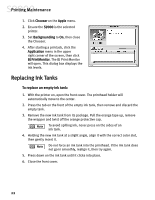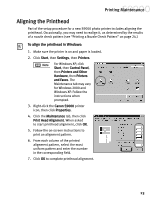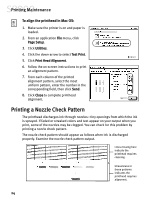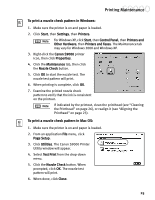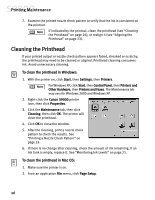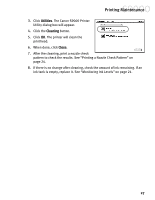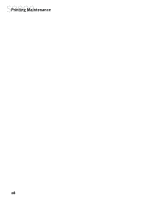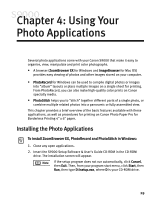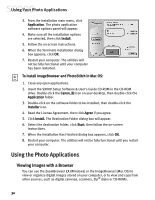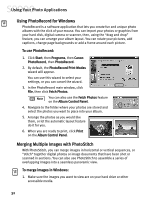Canon S9000 S9000 Quick Start Guide - Page 34
The Canon S9000 Printer
 |
View all Canon S9000 manuals
Add to My Manuals
Save this manual to your list of manuals |
Page 34 highlights
Printing Maintenance 3. Click Utilities. The Canon S9000 Printer Utility dialog box will appear. 4. Click the Cleaning button. 5. Click OK. The printer will clean the printhead. 6. When done, click Close. 7. After the cleaning, print a nozzle check pattern to check the results. See "Printing a Nozzle Check Pattern" on page 24. 8. If there is no change after cleaning, check the amount of ink remaining. If an ink tank is empty, replace it. See "Monitoring Ink Levels" on page 21. 27
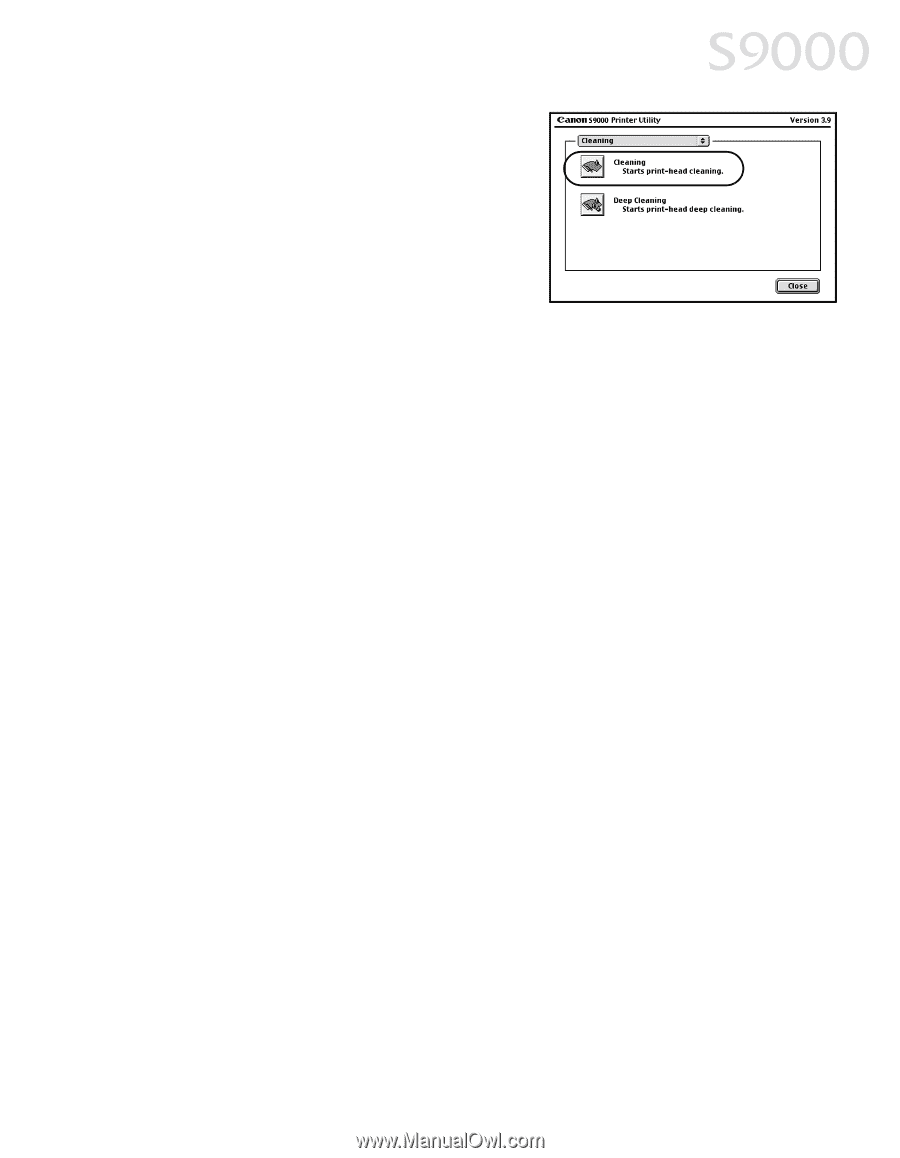
Printing Maintenance
27
3.
Click
Utilities
. The Canon S9000 Printer
Utility dialog box will appear.
4.
Click the
Cleaning
button.
5.
Click
OK
. The printer will clean the
printhead.
6.
When done, click
Close
.
7.
After the cleaning, print a nozzle check
pattern to check the results. See “Printing a Nozzle Check Pattern” on
page 24.
8.
If there is no change after cleaning, check the amount of ink remaining. If an
ink tank is empty, replace it. See “Monitoring Ink Levels” on page 21.