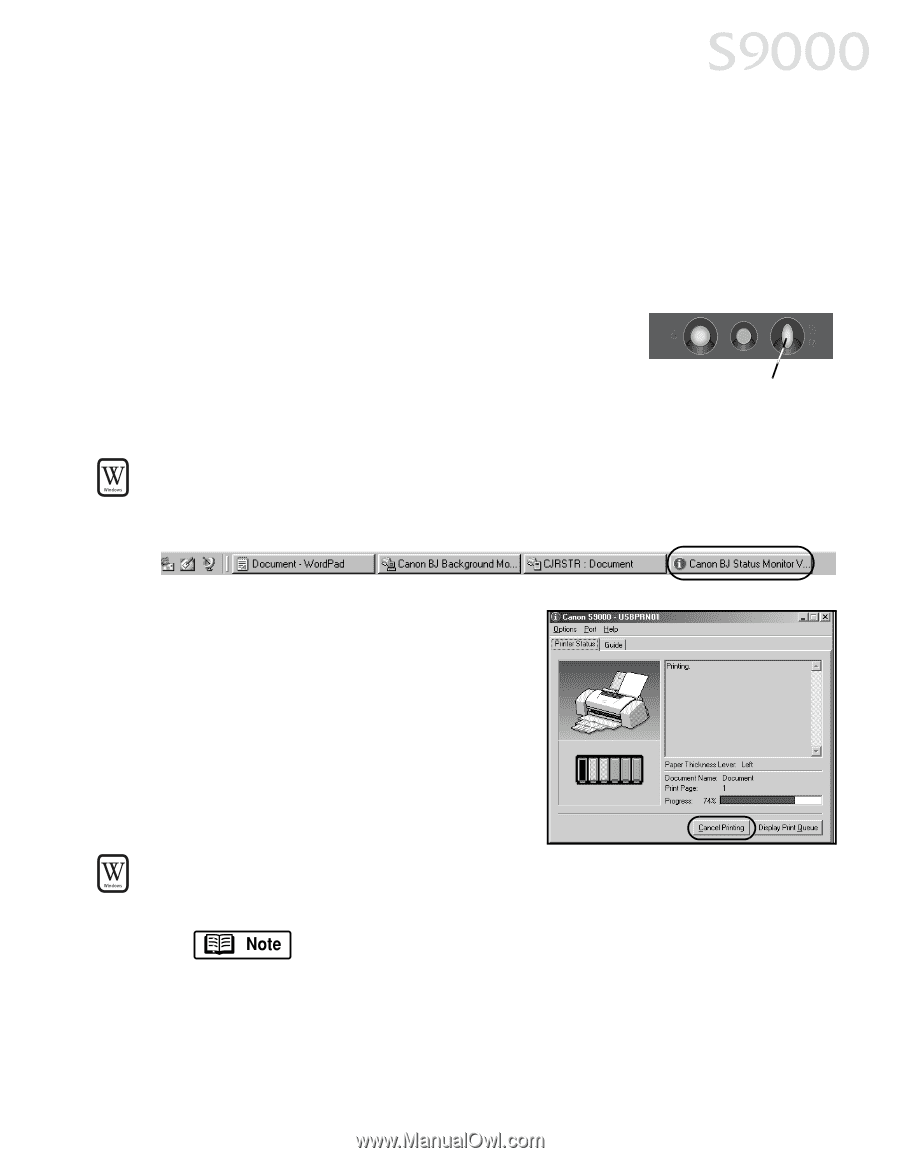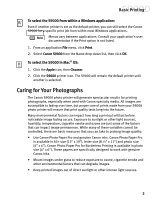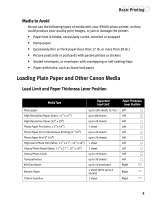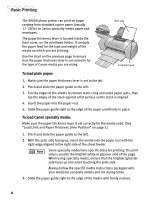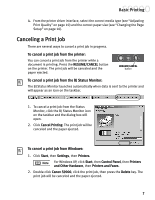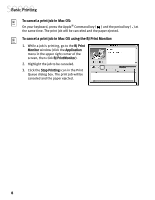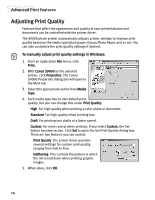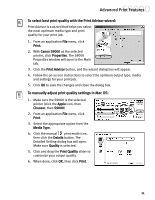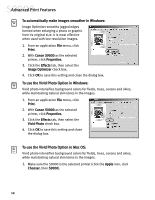Canon S9000 S9000 Quick Start Guide - Page 14
Canceling a Print Job - driver for window xp
 |
View all Canon S9000 manuals
Add to My Manuals
Save this manual to your list of manuals |
Page 14 highlights
Basic Printing 4. From the printer driver interface, select the correct media type (see "Adjusting Print Quality" on page 10) and the correct paper size (see "Changing the Page Setup" on page 16). Canceling a Print Job There are several ways to cancel a print job in progress. To cancel a print job from the printer: You can cancel a print job from the printer while a document is printing. Press the RESUME/CANCEL button on the printer. The print job will be canceled and the paper ejected. RESUME/CANCEL button To cancel a print job from the BJ Status Monitor: The BJ Status Monitor launches automatically when data is sent to the printer and will appear as an icon on the taskbar. 1. To cancel a print job from the Status Monitor, click the BJ Status Monitor icon on the taskbar and the dialog box will open. 2. Click Cancel Printing. The print job will be canceled and the paper ejected. To cancel a print job from Windows: 1. Click Start, then Settings, then Printers. For Windows XP, click Start, then Control Panel, then Printers and Other Hardware, then Printers and Faxes. 2. Double-click Canon S9000, click the print job, then press the Delete key. The print job will be canceled and the paper ejected. 7