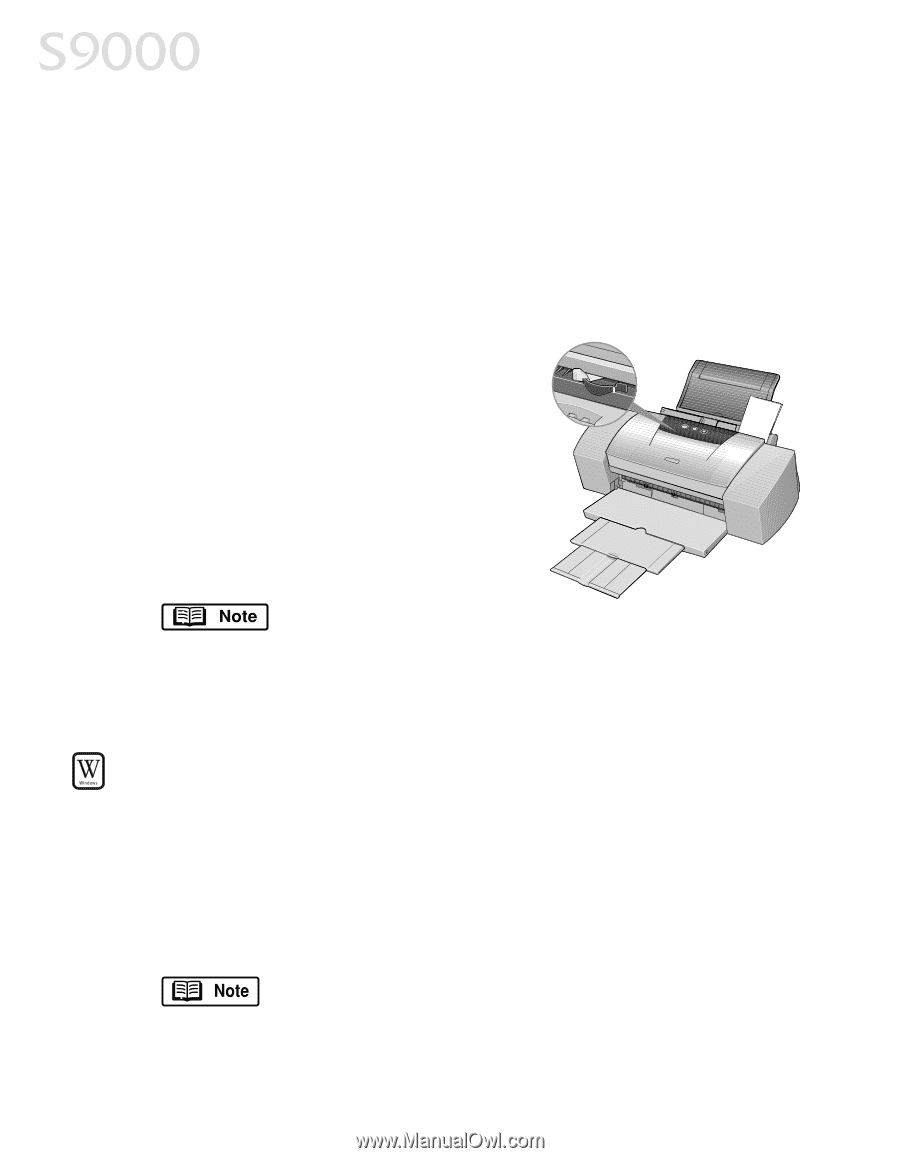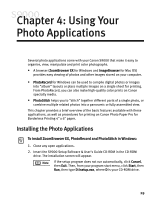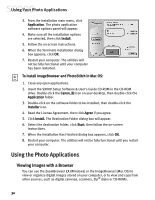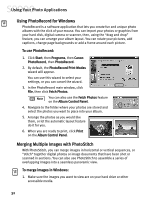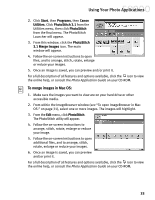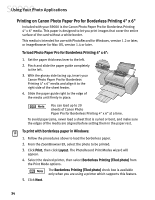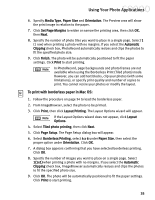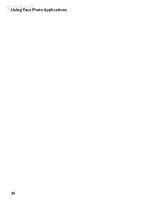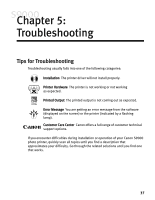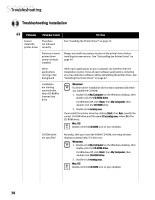Canon S9000 S9000 Quick Start Guide - Page 41
Printing on Canon Photo Paper Pro for Borderless Printing 4 x 6 - support
 |
View all Canon S9000 manuals
Add to My Manuals
Save this manual to your list of manuals |
Page 41 highlights
Using Your Photo Applications Printing on Canon Photo Paper Pro for Borderless Printing 4" x 6" Included with your S9000 is the Canon Photo Paper Pro for Borderless Printing 4" x 6" media. This paper is designed to let you print images that cover the entire surface of the card without a white border. This media is intended for use with PhotoRecord for Windows, version 1.2 or later, or ImageBrowser for Mac OS, version 1.4 or later. To load Photo Paper Pro for Borderless Printing 4" x 6": 1. Set the paper thickness lever to the left. 2. Pinch and slide the paper guide completely to the left. 3. With the glossy side facing up, insert your Canon Photo Paper Pro for Borderless Printing 4" x 6" media and align it to the right side of the sheet feeder. 4. Slide the paper guide right to the edge of the media until firmly in place. You can load up to 20 sheets of Canon Photo Paper Pro for Borderless Printing 4" x 6" at a time. To avoid paper jams, never load a sheet that is curled or bent, and make sure the edges of the media are aligned before setting them in the paper rest. To print with borderless paper in Windows: 1. Follow the procedures above to load the borderless paper. 2. From the ZoomBrowser EX, select the photo to be printed. 3. Click Print, then click Layout. The PhotoRecord Print Modes wizard will appear. 4. Select the desired printer, then select Borderless Printing (Tiled photo) from the Print Mode options. The Borderless Printing (Tiled photo) check box is available only when you are using a printer which supports this feature. 5. Click Next. 34