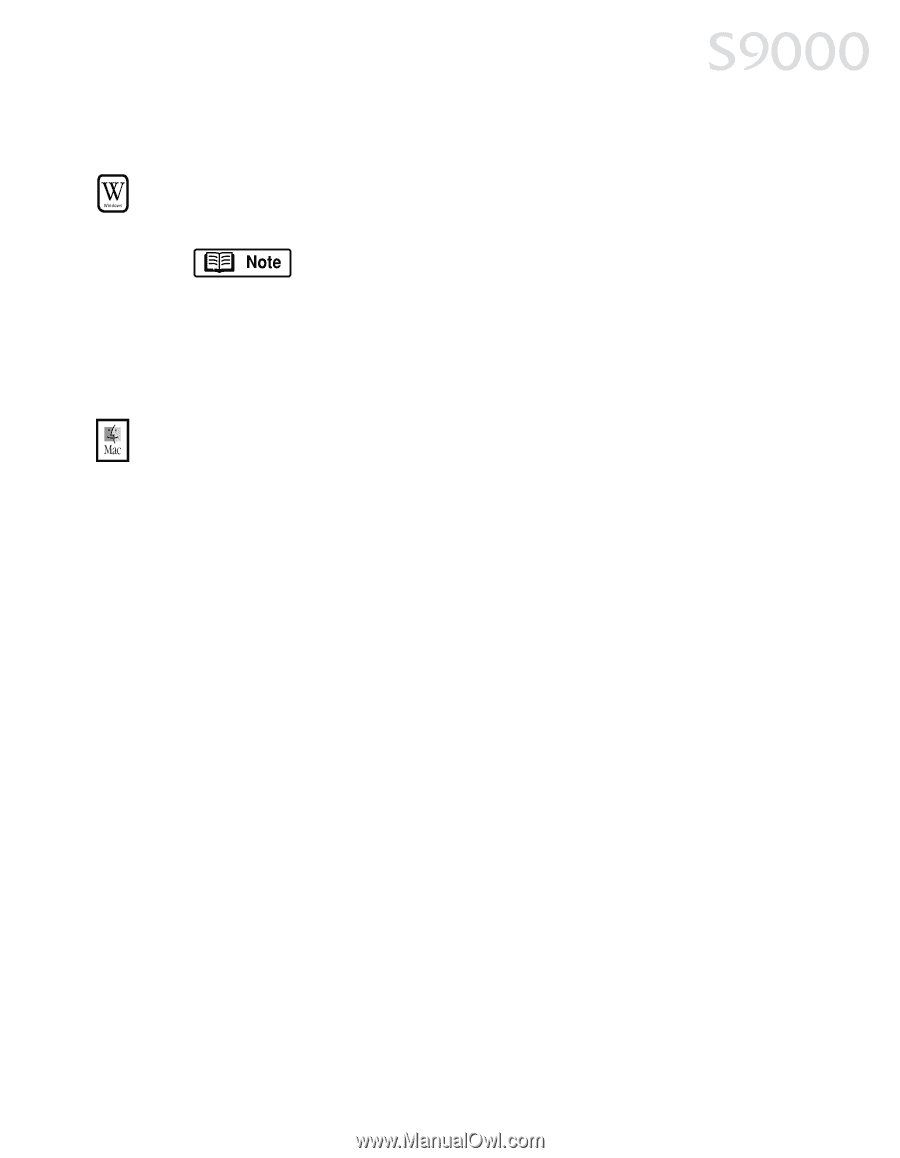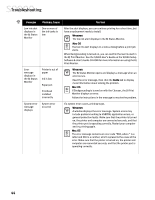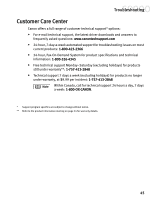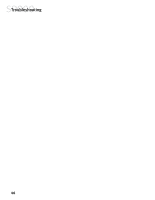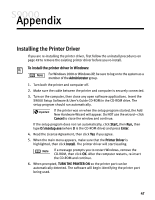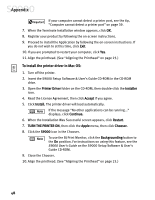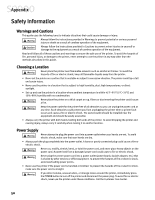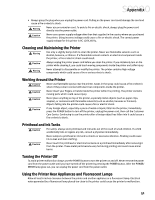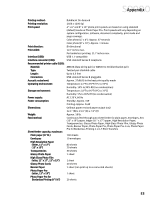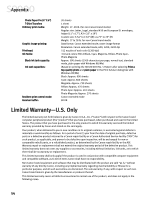Canon S9000 S9000 Quick Start Guide - Page 56
Uninstalling the Printer Driver, Registering Your Canon S9000
 |
View all Canon S9000 manuals
Add to My Manuals
Save this manual to your list of manuals |
Page 56 highlights
Appendix Uninstalling the Printer Driver To uninstall the printer driver in Windows: 1. Click Start, Programs, then Canon S9000. For Windows XP, click Start, then click All Programs, then click Canon S9000. 2. Click Uninstall. 3. Click Yes to confirm that you want to uninstall the printer driver. 4. Restart your computer. To uninstall the printer driver in Mac OS: 1. Insert the S9000 Setup Software & User's Guide CD-ROM in the CD-ROM drive, then click the CD-ROM icon. 2. Open the Printer Driver folder on the CD-ROM, then double-click the Installer icon. 3. Read the License Agreement, then click Accept. 4. Select Uninstall from the drop-down list at the top left of the dialog box, then click the Uninstall button on the bottom right. 5. Follow the on-screen instructions. 6. When the uninstall is complete, click Quit. 7. Click Restart when prompted to restart your computer. Registering Your Canon S9000 To register your product: Visit www.registercanon.com and follow the on-screen instructions. 49