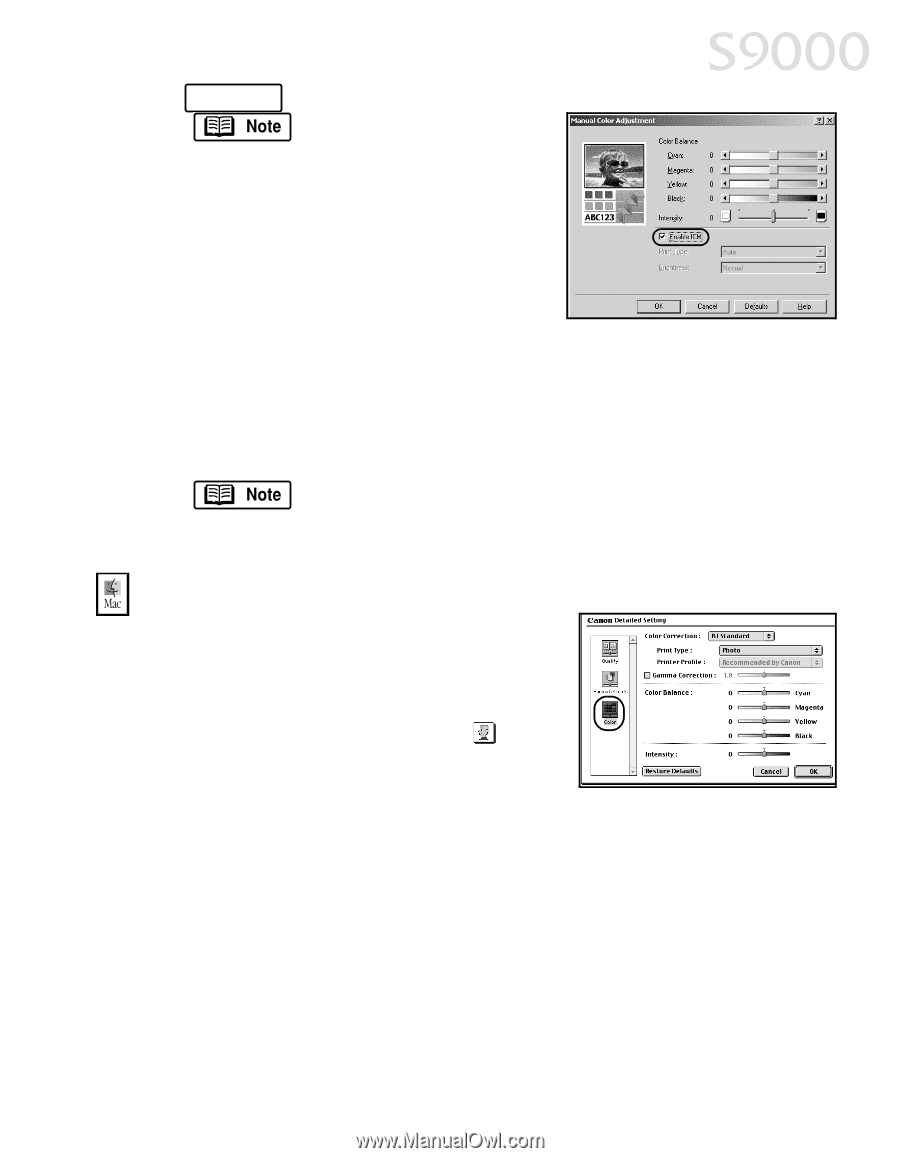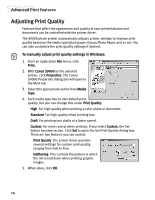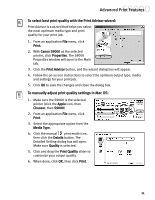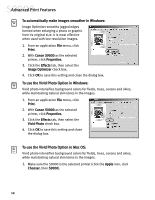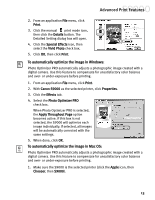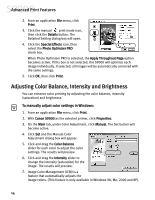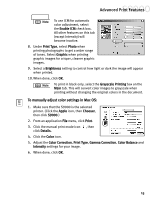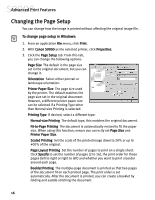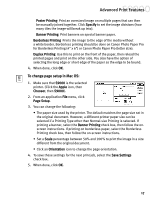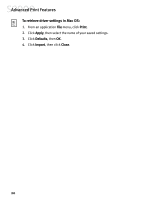Canon S9000 S9000 Quick Start Guide - Page 22
To manually adjust color settings in Mac OS
 |
View all Canon S9000 manuals
Add to My Manuals
Save this manual to your list of manuals |
Page 22 highlights
Advanced Print Features To use ICM for automatic color adjustment, select the Enable ICM check box. All other features on this tab (except Intensity) will become inactive. 8. Under Print Type, select Photo when printing photographs to get a wider range of tones. Select Graphic when printing graphic images for crisper, cleaner graphic images. 9. Select a Brightness setting to control how light or dark the image will appear when printed. 10. When done, click OK. To print in black only, select the Grayscale Printing box on the Main tab. This will convert color images to grayscale when printing without changing the original colors in the document. To manually adjust color settings in Mac OS: 1. Make sure that the S9000 is the selected printer. (Click the Apple icon, then Chooser, then click S9000.) 2. From an application File menu, click Print. 3. Click the manual print mode icon , then click Details. 4. Click the Color icon. 5. Adjust the Color Correction, Print Type, Gamma Correction, Color Balance and Intensity settings for your image. 6. When done, click OK. 15