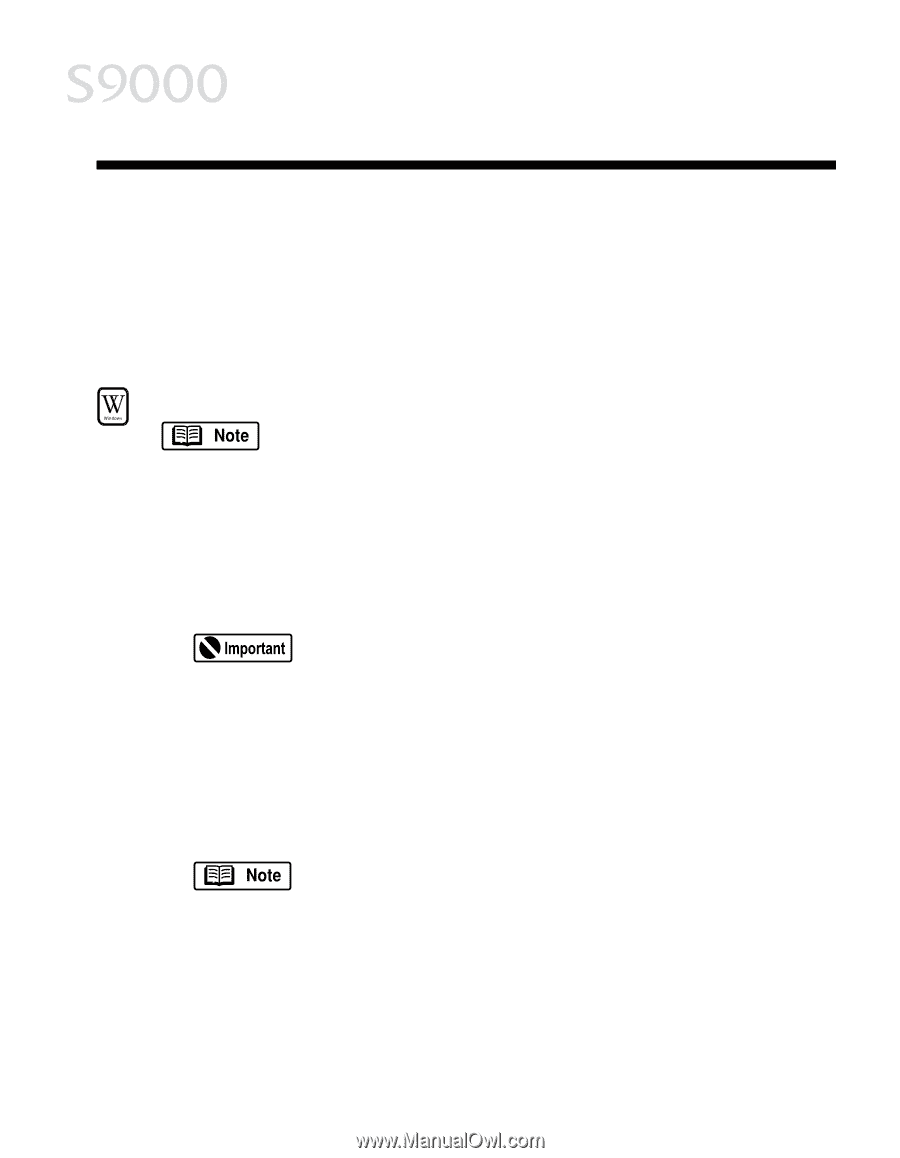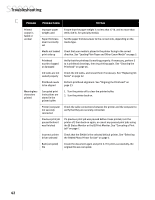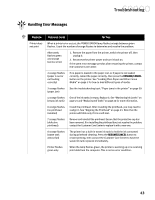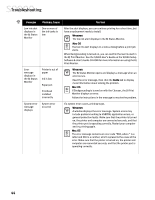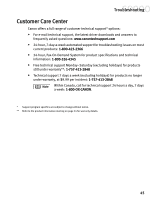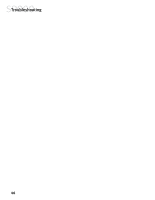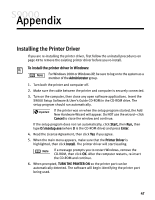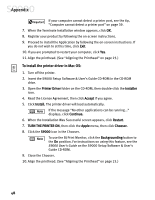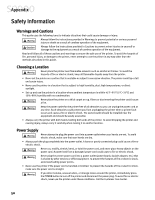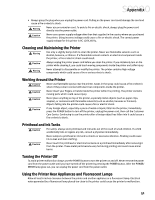Canon S9000 S9000 Quick Start Guide - Page 54
Appendix
 |
View all Canon S9000 manuals
Add to My Manuals
Save this manual to your list of manuals |
Page 54 highlights
Appendix Installing the Printer Driver If you are re-installing the printer driver, first follow the uninstall procedures on page 49 to remove the existing printer driver before you re-install. To install the printer driver in Windows: For Windows 2000 or Windows XP, be sure to log on to the system as a member of the Administrator group. 1. Turn both the printer and computer off. 2. Make sure the cable between the printer and computer is securely connected. 3. Turn on the computer, then close any open software applications. Insert the S9000 Setup Software & User's Guide CD-ROM in the CD-ROM drive. The setup program should run automatically. If the printer was on when the setup program started, the Add New Hardware Wizard will appear. Do NOT use the wizard-click Cancel to close the window and continue. If the setup program does not run automatically, click Start, then Run, then type D:\msetup.exe (where D is the CD-ROM drive) and press Enter. 4. Read the License Agreement, then click Yes if you agree. 5. When the main menu appears, make sure that the Printer Driver is highlighted, then click Install. The printer driver will start loading. If a message prompts you to restart Windows, remove the CD-ROM, then click OK. After the computer restarts, re-insert the CD-ROM and continue. 6. When prompted, TURN THE PRINTER ON so the printer port can be automatically detected. The software will begin identifying the printer port being used. 47