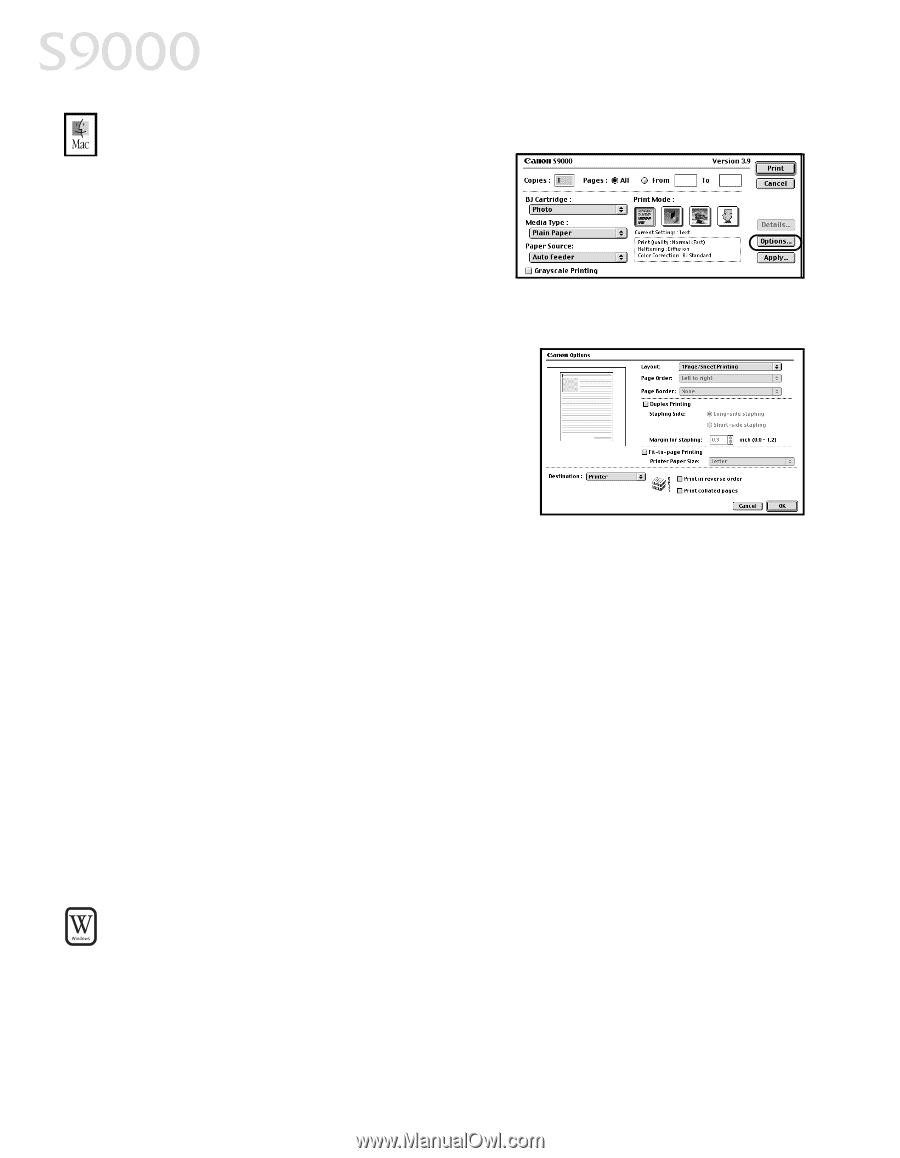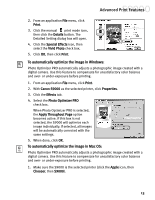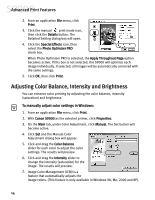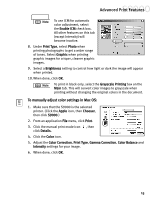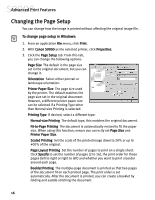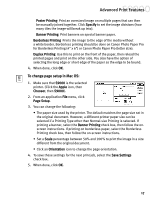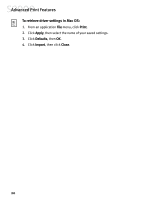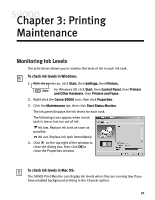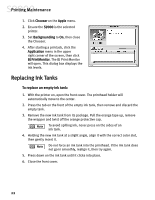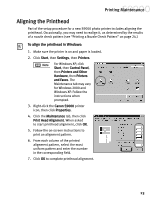Canon S9000 S9000 Quick Start Guide - Page 25
Saving and Recalling Driver Settings - driver mac
 |
View all Canon S9000 manuals
Add to My Manuals
Save this manual to your list of manuals |
Page 25 highlights
Advanced Print Features To change page layout and print order in Mac OS: 1. Make sure that S9000 is the selected printer. (Click the Apple icon, then Chooser, then S9000). 2. From an application File menu, click Print. 3. Click Options. You can enter or change the following: • To print in reverse order, select the Print in Reverse Order check box. • If you are printing more than one copy, select the Print Collated Pages check box to collate each copy instead of printing all copies of page 1, then all copies of page 2, and so on. • Under Layout, select the appropriate option to change to a 2-up or 4-up layout. • If the page layout is other than 1-up, you can select a different Page Order option specific to the selected page layout. • If the page layout is other than 1-up, you can also select a Page Border option to print a border around each page. 4. When done, click OK. Saving and Recalling Driver Settings When you change printer driver settings for a specific print job, such as printing black and white photos, or printing documents with a special background, you can save and name these settings for future use on similar print jobs. To save driver settings in Windows: 1. From an application File menu, click Print. 2. With Canon S9000 as the selected printer, click Properties. 18