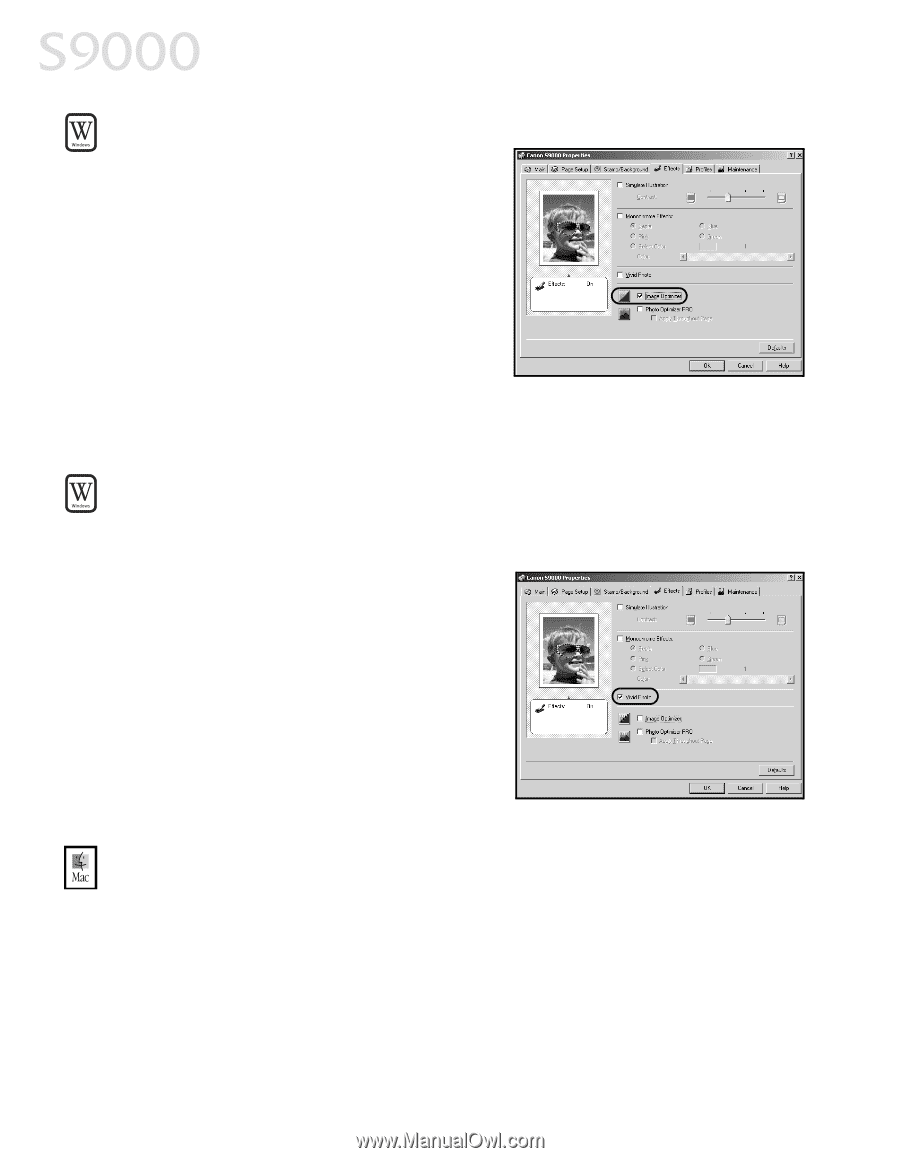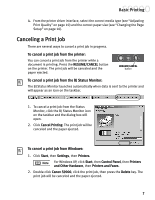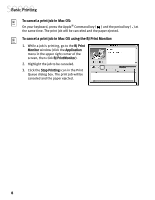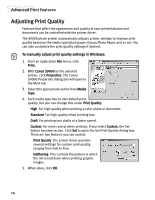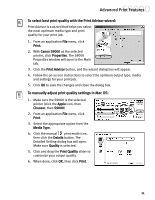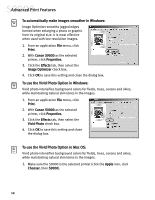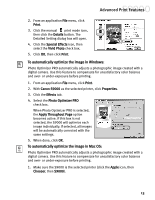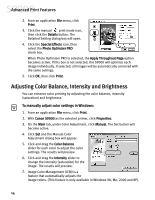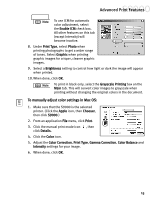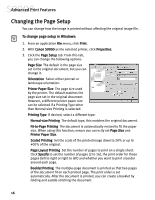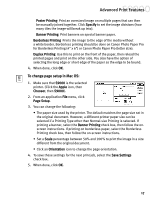Canon S9000 S9000 Quick Start Guide - Page 19
To automatically make images smoother in Windows, To use the Vivid Photo Option in Windows, To use
 |
View all Canon S9000 manuals
Add to My Manuals
Save this manual to your list of manuals |
Page 19 highlights
Advanced Print Features To automatically make images smoother in Windows: Image Optimizer smooths jagged edges formed when enlarging a photo or graphic from its original size. It is most effective when used with low-resolution images. 1. From an application File menu, click Print. 2. With Canon S9000 as the selected printer, click Properties. 3. Click the Effects tab, then select the Image Optimizer check box. 4. Click OK to save this setting and close the dialog box. To use the Vivid Photo Option in Windows: Vivid photo intensifies background colors for fields, trees, oceans and skies, while maintaining natural skin tones in the images. 1. From an application File menu, click Print. 2. With Canon S9000 as the selected printer, click Properties. 3. Click the Effects tab, then select the Vivid Photo check box. 4. Click OK to save this setting and close the dialog box. To use the Vivid Photo Option in Mac OS: Vivid photo intensifies background colors for fields, trees, oceans and skies, while maintaining natural skin tones in the images. 1. Make sure the S9000 is the selected printer (click the Apple icon, click Chooser, then S9000). 12