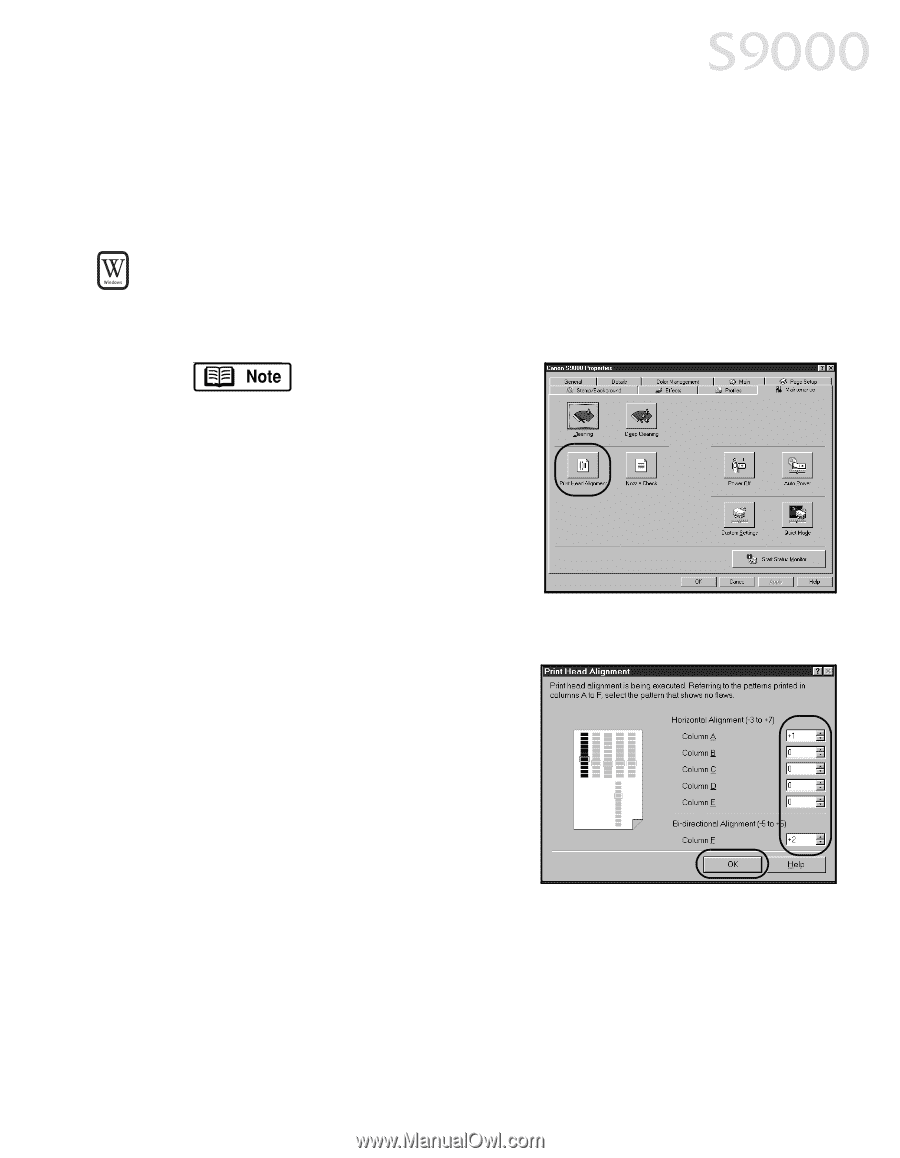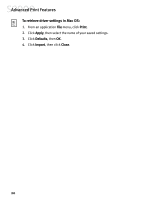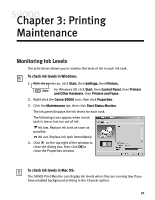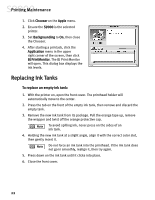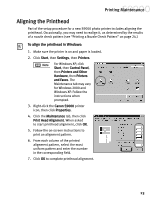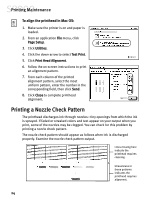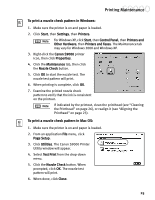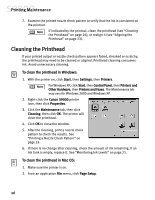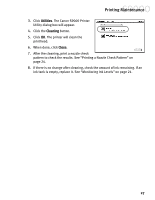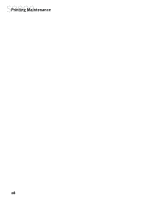Canon S9000 S9000 Quick Start Guide - Page 30
Aligning the Printhead - parts
 |
View all Canon S9000 manuals
Add to My Manuals
Save this manual to your list of manuals |
Page 30 highlights
Printing Maintenance Aligning the Printhead Part of the setup procedure for a new S9000 photo printer includes aligning the printhead. Occasionally, you may need to realign it, as determined by the results of a nozzle check pattern (see "Printing a Nozzle Check Pattern" on page 24.) To align the printhead in Windows: 1. Make sure the printer is on and paper is loaded. 2. Click Start, then Settings, then Printers. For Windows XP, click Start, then Control Panel, then Printers and Other Hardware, then Printers and Faxes. The Maintenance tab may vary for Windows 2000 and Windows XP. Follow the instructions when prompted. 3. Right-click the Canon S9000 printer icon, then click Properties. 4. Click the Maintenance tab, then click Print Head Alignment. When asked to start printhead alignment, click OK. 5. Follow the on-screen instructions to print an alignment pattern. 6. From each column of the printed alignment pattern, select the most uniform pattern and enter the number in the corresponding field. 7. Click OK to complete printhead alignment. 23