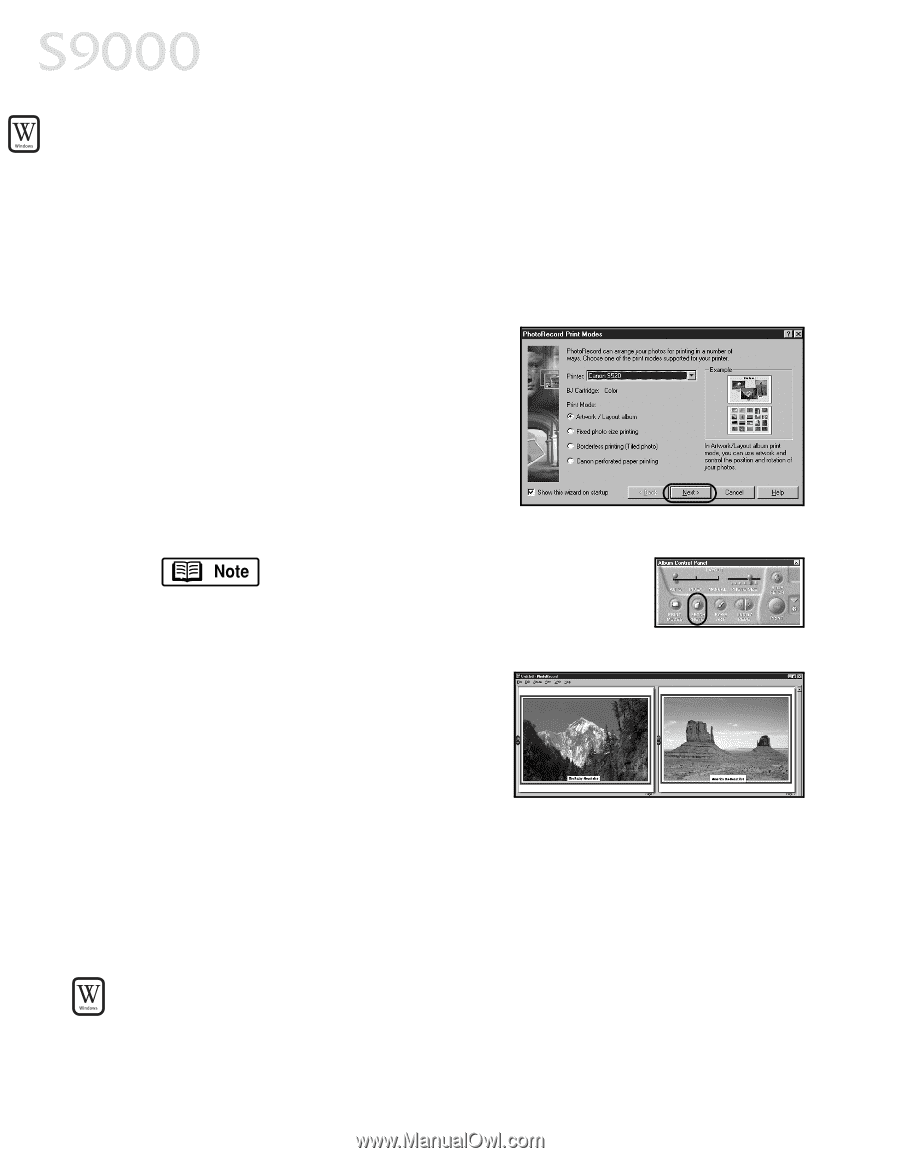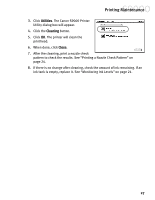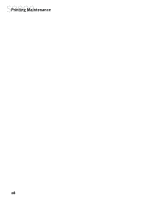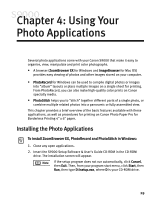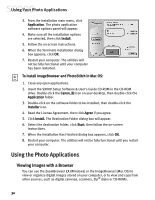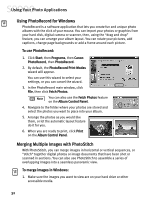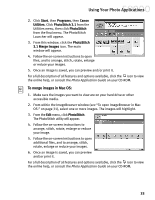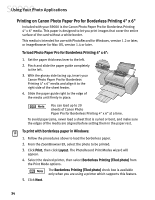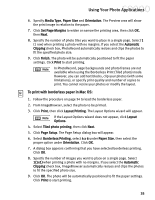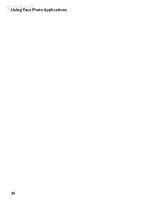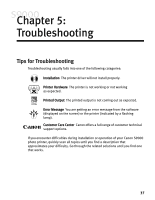Canon S9000 S9000 Quick Start Guide - Page 39
Using PhotoRecord for Windows, Merging Multiple Images with PhotoStitch
 |
View all Canon S9000 manuals
Add to My Manuals
Save this manual to your list of manuals |
Page 39 highlights
Using Your Photo Applications Using PhotoRecord for Windows PhotoRecord is a software application that lets you create fun and unique photo albums with the click of your mouse. You can import your photos or graphics from your hard disk, digital camera or scanner, then, using the "drag and drop" feature, you can arrange your album layout. You can rotate your pictures, add captions, change page backgrounds or add a frame around each picture. To use PhotoRecord: 1. Click Start, then Programs, then Canon PhotoRecord, then PhotoRecord. 2. By default, the PhotoRecord Print Modes wizard will appear. You can use this wizard to select your settings, or you can cancel the wizard. 3. In the PhotoRecord main window, click File, then click Fetch Photos. You can also use the Fetch Photos feature on the Album Control Panel. 4. Navigate to the folder where your photos are stored and select the photos you want to place into your album. 5. Arrange the photos as you would like them, or let the automatic layout feature do it for you. 6. When you are ready to print, click Print on the Album Control Panel. Merging Multiple Images with PhotoStitch With PhotoStitch, you can merge images in horizontal or vertical sequences, or "stitch" together digital photos or image documents that have been shot or scanned in sections. You can also use PhotoStitch to assemble a series of overlapping images into a seamless panoramic view. To merge images in Windows: 1. Make sure the images you want to view are on your hard drive or other accessible media. 32