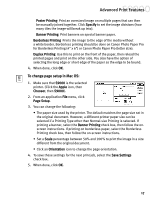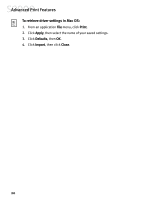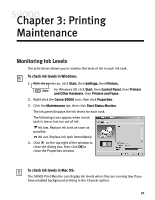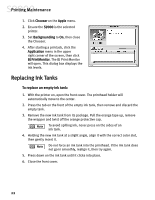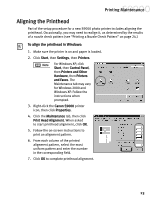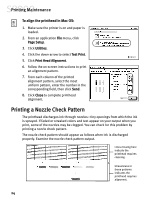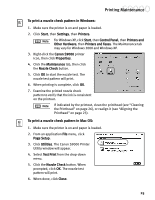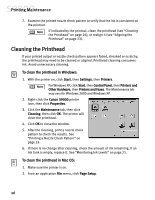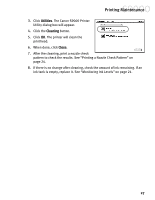Canon S9000 S9000 Quick Start Guide - Page 29
Replacing Ink Tanks - printhead replacement
 |
View all Canon S9000 manuals
Add to My Manuals
Save this manual to your list of manuals |
Page 29 highlights
Printing Maintenance 1. Click Chooser on the Apple menu. 2. Ensure the S9000 is the selected printer. 3. Set Backgrounding to On, then close the Chooser. 4. After starting a print job, click the Application menu in the upper right corner of the screen, then click BJ PrintMonitor. The BJ Print Monitor will open. This dialog box displays the ink levels. Replacing Ink Tanks To replace an empty ink tank: 1. With the printer on, open the front cover. The printhead holder will automatically move to the center. 2. Press the tab on the front of the empty ink tank, then remove and discard the empty tank. 3. Remove the new ink tank from its package. Pull the orange tape up, remove the wrapper and twist off the orange protective cap. To avoid spilling ink, never press on the sides of an ink tank. 4. Holding the new ink tank at a slight angle, align it with the correct color slot, then gently insert it. Do not force an ink tank into the printhead. If the ink tank does not go in smoothly, realign it, then try again. 5. Press down on the ink tank until it clicks into place. 6. Close the front cover. 22