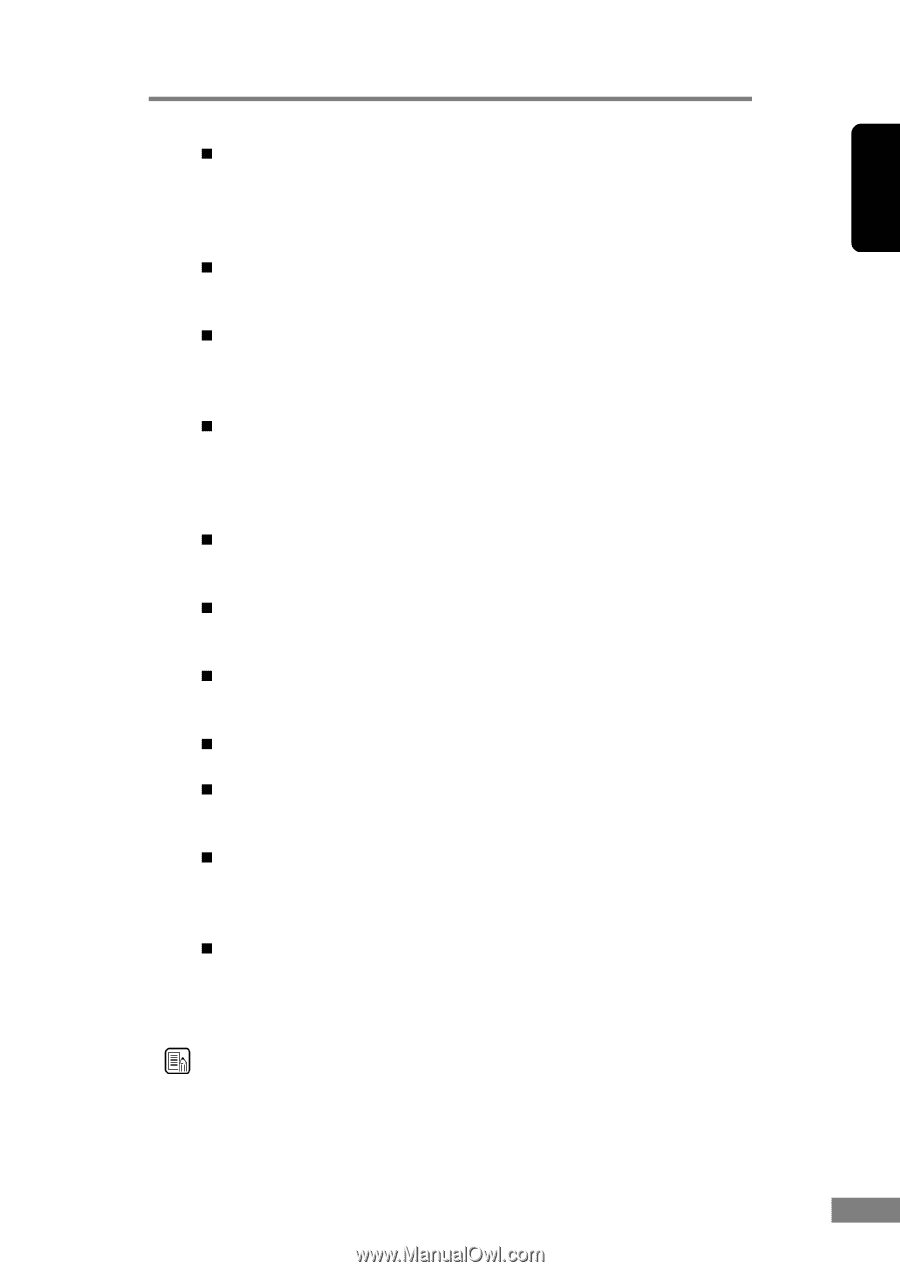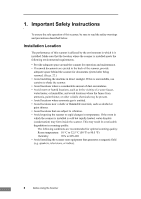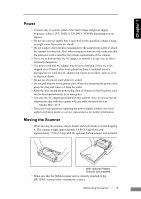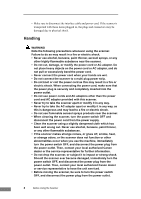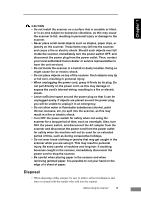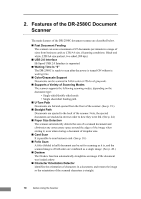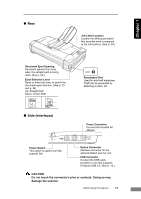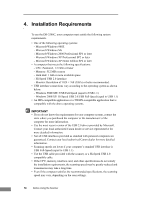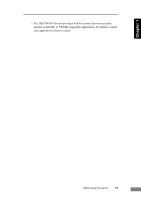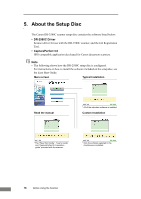Canon imageFORMULA DR-2580C Compact Color Scanner User Manual - Page 15
Compatible with Carbonless Duplicating Paper, Flatbed Scanner Unit Option
 |
View all Canon imageFORMULA DR-2580C Compact Color Scanner manuals
Add to My Manuals
Save this manual to your list of manuals |
Page 15 highlights
Chapter 1 „ Advanced Text Enhancement Documents with dark backgrounds or documents with faint text written in pencil can be scanned clearly. * This function sometimes does not function effectively on some documents. „ Dropout Color The scanner is equipped with a Dropout Color function that allows you to specify a color for the scanner to omit from scanned images. „ Skip Blank Page Function The scanner is equipped with a Skip Blank Page function that allows it to scan a document regardless of whether every document is two-sided or onesided. „ Prescan Function The scanner is equipped with a Prescan function that allows you to adjust the contrast and brightness of a prescanned image and then send the adjusted image to the application software, without needing to scan the document again. „ Remove Binder Holes Deletes black spots left when scanning documents that have had holes punched in them to be stored in a binder. „ Auto Start The scanner is equipped with an Auto Start function that automatically initiates scanning when a document is placed in the document feed tray. „ Long Paper Compatibility You can scan documents that are a maximum of 1,000 mm long in the Long document mode. (See "Long Document Mode," on p. 50.) „ Compatible with Carbonless Duplicating Paper The scanner is able to scan carbonless duplicating paper. „ Job Function Executing a scan with one of the scanner's job buttons automatically performs the specified process (save, print, mail attachment). (See p. 36.) „ Flatbed Scanner Unit (Option) The flatbed scanner unit can be attached to and used with the DR-2580C scanner. Contact your local authorized Canon dealer for more detailed information. (See p. 54.) „ Energy Saving Mode This scanner is compatible with the International Energy Star Program, and is designed to save power by using the energy saving feature except when scanning is being performed. Note Some functions may not be available depending on the software you are using. Before Using the Scanner 11