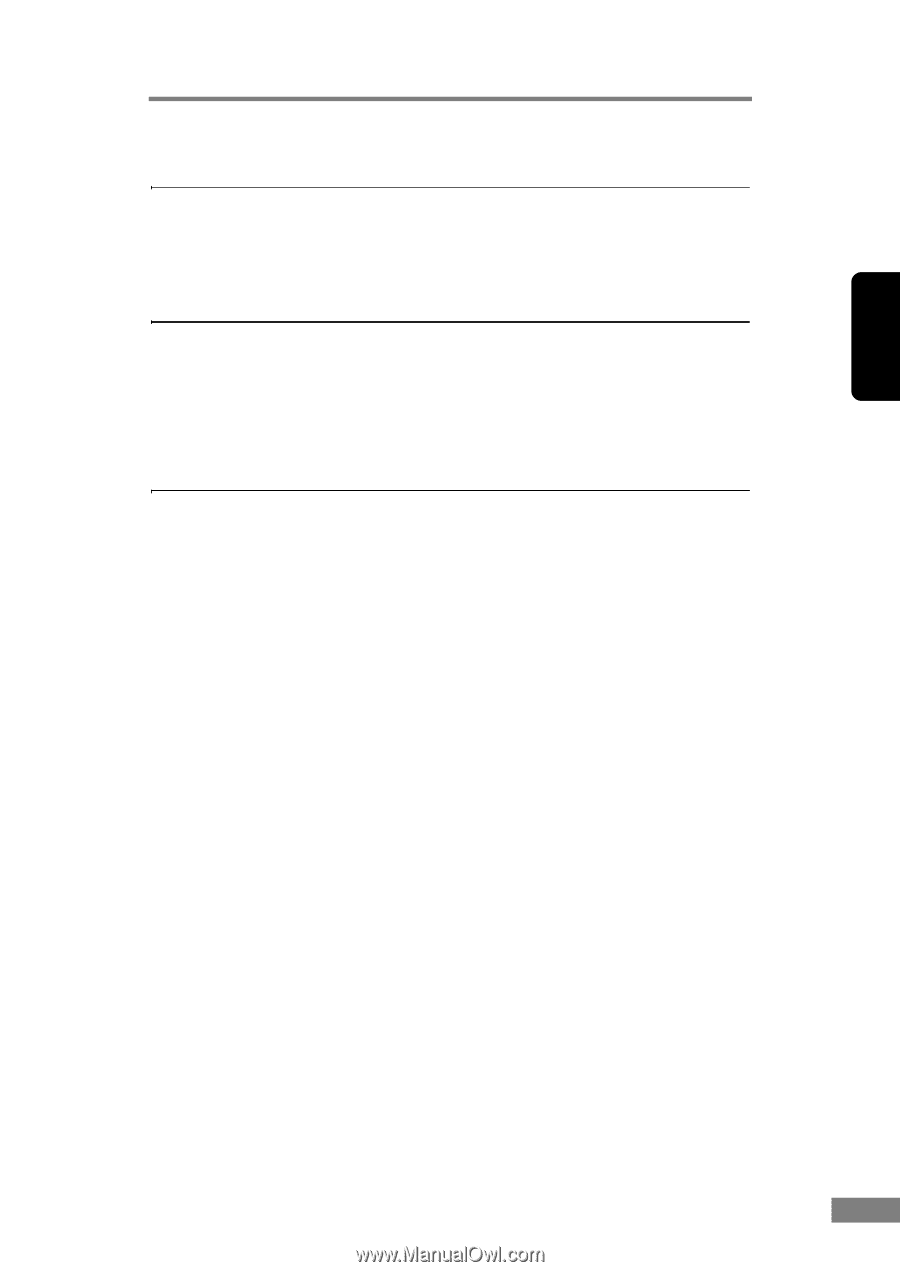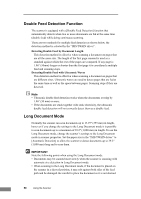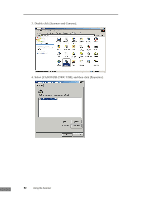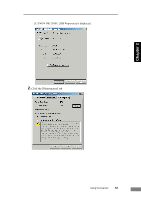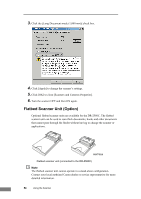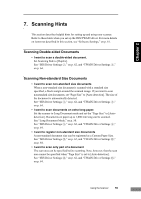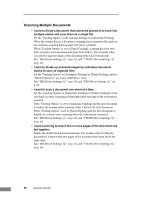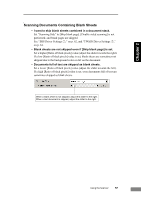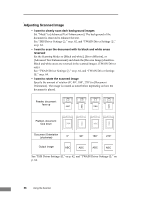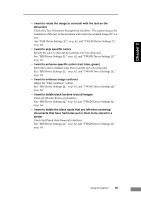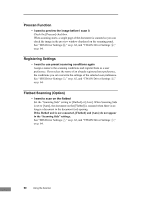Canon imageFORMULA DR-2580C Compact Color Scanner User Manual - Page 59
Scanning Hints, Scanning Double-sided Documents, Scanning Non-standard Size Documents
 |
View all Canon imageFORMULA DR-2580C Compact Color Scanner manuals
Add to My Manuals
Save this manual to your list of manuals |
Page 59 highlights
Chapter 2 7. Scanning Hints This section describes helpful hints for setting up and using your scanner. Refer to these hints when you set up the ISIS/TWAIN driver. For more details on items not described in this section, see "Software Settings," on p. 61. Scanning Double-sided Documents • I want to scan a double-sided document. Set Scanning Side to [Duplex]. See "ISIS Driver Settings g," on p. 62, and "TWAIN Driver Settings g," on p. 64. Scanning Non-standard Size Documents • I want to scan non-standard size documents When a non-standard size document is scanned with a standard size specified, a black margin around the scanned image. If you want to scan nonstandard size documents, set "Page Size" to [Auto-detection]. The size of the document is automatically detected. See "ISIS Driver Settings c," on p. 62, and "TWAIN Driver Settings c," on p. 64. • I want to scan documents on extra-long paper. Set the scanner to Long Document mode and set the "Page Size" to [Autodetection]. Documents on paper up to 1,000 mm long can be scanned. See "Long Document Mode," on p. 50. See "ISIS Driver Settings c," on p. 62, and "TWAIN Driver Settings c," on p. 64. • I want to register non-standard size documents A non-standard document size can be registered as a Custom Paper Size. See "ISIS Driver Settings l," on p. 62, and "TWAIN Driver Settings l," on p. 64. • I want to scan only part of a document The scan area can be specified before scanning. Note, however, that the scan area cannot be specified when "Page Size" is set to [Auto-detection]. See "ISIS Driver Settings m," on p. 62, and "TWAIN Driver Settings m," on p. 64. Using the Scanner 55