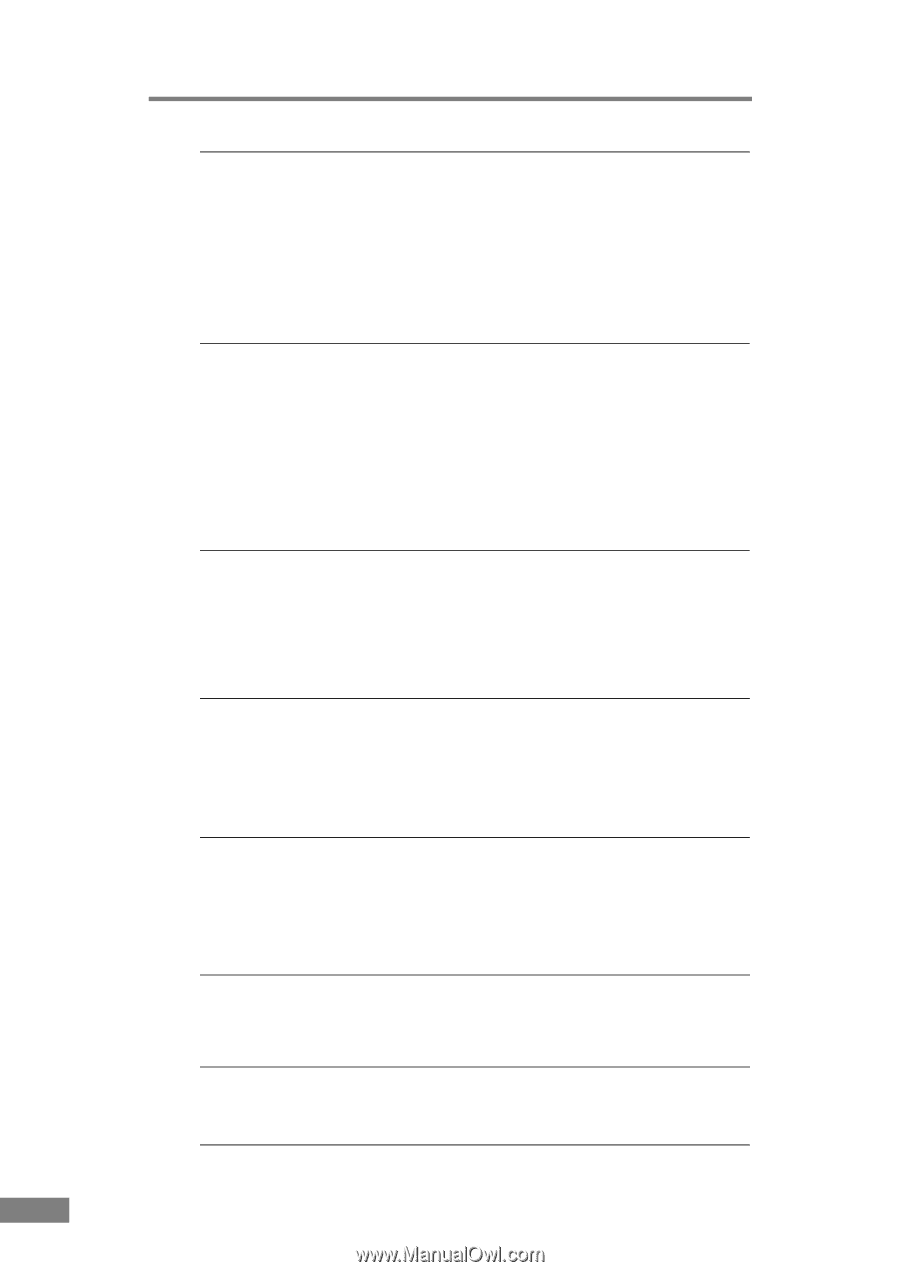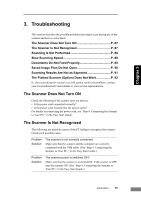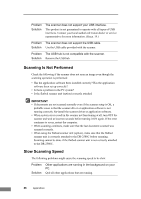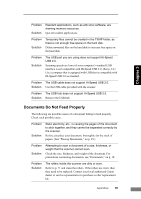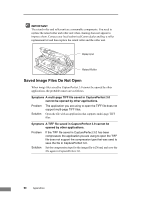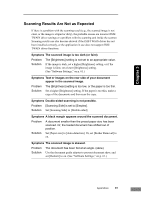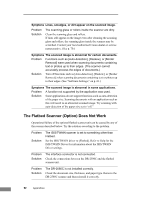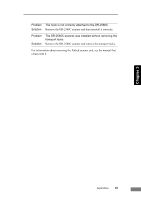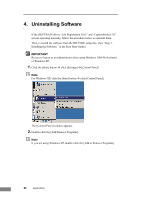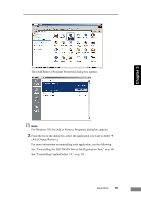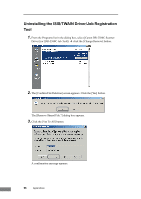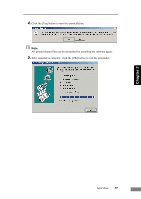Canon imageFORMULA DR-2580C Compact Color Scanner User Manual - Page 96
The Flatbed Scanner Option Does Not Work, The scanned image is abnormal for certain documents.
 |
View all Canon imageFORMULA DR-2580C Compact Color Scanner manuals
Add to My Manuals
Save this manual to your list of manuals |
Page 96 highlights
Symptoms Lines, smudges, or dirt appear on the scanned image. Problem The scanning glass or rollers inside the scanner are dirty. Solution Clean the scanning glass and rollers. If lines still appear on the image even after cleaning the scanning glass and rollers, the scanning glass inside the scanner may be scratched. Contact your local authorized Canon dealer or service representative. (See p. 70.) Symptoms The scanned image is abnormal for certain documents. Problem Functions such as [Auto-detection], [Deskew], or [Border Removal] were used when scanning documents containing text or photos up to their edges. (The scanner cannot accurately process the edges of documents.) Solution Turn off functions such as [Auto-detection], [Deskew], or [Border Removal] when scanning documents containing text or photos up to their edges. (See "Software Settings," on p. 61.) Symptoms The scanned image is abnormal in some applications. Problem A function not supported by the application was used. Solution Some applications do not support functions such as auto-detection of the paper size. Scanning documents with an application such as this will result in an abnormal scanned image. Try scanning with auto-detection of the paper size set to "off." The Flatbed Scanner (Option) Does Not Work Operational failure of the optional flatbed scanner unit can be caused by any of the reasons described below. Try the solution according to the problem. Problem Solution The ISIS/TWAIN scanner is set to something other than Flatbed. Set the ISIS/TWAIN driver to [Flatbed]. Refer to Help for the ISIS/TWAIN Driver for information about the ISIS/TWAIN Driver settings. Problem Solution The interface connector is not connected. Check the connections between the DR-2580C and the flatbed scanner unit. Problem Solution The DR-2580C is not installed correctly. Check the document size, thickness, and paper type. Remove the DR-2580C scanner and then reinstall it correctly. 92 Appendices