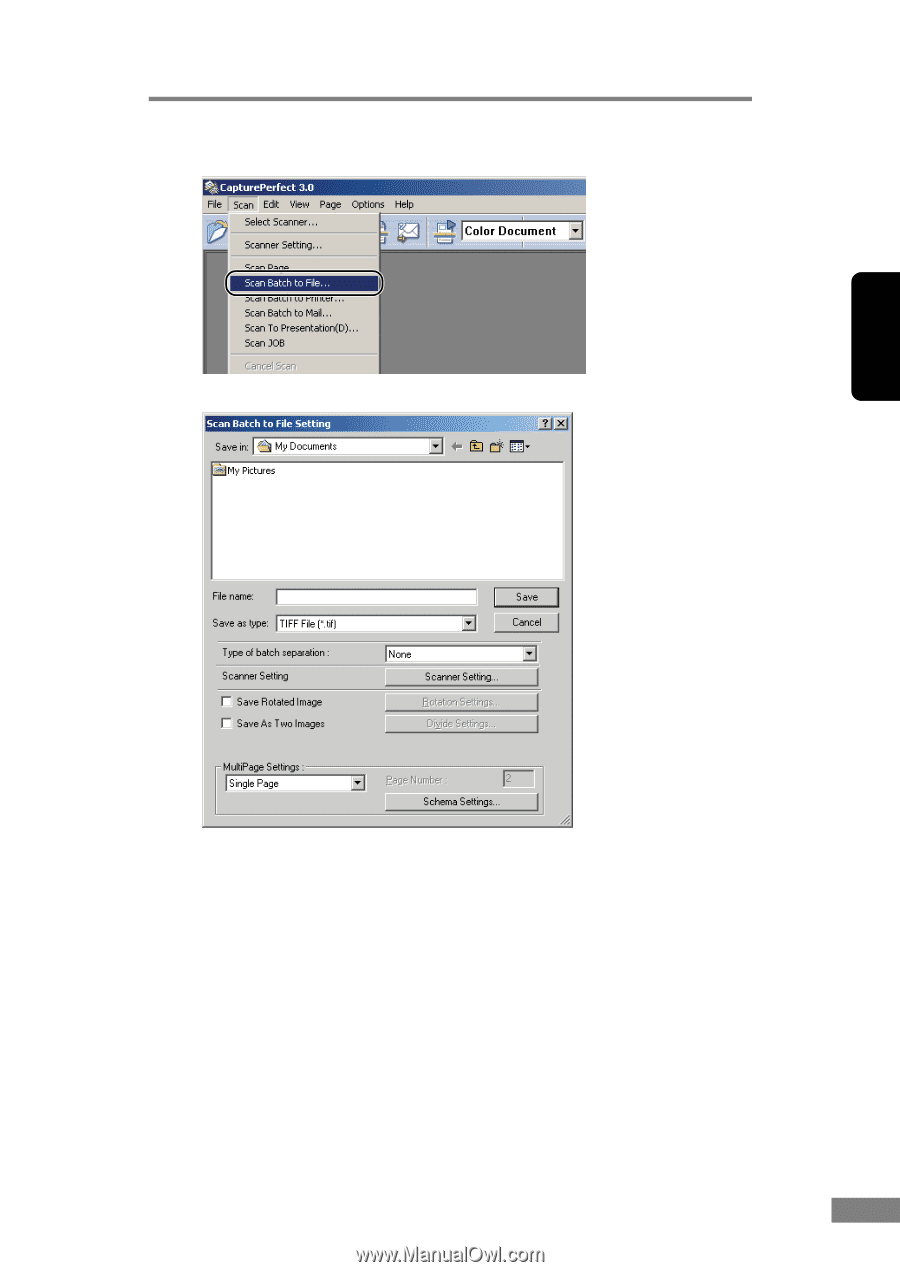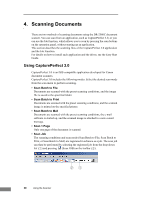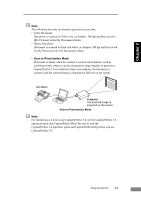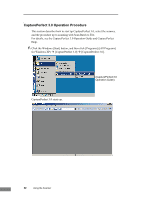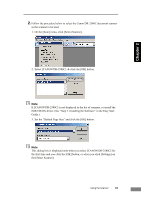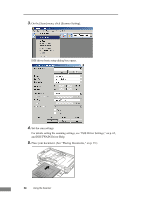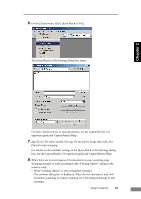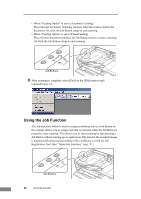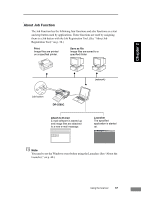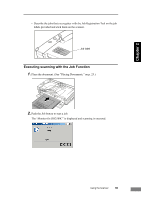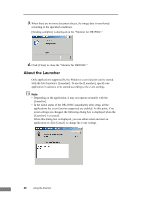Canon imageFORMULA DR-2580C Compact Color Scanner User Manual - Page 39
On the [Scan] menu, select [Scan Batch to File]., The [Scan Batch to File Setting] dialog box opens.
 |
View all Canon imageFORMULA DR-2580C Compact Color Scanner manuals
Add to My Manuals
Save this manual to your list of manuals |
Page 39 highlights
6. On the [Scan] menu, select [Scan Batch to File]. The [Scan Batch to File Setting] dialog box opens. Chapter 2 For more details on how to scan documents, see the CapturePerfect 3.0 operation guide and CapturePerfect Help. 7. Specify the file name and the file type for saving the image data, and click [Save] to start scanning. For details on the available settings in the [Scan Batch to File Setting] dialog box, see the CapturePerfect 3.0 operation guide and CapturePerfect Help. 8. When there are no more pages of the document to scan, scanning stops. Scanning resumes or ends according to the "Feeding Option" setting in the scanner setup. • When "Feeding Option" is set to [Standard Feeding] The continue dialog box is displayed. Place the next document, and click [Continue scanning] to resume scanning. Or, click [Stop Scanning] to end scanning. Using the Scanner 35