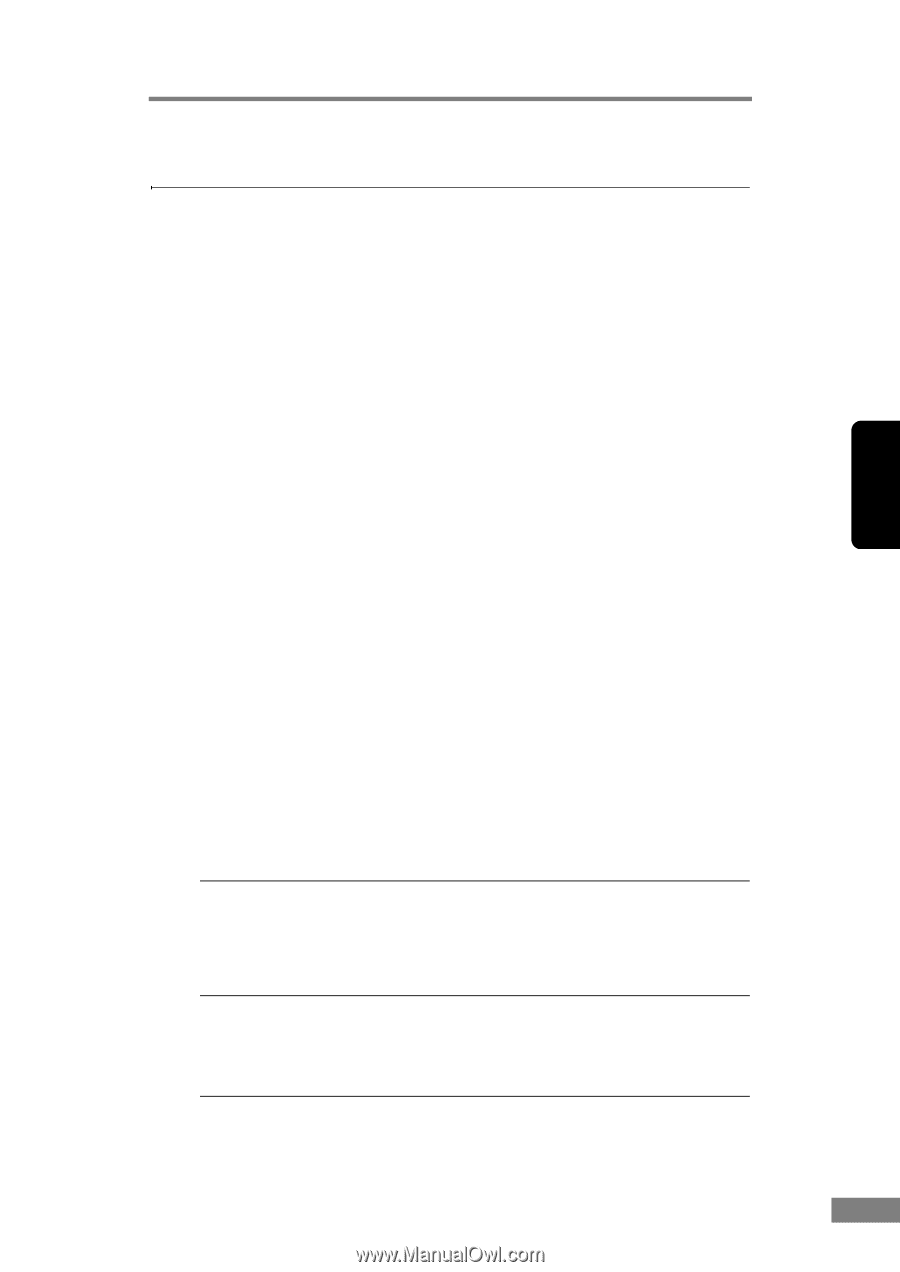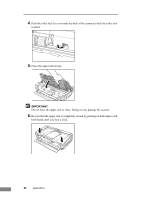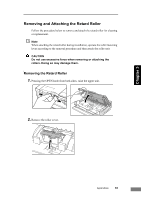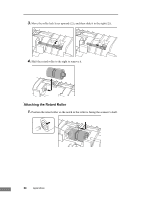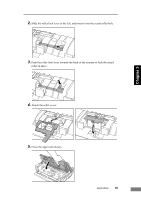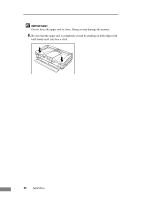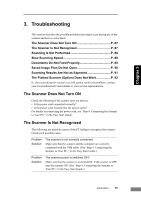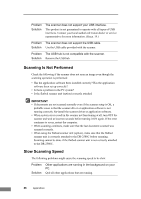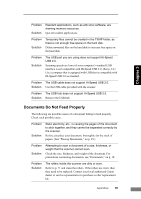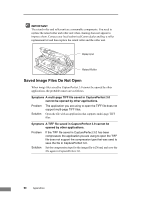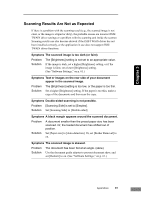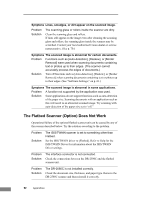Canon imageFORMULA DR-2580C Compact Color Scanner User Manual - Page 91
Troubleshooting, The Scanner Does Not Turn ON, The Scanner Is Not Recognized
 |
View all Canon imageFORMULA DR-2580C Compact Color Scanner manuals
Add to My Manuals
Save this manual to your list of manuals |
Page 91 highlights
Chapter 3 3. Troubleshooting This section describes the possible problems that might occur during use of the scanner and how to solve them. The Scanner Does Not Turn ON P. 87 The Scanner Is Not Recognized P. 87 Scanning Is Not Performed P. 88 Slow Scanning Speed P. 88 Documents Do Not Feed Properly P. 89 Saved Image Files Do Not Open P. 90 Scanning Results Are Not as Expected P. 91 The Flatbed Scanner (Option) Does Not Work P. 92 If, after consulting this section, you still cannot resolve the problem, contact your local authorized Canon dealer or your service representative. The Scanner Does Not Turn ON Check the following if the scanner does not turn on: • Is the power cord connected correctly? • Is the power cord inserted into the power outlet? For details on connecting the power cord, see "Step 4. Connecting the Scanner to Your PC," in the Easy Start Guide. The Scanner Is Not Recognized The following are possible causes of the PC failing to recognize the scanner. Check each possible cause. Problem Solution The scanner is not correctly connected. Make sure that the scanner and the computer are correctly connected with the USB cable. (See "Step 4. Connecting the Scanner to Your PC," in the Easy Start Guide.) Problem Solution The scanner power is switched OFF. Make sure that the scanner is switched ON. If the scanner is OFF, turn the scanner ON. (See "Step 4. Connecting the Scanner to Your PC," in the Easy Start Guide.) Appendices 87