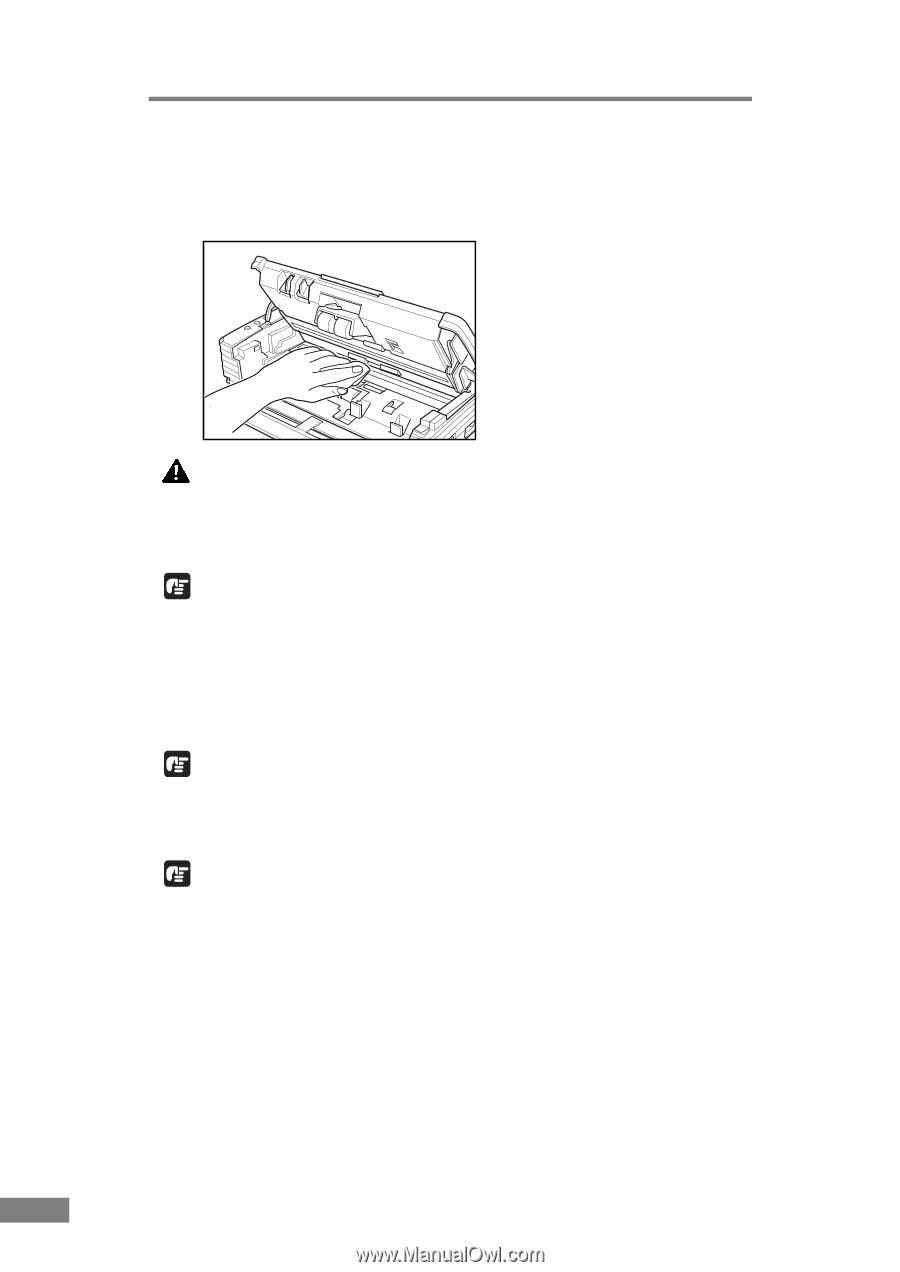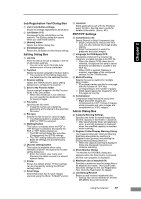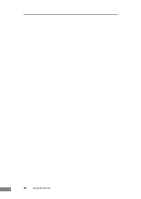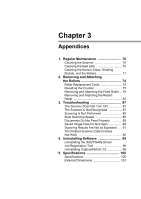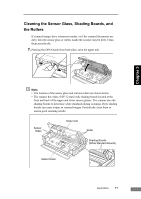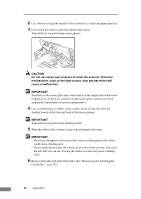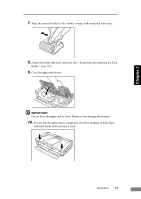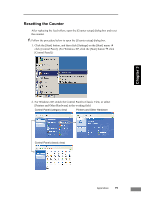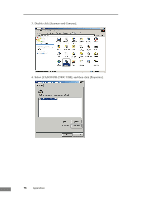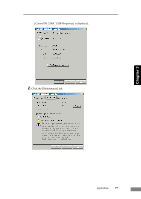Canon imageFORMULA DR-2580C Compact Color Scanner User Manual - Page 76
cause a malfunction., Do not use spray type cleaners to clean the scanner. Precision
 |
View all Canon imageFORMULA DR-2580C Compact Color Scanner manuals
Add to My Manuals
Save this manual to your list of manuals |
Page 76 highlights
2. Use a blower to keep the interior of the scanner free of dust and paper particles. 3. Use a clean dry cloth to wipe dirt off the sensor glass. Wipe both the top and bottom sensor glasses. CAUTION Do not use spray type cleaners to clean the scanner. Precision mechanisms, such as the light source, may get wet which will cause a malfunction. IMPORTANT Scratches on the sensor glass may cause marks on the images and could cause feeding errors. If there are scratches on the sensor glass, contact your local authorized Canon dealer or service representative. 4. Use a commercially available cotton swab to clean off any dirt from the shading boards at the front and back of the sensor glasses. IMPORTANT Wipe both the top and bottom shading boards. 5. Wipe the rollers with a firmly wrung cloth moistened with water. IMPORTANT • Do not use detergent to clean the rollers, since any detergent on the rollers could cause a feeding error. • If you cannot freely rotate the rollers, do not force them to rotate. Just clean the part that you can see. Forcing the rollers to rotate may cause a feeding error. 6. Remove the roller unit and retard roller. (See "Removing and Attaching the Feed Roller," on p. 79.) 72 Appendices