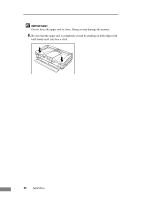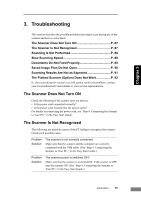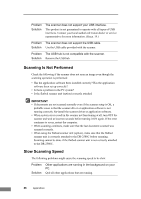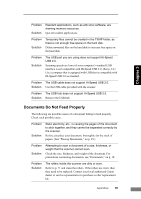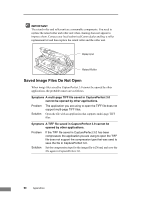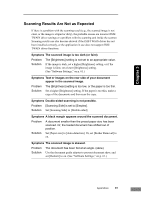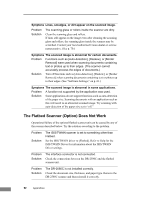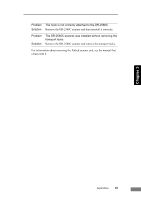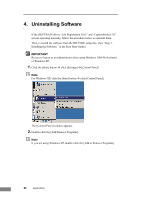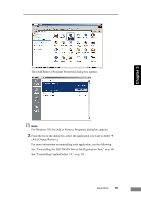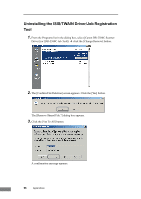Canon imageFORMULA DR-2580C Compact Color Scanner User Manual - Page 95
Scanning Results Are Not as Expected, Set [Paper size] to [Auto-detection]. Or
 |
View all Canon imageFORMULA DR-2580C Compact Color Scanner manuals
Add to My Manuals
Save this manual to your list of manuals |
Page 95 highlights
Chapter 3 Scanning Results Are Not as Expected If there is a problem with the scanning result (e.g., the scanned image is not clear, or the image is striped or dirty), the probable causes are incorrect ISIS/ TWAIN driver settings or a problem with the scanning unit inside the scanner. Scanning results can also become skewed if the ISIS/TWAIN driver has not been installed correctly, or the application in use does not support ISIS/ TWAIN driver functions. Symptoms The scanned image is too dark (or faint). Problem The [Brightness] setting is not set to an appropriate value. Solution If the image is dark, set a higher [Brightness] setting, or if the image is faint, set a lower [Brightness] setting. (See "Software Settings," on p. 61.) Symptoms Text or images on the rear side of your document appear in the scanned image. Problem The [Brightness] setting is too low, or the paper is too thin. Solution Set a higher [Brightness] setting. If the paper is too thin, make a copy of the documents and then scan the copy. Symptoms Double-sided scanning is not possible. Problem [Scanning Side] is set to [Simplex]. Solution Set [Scanning Side] to [Double-sided]. Symptoms A black margin appears around the scanned document. Problem Solution A document smaller than the preset paper size has been scanned. Or, the loaded document has shifted out of position. Set [Paper size] to [Auto-detection]. Or, set [Border Removal] to on. Symptoms The scanned image is skewed. Problem The document has been fed at an angle. (skew) Solution Use the document guide adapter to prevent document skew, and set [Deskew] to on. (See "Software Settings," on p. 61.) Appendices 91