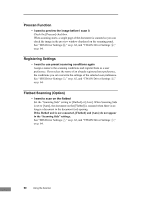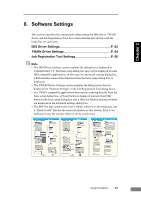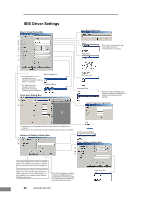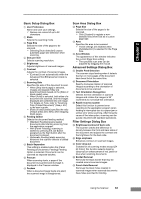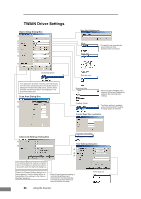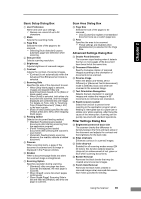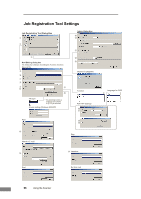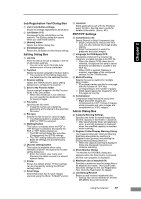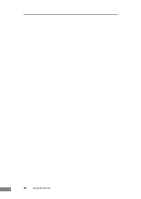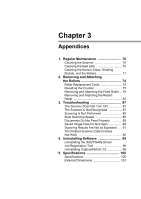Canon imageFORMULA DR-2580C Compact Color Scanner User Manual - Page 69
Double Feed Detection
 |
View all Canon imageFORMULA DR-2580C Compact Color Scanner manuals
Add to My Manuals
Save this manual to your list of manuals |
Page 69 highlights
Chapter 2 Basic Setup Dialog Box a User Preference Name and save your settings. ) Names can consist of up to 32 characters. b Mode Selects the scanning mode. c Page Size Selects the size of the pages to be scanned. ) Selecting [Auto-detection] causes automatic page size detection when scanning. d Dots per inch Selects scanning resolution. e Brightness Adjusts brightness of scanned images. f Contrast Adjusts the contrast of scanned images. ) [Contrast] is set automatically when the Advanced Text Enhancement mode is selected. g Scanning Side Specifies the side of the document to scan. ) When [Skip blank page] is selected, images are skipped if they are determined blank based on the [Ratio of black pixels] value. ) When [Folio] is selected, both sides of a document are scanned, and the images displayed are combined into one image. For details on Folio, refer to "Scanning Folio (Folded Document)" (See p. 49.) in the user's guide. ) [Ratio of black pixels] specifies the ratio of black areas (0 to 20%) when skipping blank pages. h Feeding Option Selects the document feeding method. ) [Standard Feeding] scans loaded documents after starting scanning from the application program. ) [Panel-Feeding] scans loaded documents after pressing the scanner's scan button. ) [Automatic Feeding] starts scanning whenever the scanner detects a loaded document. i Prescan When scanning starts, a page of the document is scanned and its image is displayed in the Prescan window. j Deskew When a document page feeds at a slant, the scanned image is straightened. k Scanning Option Specifies operation during scanning. ) [Standard]: after one page has been scanned and ejected, the next page is scanned. ) [Scan Ahead]: scans document pages continuously. ) [Scan Single Page]: Scanning Side is set and fixed at [Simplex], and only one page is scanned. Scan Area Dialog Box l Page Size Selects the size of the pages to be scanned. ) Click [Custom] to register a nonstandard document size as a custom page size. m Area Specifies the area to be scanned. ) These settings are disabled when [Autodetection] is selected for the Page Size. Advanced Settings Dialog Box n Double Feed Detection The scanner stops feeding when it detects that two or more pages of the document have been fed at the same time. o Document Orientation Specify clockwise rotation of scanned images according to the orientation of documents to be scanned. p Reverse Image When the [Black and White], [Error Diffusion] or [Advanced Text Enhancement] mode is selected, black and white are reversed in the scanned image. q Text Orientation Recognition Detects the text orientation in scanned images and rotates the images in 90° increments to normalize text orientation. r Rapid recovery system Select this function to prevent error reporting to the application program when feeding is interrupted due to a paper jam or similar error while scanning. After fixing the cause of the interruption, scanning can be quickly resumed with standard operations. Filter Settings Dialog Box s Brightness/contrast of back side The scanner checks the difference in density between the front and back sides of the document and adjusts the contrast and the brightness for the back side. t Edge emphasis Enhances contours in scanned images. u Color drop-out Enabled for all scanning modes except [24 bit Color], this function selects skipping (drop-out) or enhancement of red, green or blue when scanning documents. v Border Removal Removes the black border that may be created around scanned images. w Punch Hole Removal Removes the black holes created in scanned images when scanned documents have holes punched for binding. Using the Scanner 65