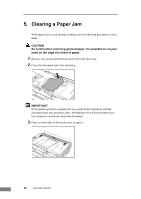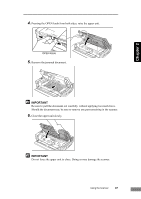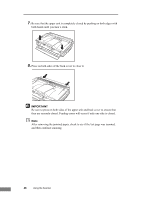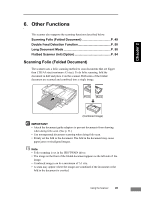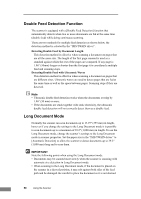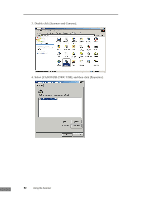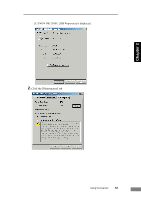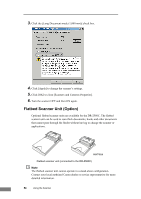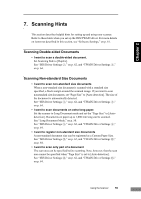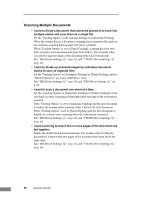Canon imageFORMULA DR-2580C Compact Color Scanner User Manual - Page 55
Long Document Mode Settings
 |
View all Canon imageFORMULA DR-2580C Compact Color Scanner manuals
Add to My Manuals
Save this manual to your list of manuals |
Page 55 highlights
Chapter 2 • When using the Long Document mode, the paper jam detection may react slowly resulting in damage to the document. Be careful to avoid paper jams. • Be sure to feed paper with the bypass mode when scanning in the Long Document mode. Long Document Mode Settings 1. Use the following procedure to open the [Event settings] dialog box. 1. Click the [Start] button, and then click [Settings] on the [Start] menu Æ click [Control Panel]. (For Windows XP, click the [Start] button Æ click [Control Panel].) 2. For Windows XP, switch the Control Panel to Classic View, or select [Printers and Other Hardware] in the working field. Control Panel (category view) Printers and Other Hardware Control Panel (classic view) Using the Scanner 51
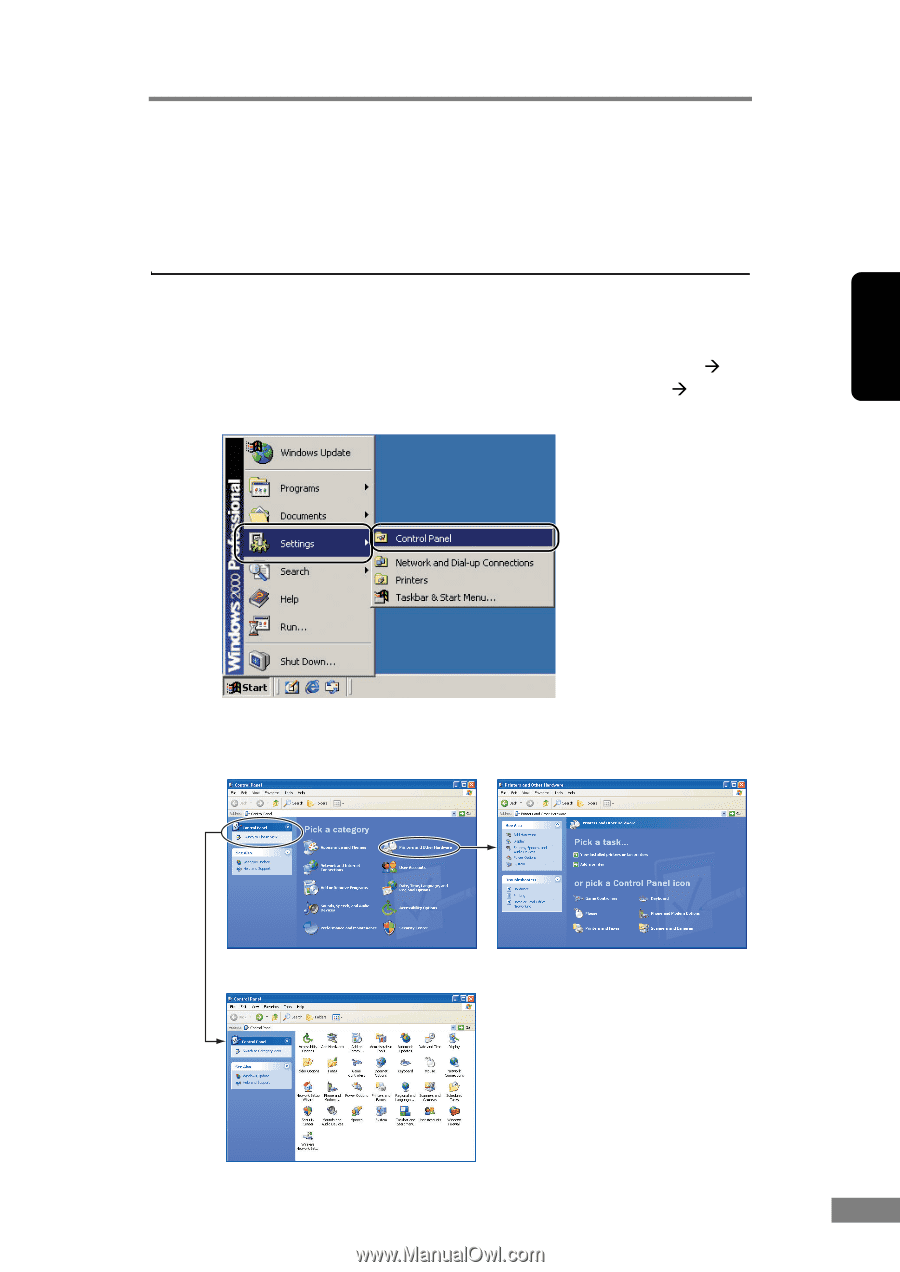
Using the Scanner
51
Chapter 2
•
When using the Long Document mode, the paper jam detection may react
slowly resulting in damage to the document. Be careful to avoid paper jams.
•
Be sure to feed paper with the bypass mode when scanning in the Long
Document mode.
Long Document Mode Settings
1.
Use the following procedure to open the [Event settings] dialog box.
1.
Click the [Start] button, and then click [Settings] on the [Start] menu
click [Control Panel]. (For Windows XP, click the [Start] button
click
[Control Panel].)
2.
For Windows XP, switch the Control Panel to Classic View, or select
[Printers and Other Hardware] in the working field.
Control Panel (category view)
Printers and Other Hardware
Control Panel (classic view)