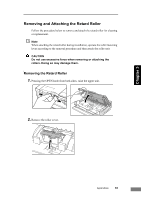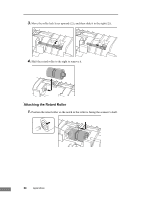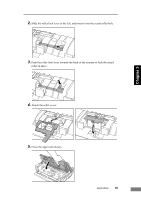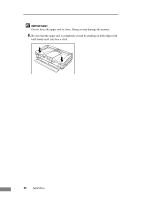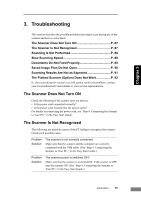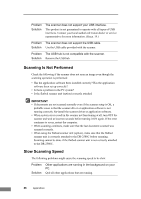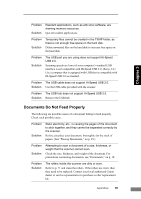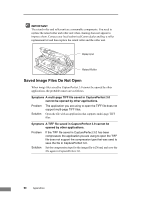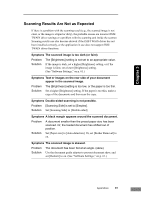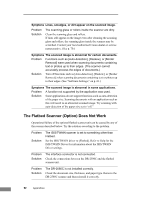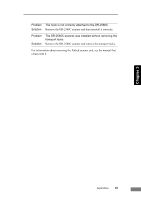Canon imageFORMULA DR-2580C Compact Color Scanner User Manual - Page 92
Scanning Is Not Performed, Slow Scanning Speed, The scanner does not support the USB cable.
 |
View all Canon imageFORMULA DR-2580C Compact Color Scanner manuals
Add to My Manuals
Save this manual to your list of manuals |
Page 92 highlights
Problem Solution The scanner does not support your USB interface. This product is not guaranteed to operate with all types of USB interfaces. Contact your local authorized Canon dealer or service representative for more information. (See p. 14.) Problem The scanner does not support the USB cable. Solution Use the USB cable provided with the scanner. Problem The USB hub is not compatible with the scanner. Solution Remove the USB hub. Scanning Is Not Performed Check the following if the scanner does not scan an image even though the scanning operation is performed: • Has the application software been installed correctly? Has the application software been set up correctly? • Is there a problem in the PC system? • Is the flatbed scanner unit (option) correctly attached IMPORTANT • If documents are not scanned normally even if the scanner setup is OK, a probable cause is that the scanner driver or application software is not running correctly. Re-install the scanner driver or application software. • When system errors result in the scanner not functioning at all, turn OFF the scanner and wait at least ten seconds before turning it ON again. If the error continues to occur, restart the computer. • When scanning continues, make sure that the last document scanned was scanned correctly. • When using the flatbed scanner unit (option), make sure that the flatbed scanner unit is correctly attached to the DR-2580C before scanning. Scanning cannot be done if the flatbed scanner unit is not correctly attached to the DR-2580C. Slow Scanning Speed The following problems might cause the scanning speed to be slow. Problem Solution Other applications are running in the background on your PC. Quit all other applications that are running. 88 Appendices