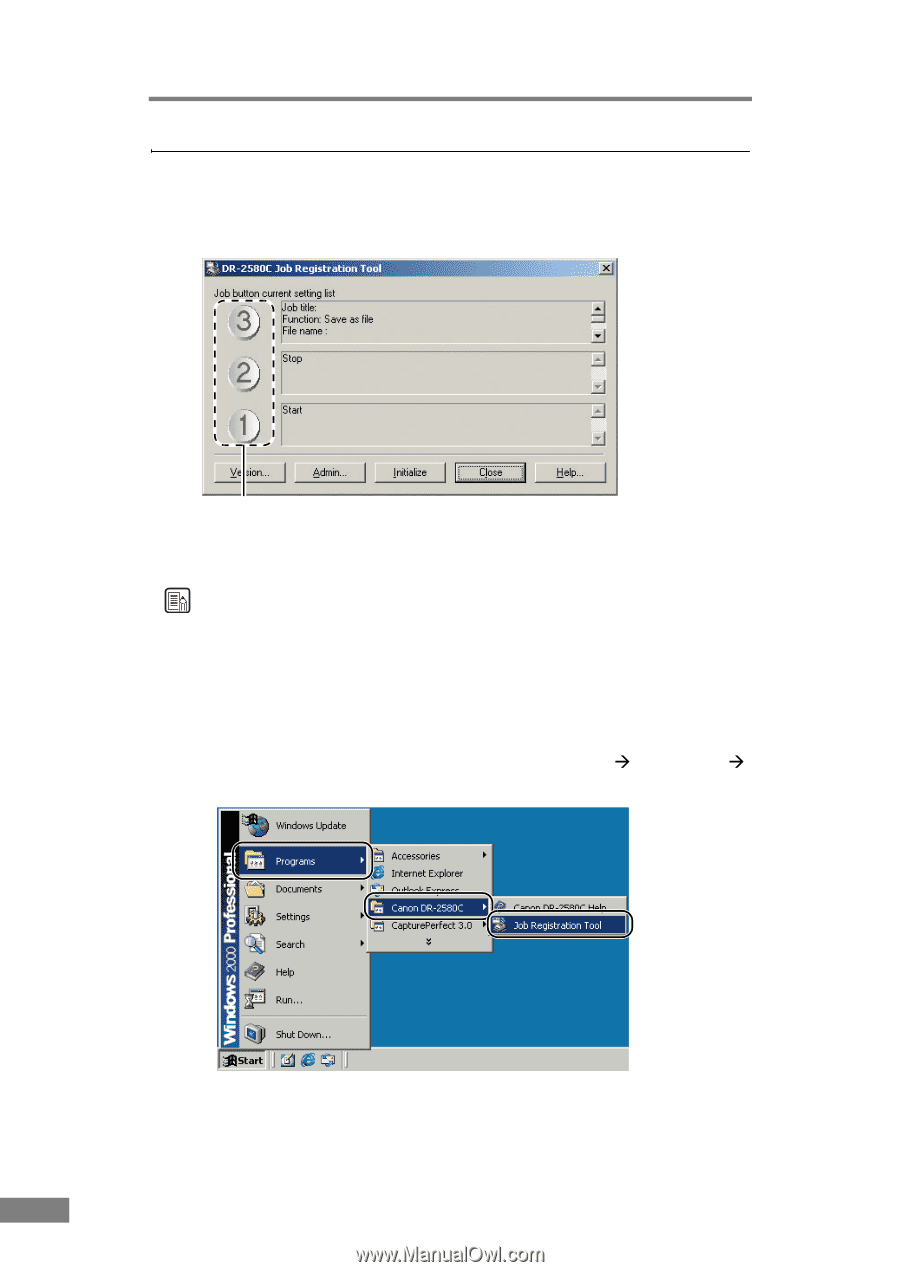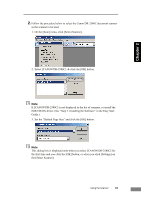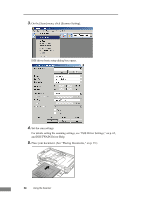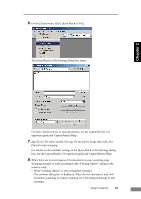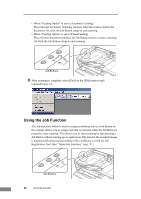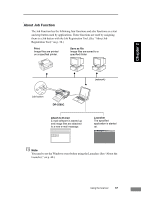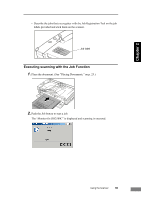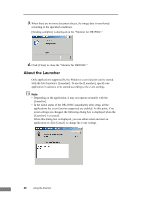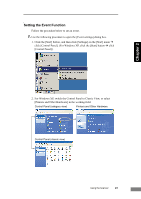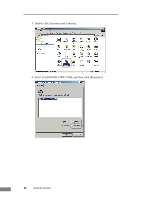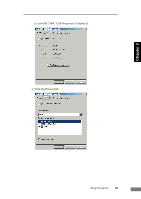Canon imageFORMULA DR-2580C Compact Color Scanner User Manual - Page 42
About Job Registration Tool, For details on the settings in Job Registration Tool
 |
View all Canon imageFORMULA DR-2580C Compact Color Scanner manuals
Add to My Manuals
Save this manual to your list of manuals |
Page 42 highlights
About Job Registration Tool The Job Registration Tool, which is used to set the Job buttons, is a TWAIN compatible application that is installed together with the ISIS/TWAIN driver. Job button settings For details on the settings in Job Registration Tool, see "Job Registration Tool Settings," on p. 66 and Job Registration Tool Help. Note • The following jobs are pre-assigned to the Job buttons. a Start: Scanning starts according to the application settings. b Stop: Scanning stops. c Save as file: Scanned images are saved as PDF files to the My Pictures folder. • To start up the Job Registration Tool, click the Windows [Start] button, and then click [Programs] ([All Programs] for Windows XP) Æ [DR-2580C] Æ [Job Registration Tool]. 38 Using the Scanner