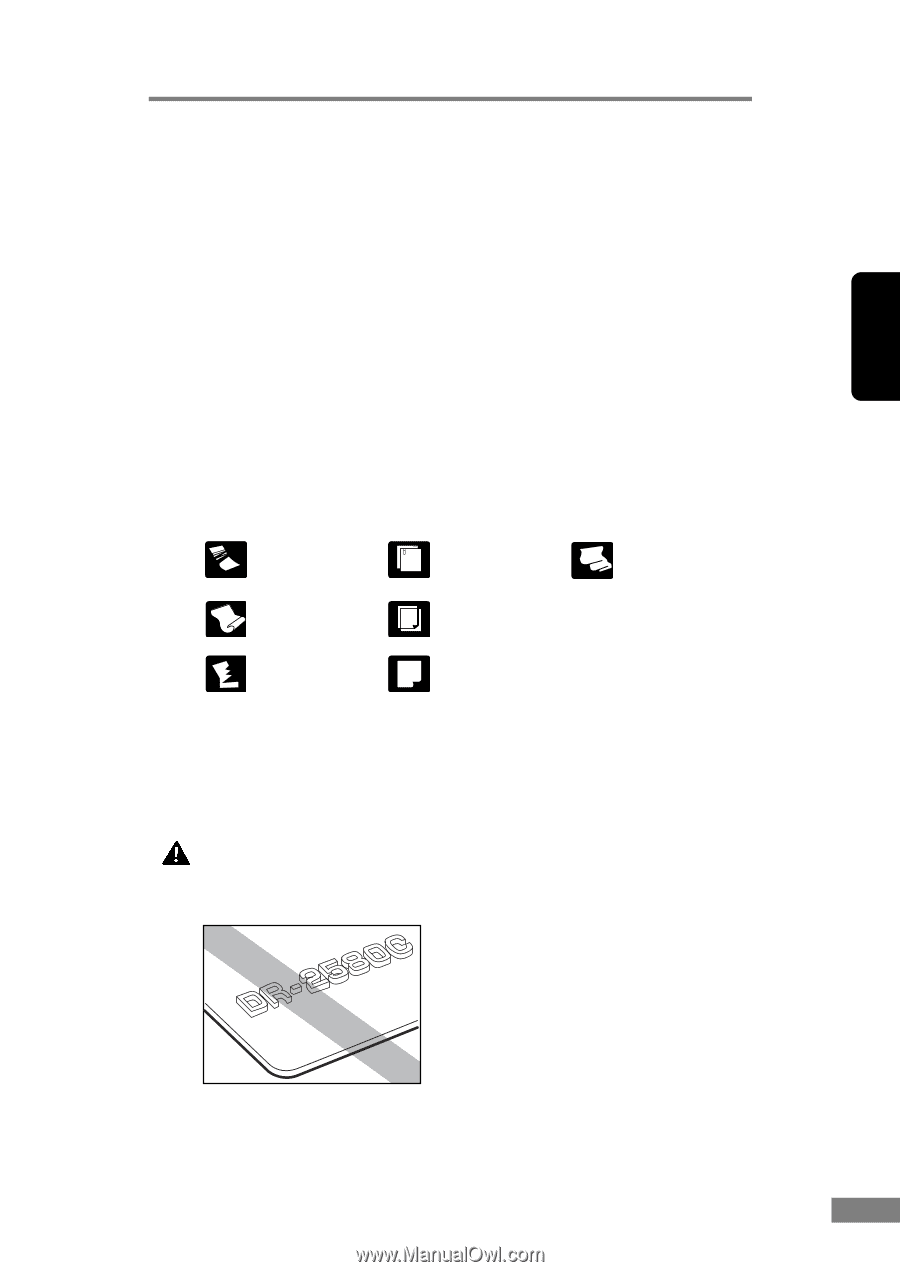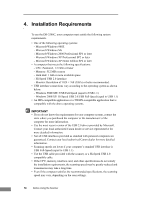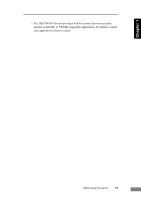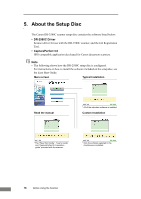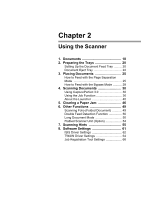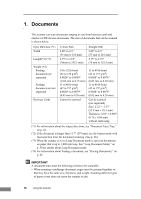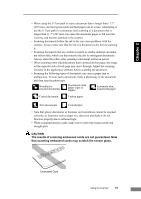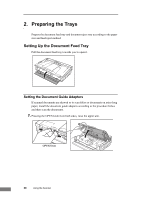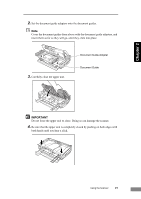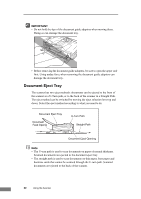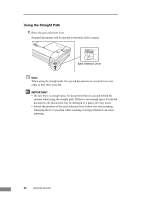Canon imageFORMULA DR-2580C Compact Color Scanner User Manual - Page 23
CAUTION, The results of scanning embossed cards are not guaranteed. Note
 |
View all Canon imageFORMULA DR-2580C Compact Color Scanner manuals
Add to My Manuals
Save this manual to your list of manuals |
Page 23 highlights
Chapter 2 • When using the U-Turn path to scan a document that is longer than 11.7" (297 mm), use the bypass mode and feed pages one at a time. Attempting to use the U-Turn path for continuous feed scanning of a document that is longer than 11.7" (297 mm) can cause the document pages to fall onto the feed tray and become jammed in the scanner. • Scanning documents before the ink is dry can cause problems with the scanner. Always make sure that the ink on a document is dry before scanning it. • Scanning documents that are written in pencil or similar material can make the rollers dirty, which can then transfer the dirt to subsequent documents. Always clean the rollers after scanning a document written in pencil. • When scanning a two-sided document that is printed on thin paper, the image on the opposite side of each page may show through. Adjust the scanning intensity in the application software before scanning the document. • Scanning the following types of documents can cause a paper jam or malfunction. To scan such a document, make a photocopy of the document and then scan the photocopy. Wrinkled or creased documents Documents with paper clips or staples Extremely thin, translucent paper Curled document Carbon paper Torn documents Coated paper • Note that glossy documents or business card sometimes cannot be scanned correctly, or functions such as paper size detection and deskew do not function properly due to reflected light. • When scanning business cards, make sure to select the bypass mode and straight path. CAUTION The results of scanning embossed cards are not guaranteed. Note that scanning embossed cards may scratch the sensor glass. Embossed Card Using the Scanner 19