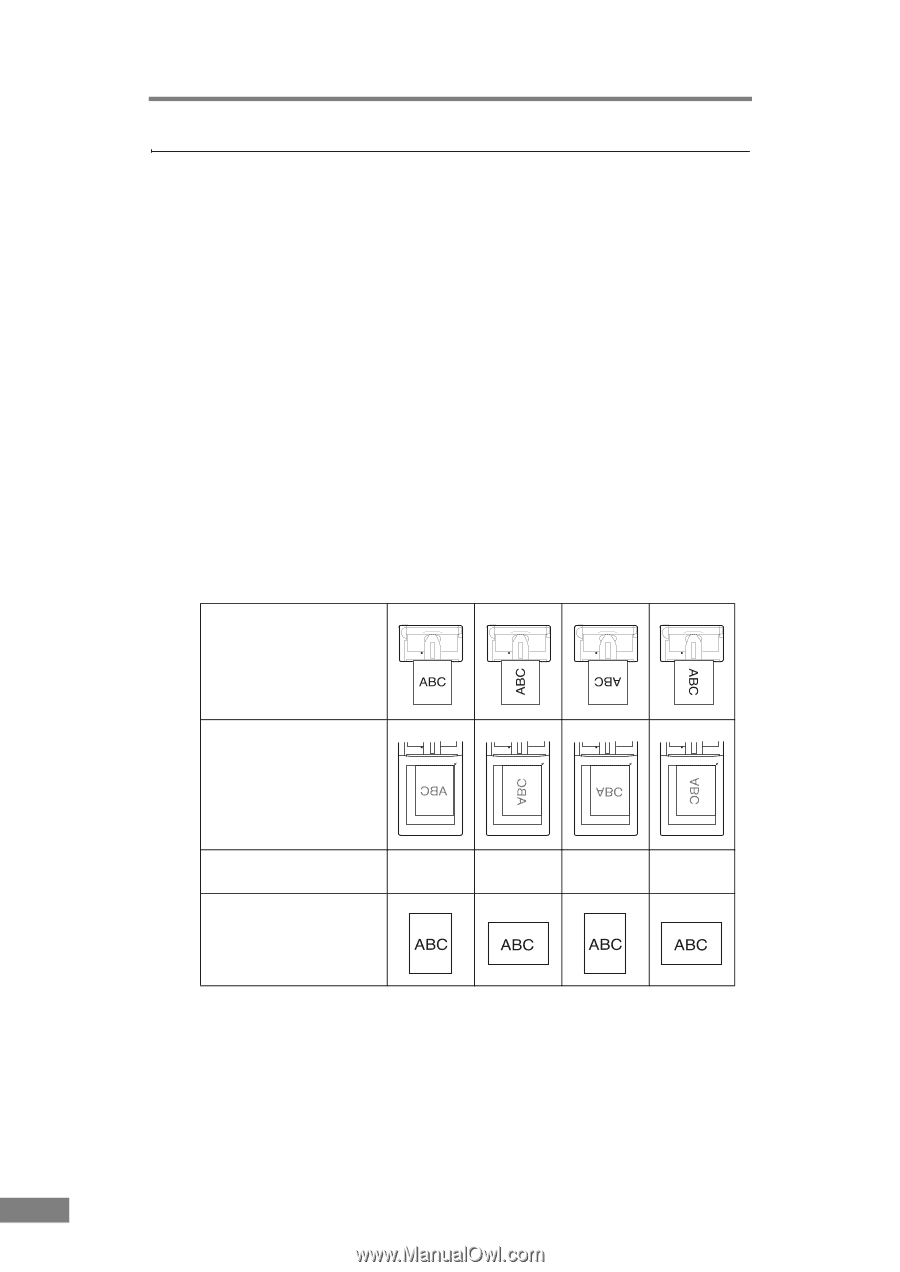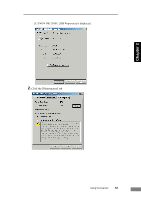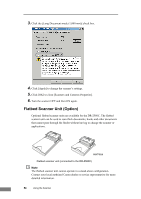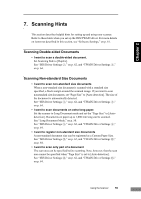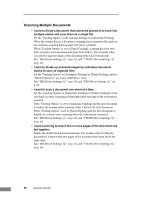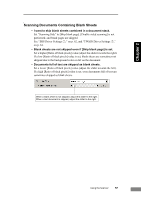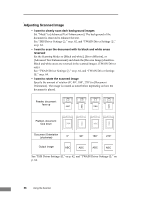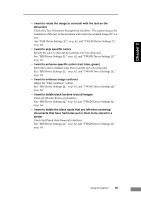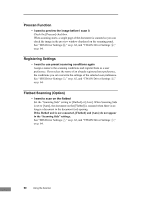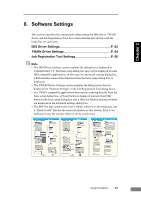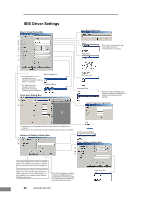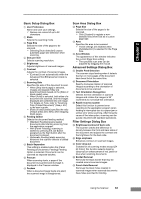Canon imageFORMULA DR-2580C Compact Color Scanner User Manual - Page 62
Adjusting Scanned Image, I want to clearly scan dark background images
 |
View all Canon imageFORMULA DR-2580C Compact Color Scanner manuals
Add to My Manuals
Save this manual to your list of manuals |
Page 62 highlights
Adjusting Scanned Image • I want to clearly scan dark background images Set "Mode" to [Advanced Text Enhancement]. The background of the document is removed to enhance the text. See "ISIS Driver Settings b," on p. 62, and "TWAIN Driver Settings b," on p. 64. • I want to scan the document with its black and white areas reversed Set the Scanning Modes to [Black and white], [Error diffusion], or [Advanced Text Enhancement] and check the [Reverse Image] checkbox. Black and white areas are reversed in the scanned images. (TWAIN Driver only) See "TWAIN Driver Settings b," on p. 64, and "TWAIN Driver Settings p," on p. 64. • I want to rotate the scanned image Specify the amount of rotation (0°, 90°, 180°, 270°) in [Document Orientation]. The image is rotated as noted below depending on how the document is placed. Feeder, document: face up Flatbed, document: face down Document Orientation (clockwise) 0° 90° 180° 270° Output image See "ISIS Driver Settings o," on p. 62, and "TWAIN Driver Settings o," on p. 64. 58 Using the Scanner