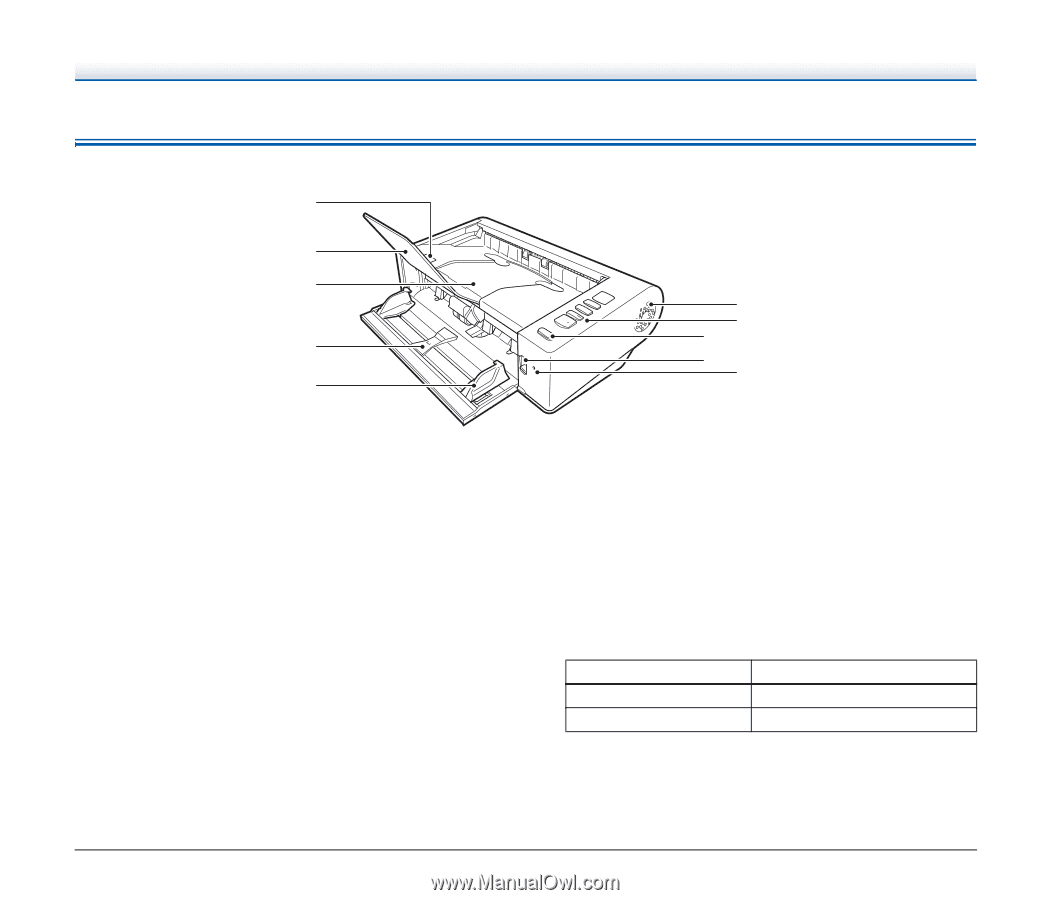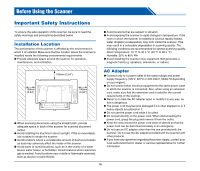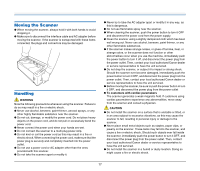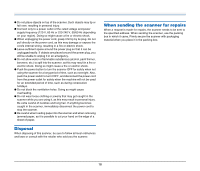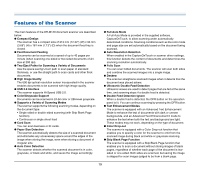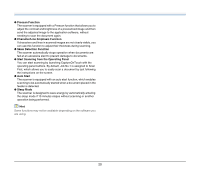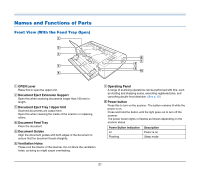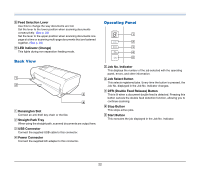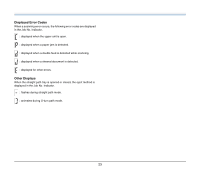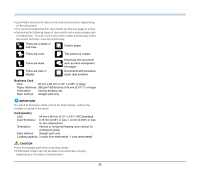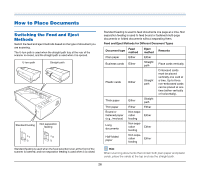Canon imageFORMULA DR-M140 Document Scanner User Manual - Page 21
Names and Functions of Parts, Front View With the Feed Tray Open
 |
View all Canon imageFORMULA DR-M140 Document Scanner manuals
Add to My Manuals
Save this manual to your list of manuals |
Page 21 highlights
Names and Functions of Parts Front View (With the Feed Tray Open) A1 B2 C3 D4 E5 F G6 H7 I7 J7 A OPEN Lever Raise this to open the upper unit. B Document Eject Extension Support Open this when scanning documents longer than 150 mm in length. C Document Eject Tray / Upper Unit Scanned documents are output here. Open this when cleaning the inside of the scanner or replacing rollers. D Document Feed Tray Place the document. E Document Guides Align the document guides with both edges of the document to ensure that the document feeds straightly. F Ventilation Holes These cool the interior of the scanner. Do not block the ventilation holes, as doing so might cause overheating. G Operating Panel A range of scanning operations can be performed with this, such as starting and stopping scans, executing registered jobs, and cancelling double feed detection. (See p. 22) H Power button Press this to turn on the scanner. The button remains lit while the power is on. Press and hold the button until the light goes out to turn off the scanner. The power button lights or flashes as follows depending on the scanner status. Power Button Indication Lit Flashing Description Power is on Sleep mode 21