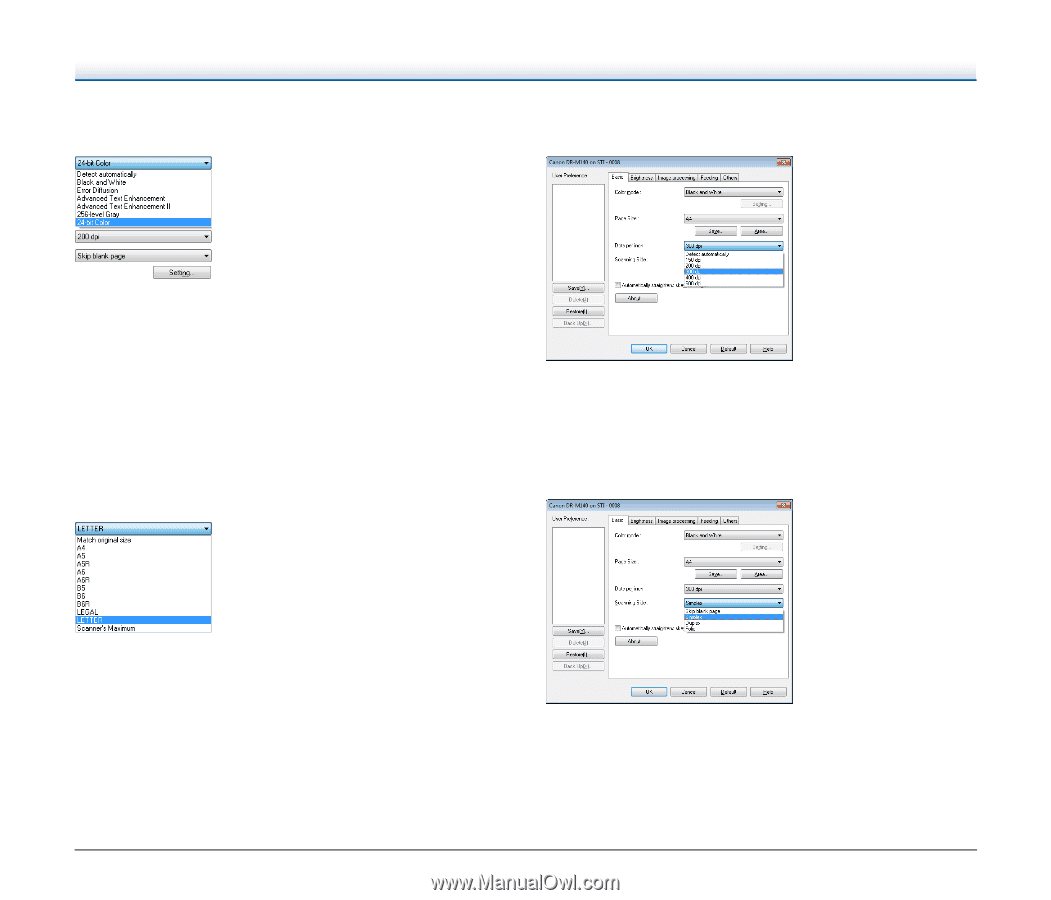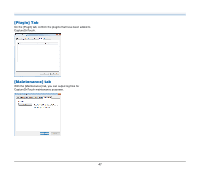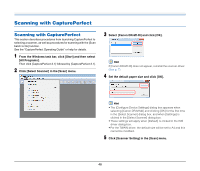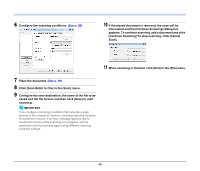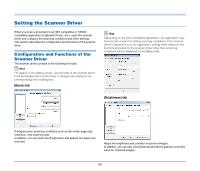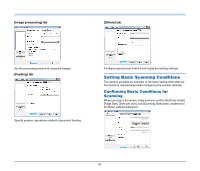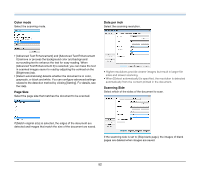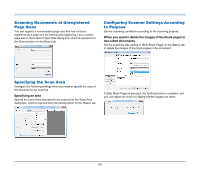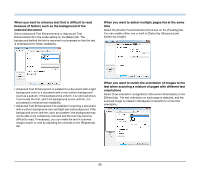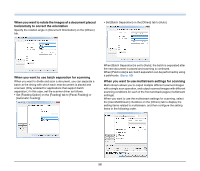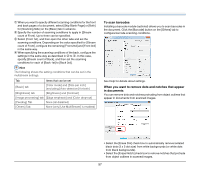Canon imageFORMULA DR-M140 Document Scanner User Manual - Page 52
Color mode, Size, Dots per inch, Scanning Side, If [Match original size] is selected
 |
View all Canon imageFORMULA DR-M140 Document Scanner manuals
Add to My Manuals
Save this manual to your list of manuals |
Page 52 highlights
Color mode Select the scanning mode. Dots per inch Select the scanning resolution. • [Advanced Text Enhancement] and [Advanced Text Enhancement II] remove or process the background color and background surrounding text to enhance the text for easy reading. When [Advanced Text Enhancement II] is selected, you can make the text in scanned images easier to read by adjusting the contrast on the [Brightness] tab. • [Detect automatically] detects whether the document is in color, grayscale, or black and white. You can configure advanced settings related to the detection method by clicking [Setting]. For details, see the Help. Page Size Select the page size that matches the document to be scanned. • Higher resolutions provide clearer images but result in larger file sizes and slower scanning. • When [Detect automatically] is specified, the resolution is detected automatically from the content printed in the document. Scanning Side Select which of the sides of the document to scan. If [Match original size] is selected, the edges of the document are detected and images that match the size of the document are saved. If the scanning side is set to [Skip blank page], the images of blank pages are deleted when images are saved. 52