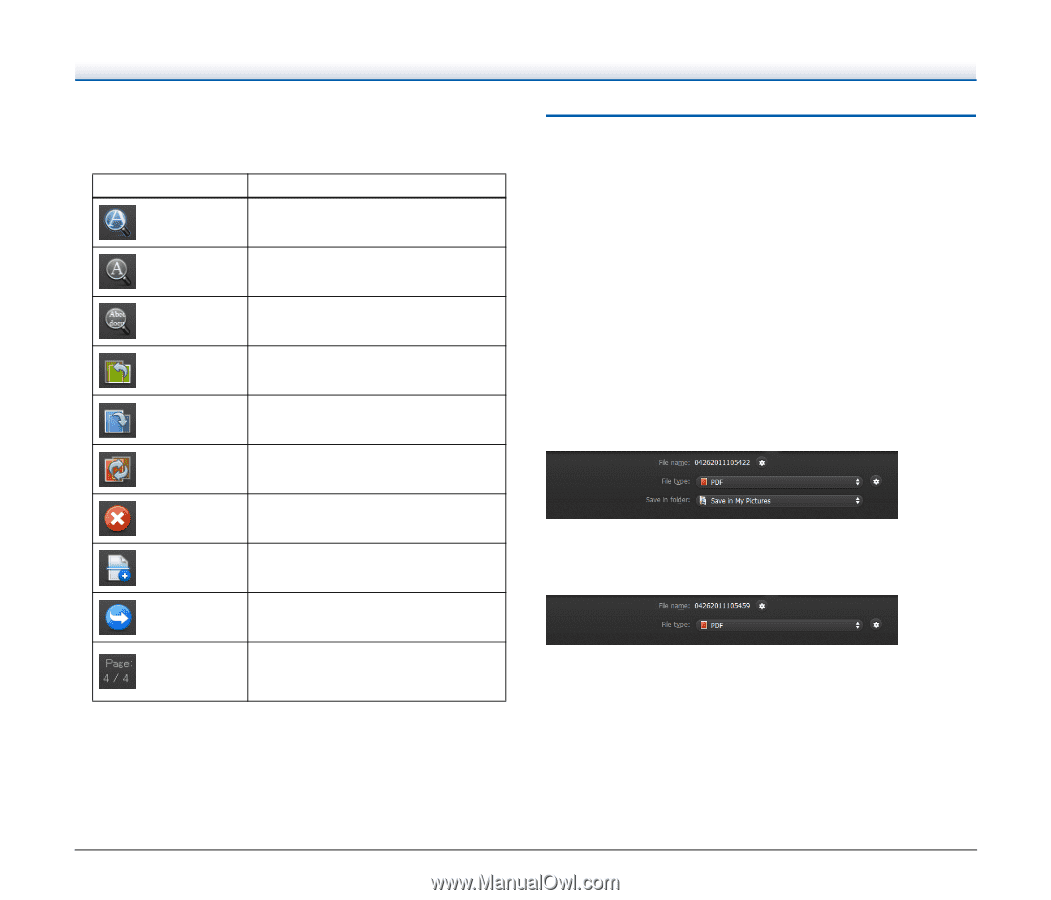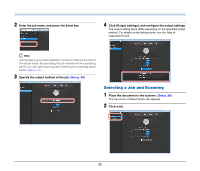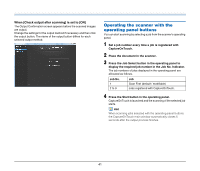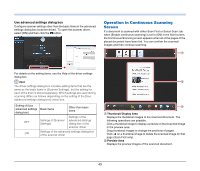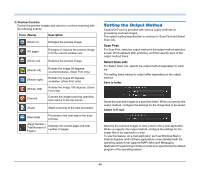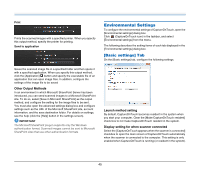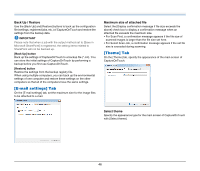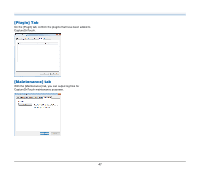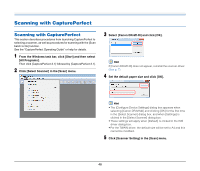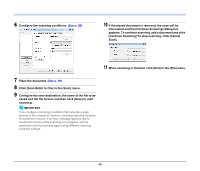Canon imageFORMULA DR-M140 Document Scanner User Manual - Page 44
Setting the Output Method, Scan First, Select Scan Job
 |
View all Canon imageFORMULA DR-M140 Document Scanner manuals
Add to My Manuals
Save this manual to your list of manuals |
Page 44 highlights
C Preview Controls Control the preview images and cancel or continue scanning with the following buttons. Tools (Name) Description (Zoom in) Enlarges the preview image. (Fit page) Enlarges or reduces the preview image to fit the current window size. (Zoom out) Reduces the preview image. (Rotate left) (Rotate right) (Rotate 180) (Cancel) Rotates the image 90 degrees counterclockwise. (Scan First only) Rotates the image 90 degrees clockwise. (Scan First only) Rotates the image 180 degrees. (Scan First only) Cancels the image scanning operation and returns to the top screen. (Scan) Starts scanning of the next document. (Next step) Proceeds to the next step in the scan process. (Page Number / Total Number of Pages) Displays the current page and total number of pages. Setting the Output Method CaptureOnTouch is provided with various output methods for processing scanned images. The output method specification is common to Scan First and Select Scan Job. Scan First: For Scan First, select an output method in the output method selection screen which appears after scanning, and then specify each of the output method items. Select Scan Job: For Select Scan Job, specify the output method separately for each job. The setting items related to output differ depending on the output method. Save to folder Saves the scanned images to a specified folder. When you specify this output method, configure the settings for the image files to be saved. Attach to E-mail Attaches the scanned images to new e-mail in the e-mail application. When you specify this output method, configure the settings for the image files to be attached to e-mail. To use this feature, an e-mail application such as Windows Mail or Outlook Express (both of these applications come standard with the operating system) that supports MAPI (Microsoft Messaging Application Programming Interface) needs to be specified as the default program of the operating system. 44