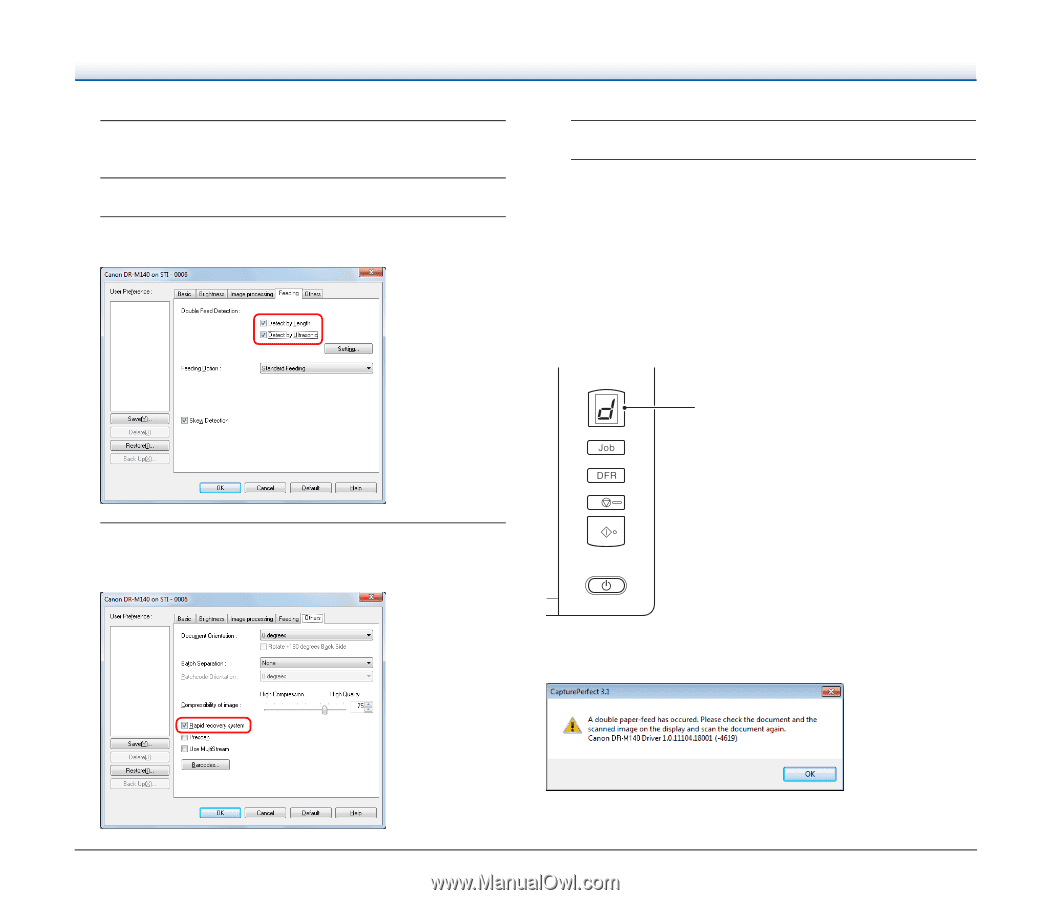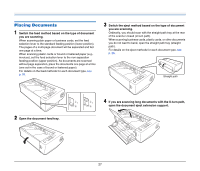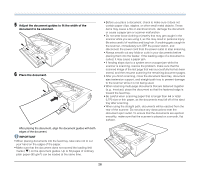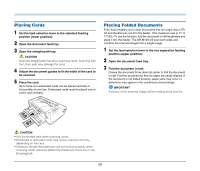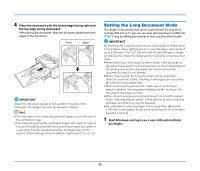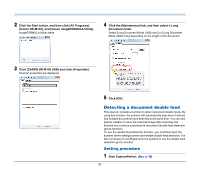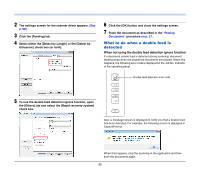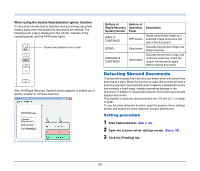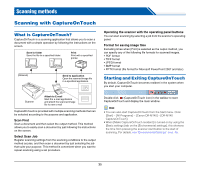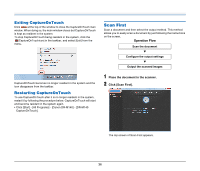Canon imageFORMULA DR-M140 Document Scanner User Manual - Page 32
What to do when a double feed is, detected, When not using the double feed detection ignore function - codes
 |
View all Canon imageFORMULA DR-M140 Document Scanner manuals
Add to My Manuals
Save this manual to your list of manuals |
Page 32 highlights
2 The settings screen for the scanner driver appears. (See p. 50) 3 Click the [Feeding] tab. 4 Select either the [Detect by Length] or the [Detect by Ultrasonic] check box (or both). 6 Click the [OK] button and close the settings screen. 7 Place the document as described in the "Placing Documents" procedure on p. 27. What to do when a double feed is detected When not using the double feed detection ignore function If a document double feed is detected during scanning, document feeding stops when the double fed documents are ejected. When this happens, the following error code is displayed in the Job No. Indicator of the operating panel. Double feed detection error code 5 To use the double feed detection ignore function, open the [Others] tab and select the [Rapid recovery system] check box. Also, a message screen is displayed to notify you that a double feed has been detected. For example, the following screen is displayed in CapturePerfect. When this happens, stop the scanning in the application and then scan the documents again. 32