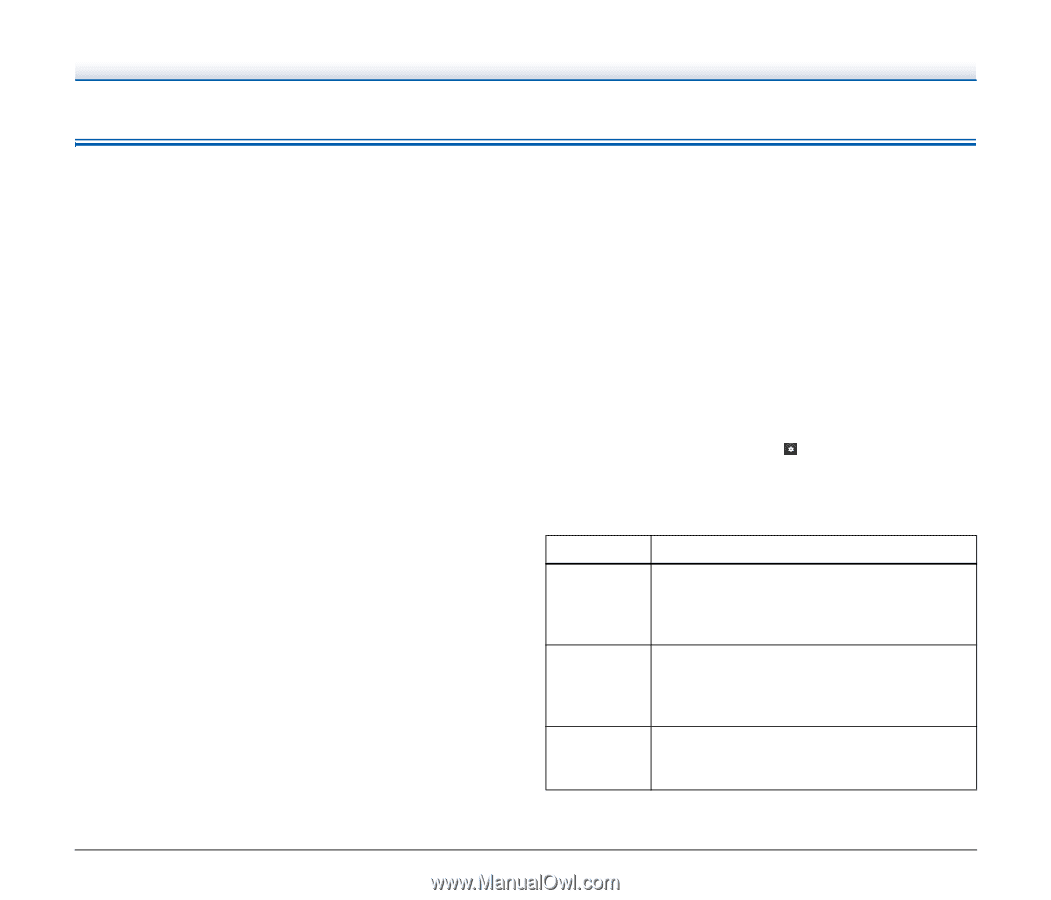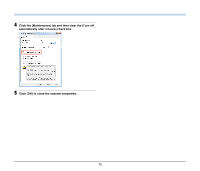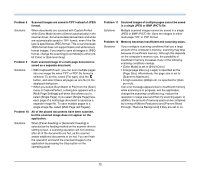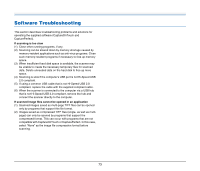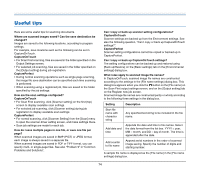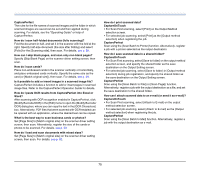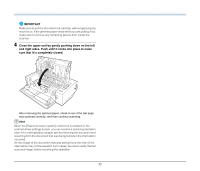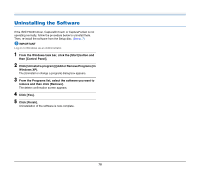Canon imageFORMULA DR-M140 Document Scanner User Manual - Page 74
Useful tips, Output Settings screen.
 |
View all Canon imageFORMULA DR-M140 Document Scanner manuals
Add to My Manuals
Save this manual to your list of manuals |
Page 74 highlights
Useful tips Here are some useful tips for scanning documents. Where are scanned images saved? Can the save destination be changed? Images are saved to the following locations, according to program settings. For example, save locations such as the following can be set in CaptureOnTouch. CaptureOnTouch • For Scan First scanning, files are saved in the folder specified on the Output Settings screen. • For selected job scanning, files are saved in the folder specified on the [Output setting] during job registration. CapturePerfect • During normal scanning operations such as single-page scanning, the image file save destination can be specified each time scanning is performed. • When scanning using a registered job, files are saved to the folder specified by the job settings. How are the scan settings configured? CaptureOnTouch • For Scan First scanning, click [Scanner setting] on the first (top) screen to display available scan settings. • For selected job scanning, click [Scanner setting] during job registration to display available scan settings. CapturePerfect • For normal scanning, click [Scanner Setting] from the [Scan] menu to open the scanner driver setting screen, and make settings there. • Scan job settings are made for each job. How do I save multiple pages in one file, or save one file per page? When scanned images are saved in BMP (PICT) or JPEG format, each image is always saved in a separate file. When scanned images are saved in PDF or TIFF format, you can specify multi- or single-page files. See also "Problem 9" in "Common Problems and Solutions". Can I copy or back up scanner setting configurations? CaptureOnTouch Scanner settings are backed up from the Environment settings. See also the following question, "Can I copy or back up CaptureOnTouch settings?". CapturePerfect Scanner setting configurations cannot be copied or backed up in CapturePerfect. Can I copy or back up CaptureOnTouch settings? The setting configurations can be backed up and restored using [Back up/Restore] on the [Basic settings] tab on the [Environmental settings] dialog box. What rules apply to scanned image file names? In CaptureOnTouch, scanned image file names are constructed according to the settings in the [File name settings] dialog box. This dialog box appears when you click the button on the [File name] on the Scan First output settings screen, and on the [Output setting] tab on the Register new job screen. Scanned image file names are constructed partly or wholly according to the following three settings in the dialog box. Setting Description Start file name with character string Any specified text string to be included in the file name. Add date and time Appends the date and time to file names. Select the date format from the list box. YYYY = year, MM = month, and DD = day of month. The time is appended after the date. Add counter to file name Append serial numbers in the order of scanned image saving. Specify the number of digits and starting number. A sample file name is displayed as the [File name] in the [File name settings] dialog box. 74