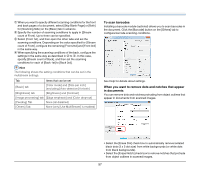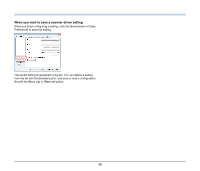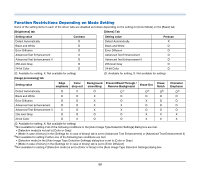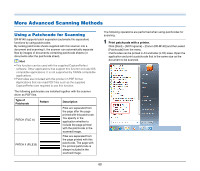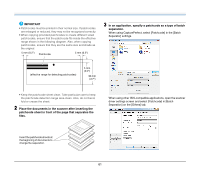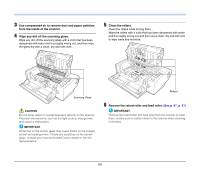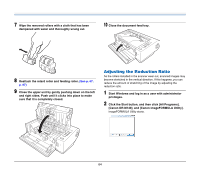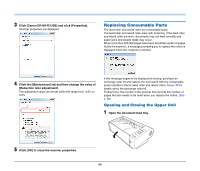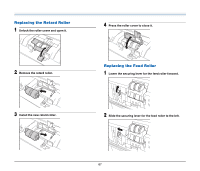Canon imageFORMULA DR-M140 Document Scanner User Manual - Page 62
Maintenance, Daily Maintenance, Cleaning the Scanner, Cleaning the Inside of the Scanner - organizer
 |
View all Canon imageFORMULA DR-M140 Document Scanner manuals
Add to My Manuals
Save this manual to your list of manuals |
Page 62 highlights
Maintenance Daily Maintenance Clean the scanner on a regular basis, as described below, to maintain peak scanning quality. CAUTION • When cleaning the scanner and the inside of the scanner, turn OFF the power switch and disconnect the power cord from the power outlet. • Do not use spray cleaners to clean the scanner. Precision mechanisms, such as the light source, may get wet, and cause a malfunction. • Never use paint thinner, alcohol, or other organic solvents to clean the scanner. The exterior of the scanner may become deformed, discolored, or melted. It may also cause a fire or electric shock. Cleaning the Scanner To clean the outside of the scanner, wipe off any dirt with a cloth that has been dampened with water and thoroughly wrung out, and then wipe the scanner dry with a clean dry cloth. Cleaning the Sensor Glass and the Rollers If scanned images contain streaks, or if the scanned documents become dirty, the sensor glass or rollers inside the scanner may be dirty. Clean them periodically. 1 Open the document feed tray. 2 Raise the OPEN lever, and open the upper unit. Cleaning the Inside of the Scanner Dust or paper particles inside the scanner may cause lines or smudges to appear on scanned images. Use compressed air to periodically clean dust and paper particles from the document feed opening and the inside of the scanner. After finishing a large scanning job, turn OFF the scanner and then clean out any paper particles remaining inside the scanner. 62