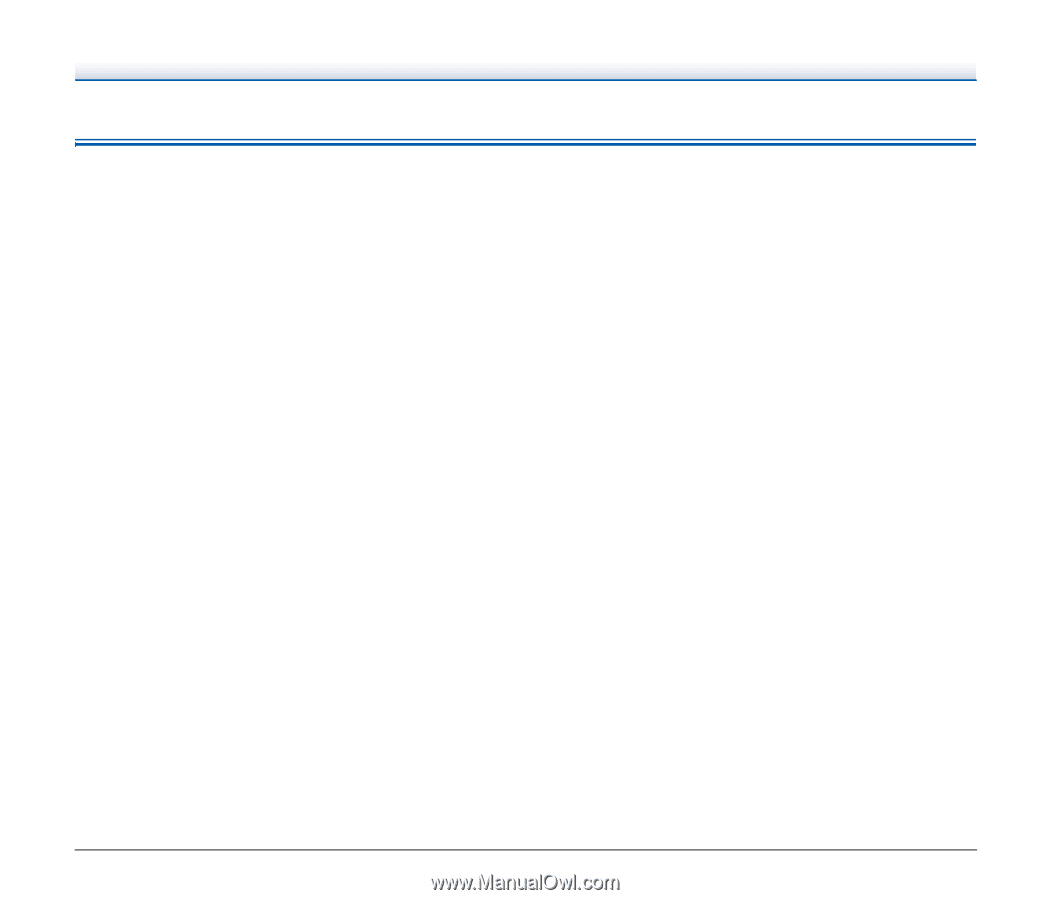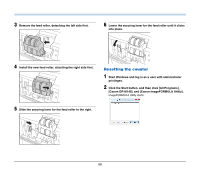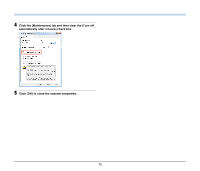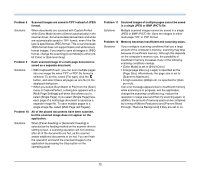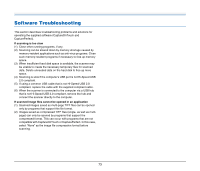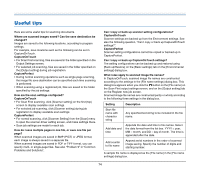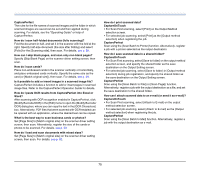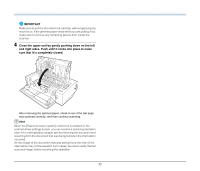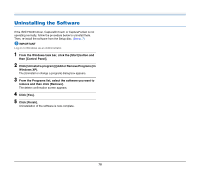Canon imageFORMULA DR-M140 Document Scanner User Manual - Page 73
Software Troubleshooting, If scanning is too slow - free port scanner
 |
View all Canon imageFORMULA DR-M140 Document Scanner manuals
Add to My Manuals
Save this manual to your list of manuals |
Page 73 highlights
Software Troubleshooting This section describes troubleshooting problems and solutions for operating the supplied software (CaptureOnTouch and CapturePerfect). If scanning is too slow (1) Close other running programs, if any. (2) Scanning can be slowed down by memory shortage caused by memory-resident applications such as anti-virus programs. Close such memory-resident programs if necessary to free up memory space. (3) When insufficient hard disk space is available, the scanner may be unable to create the necessary temporary files for scanned data. Delete unneeded data on the hard disk to free up more space. (4) Scanning is slow if the computer's USB port is not Hi-Speed USB 2.0 compliant. (5) If using a common USB cable that is not Hi-Speed USB 2.0 compliant, replace the cable with the supplied compliant cable. (6) When the scanner is connected to the computer via a USB hub that is not Hi-Speed USB 2.0 compliant, remove the hub and connect the scanner directly to the computer. If scanned image files cannot be opened in an application (1) Scanned images saved as multi-page TIFF files can be opened only by programs that support this file format. (2) Images saved as compressed TIFF files (single- as well as multipage) can only be opened by programs that support the compressed format. This can occur with programs that are not compatible with CaptureOnTouch or CapturePerfect. In this case, select "None" as the image file compression format before scanning. 73