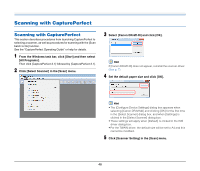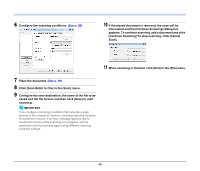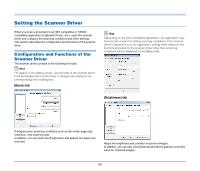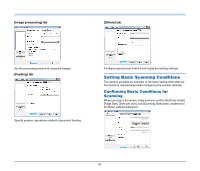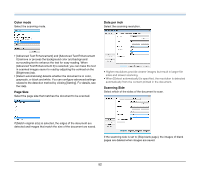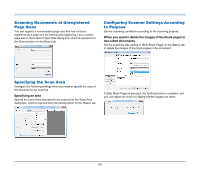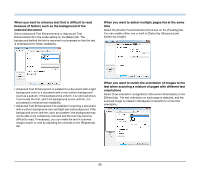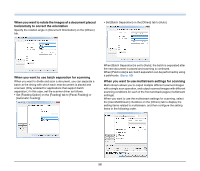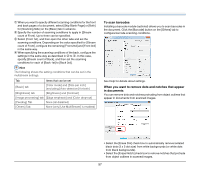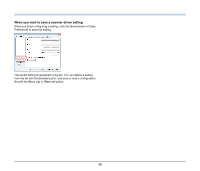Canon imageFORMULA DR-M140 Document Scanner User Manual - Page 53
Scanning Documents of Unregistered, Sizes, Specifying the Scan Area
 |
View all Canon imageFORMULA DR-M140 Document Scanner manuals
Add to My Manuals
Save this manual to your list of manuals |
Page 53 highlights
Scanning Documents of Unregistered Page Sizes You can register a non-standard page size that has not been registered as a page size by naming and registering it as a custom page size in the Custom Paper Size dialog box, which is opened from the [Save] button on the [Basic] tab. Configuring Scanner Settings According to Purpose Set the scanning conditions according to the scanning purpose. When you want to delete the images of the blank pages in two-sided documents Set the scanning side setting to [Skip Blank Page] on the [Basic] tab to delete the images of the blank pages in the document. Specifying the Scan Area Configure the following settings when you want to specify the area of the document to be scanned. Specifying an area Specify the area of the document to be scanned in the Scan Area dialog box, which is opened from the [Area] button on the [Basic] tab. If [Skip Blank Page] is selected, the [Setting] button is enabled, and you can adjust the level for judging whether pages are blank. 53