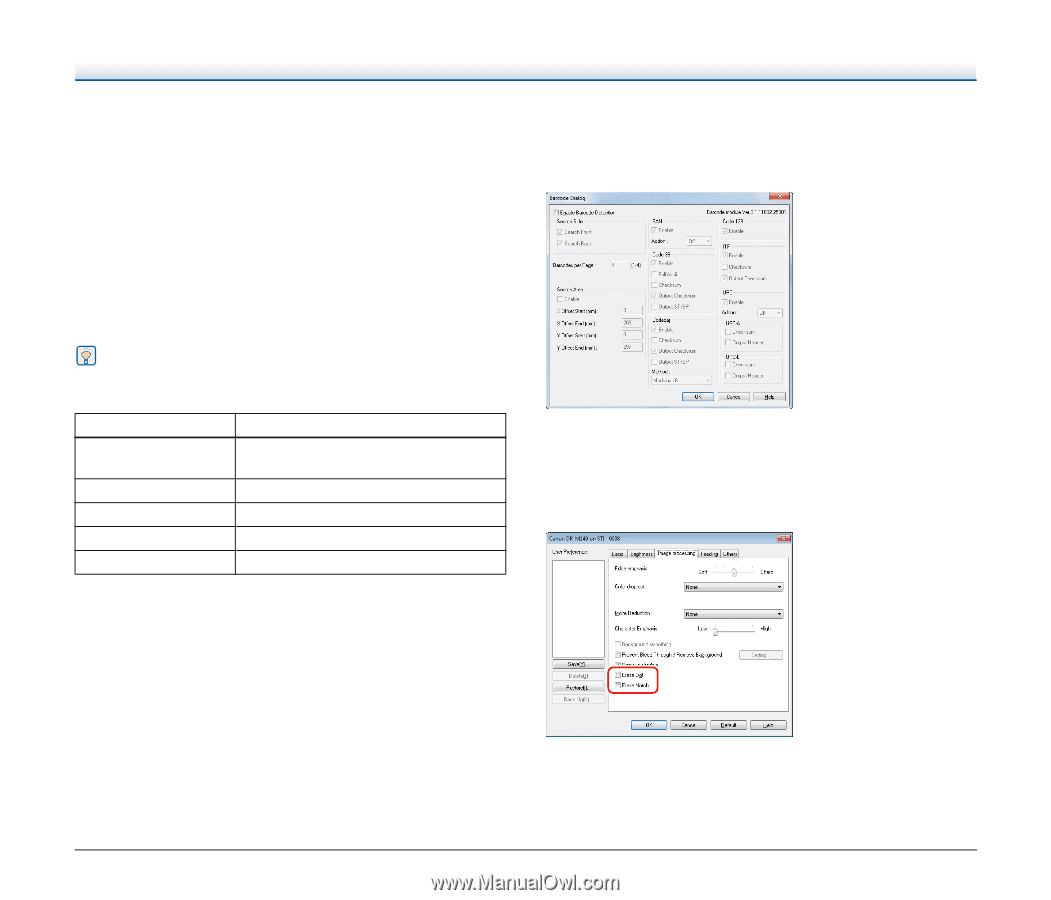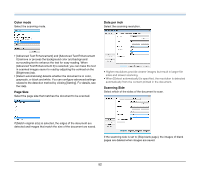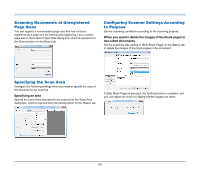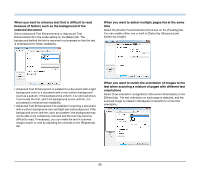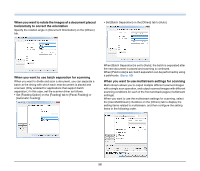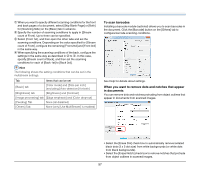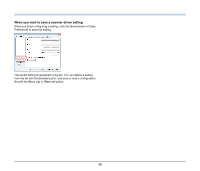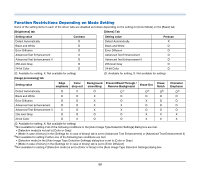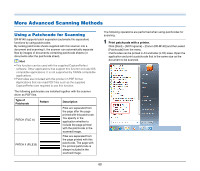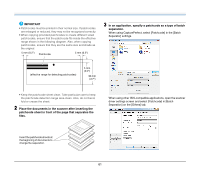Canon imageFORMULA DR-M140 Document Scanner User Manual - Page 57
To scan barcodes, When you want to remove dots and notches that appear, in documents
 |
View all Canon imageFORMULA DR-M140 Document Scanner manuals
Add to My Manuals
Save this manual to your list of manuals |
Page 57 highlights
A When you want to specify different scanning conditions for the front and back pages of a document, select [Skip Blank Page] or [Both] for [Scanning Side] on the [Basic] tab in advance. B Specify the number of scanning conditions to apply in [Stream count of Front]. Up to three can be specified. C Select [Front 1st], and then open the other tabs and set the scanning conditions. Depending on the value specified for [Stream count of Front], configure the remaining [Front 2nd] and [Front 3rd] in the same way. D When specifying the scanning conditions of the back, configure the settings in the same way as described in B to C. In this case, specify [Stream count of Back], and then set the scanning conditions for each of [Back 1st] to [Back 3rd]. Hint The following shows the setting conditions that can be set in the multistream settings. Tab Items that can be set [Basic] tab [Color mode] and [Dots per inch] (excluding [Auto-detection] for both) [Brightness] tab [Brightness] and [Contrast] [Image processing] tab [Edge emphasis] and [Color drop-out] [Feeding] Tab None (all disabled) [Others] Tab None (only [Use MultiStream] is enabled) To scan barcodes Installing a barcode module (optional) allows you to scan barcodes in the document. Click the [Barcode] button on the [Others] tab to configure barcode scanning conditions. See Help for details about settings. When you want to remove dots and notches that appear in documents You can remove dots and notches protruding from object outlines that appear in documents from scanned images. • Select the [Erase Dot] check box to automatically remove isolated black dots (3 x 3 dot size) from white backgrounds (or white dots from black backgrounds). • Select the [Erase Notch] check box to remove notches that protrude from object outlines in scanned images. 57