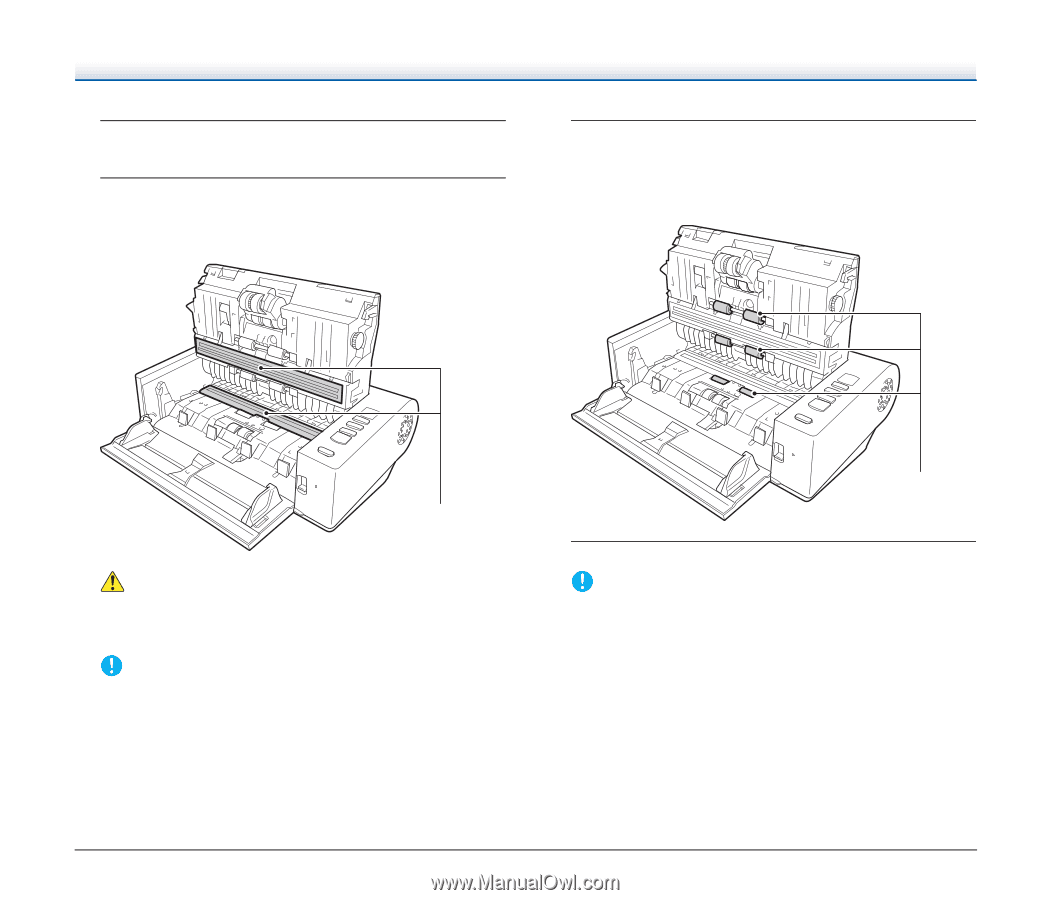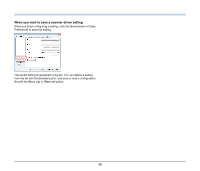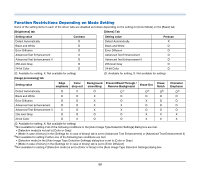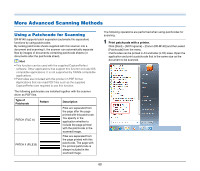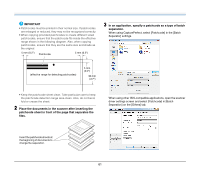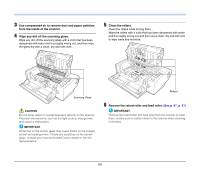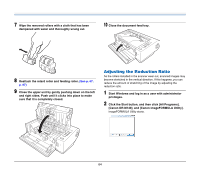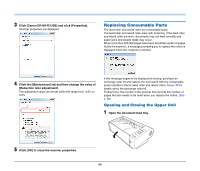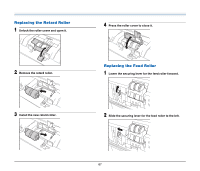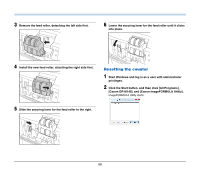Canon imageFORMULA DR-M140 Document Scanner User Manual - Page 63
Remove the retard roller and feed roller., Clean the rollers.
 |
View all Canon imageFORMULA DR-M140 Document Scanner manuals
Add to My Manuals
Save this manual to your list of manuals |
Page 63 highlights
3 Use compressed air to remove dust and paper particles from the inside of the scanner. 4 Wipe any dirt off the scanning glass. Wipe any dirt off the scanning glass with a cloth that has been dampened with water and thoroughly wrung out, and then wipe the glass dry with a clean, dry and soft cloth. 5 Clean the rollers. Clean the rollers while turning them. Wipe the rollers with a cloth that has been dampened with water and thoroughly wrung out, and then use a clean, dry and soft cloth to wipe away any moisture. Scanning Glass CAUTION Do not spray water or neutral detergent directly on the scanner. Precision mechanisms, such as the light source, may get wet, and cause a malfunction. IMPORTANT Scratches on the sensor glass may cause marks on the images, as well as feeding errors. If there are scratches on the sensor glass, contact your local authorized Canon dealer or service representative. Rollers 6 Remove the retard roller and feed roller. (See p. 67, p. 67) IMPORTANT Remove the retard roller and feed roller from the scanner to clean them, and be sure to reattach them to the scanner when cleaning is finished. 63