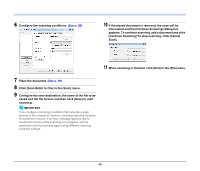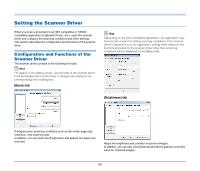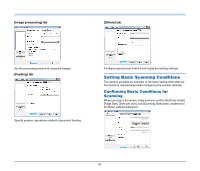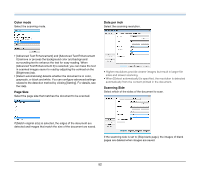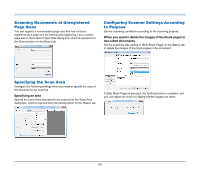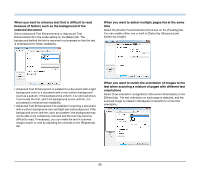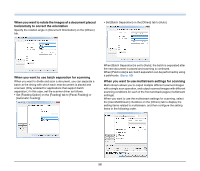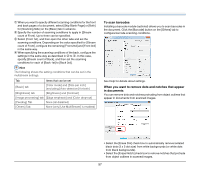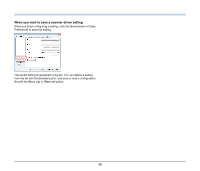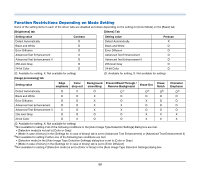Canon imageFORMULA DR-M140 Document Scanner User Manual - Page 54
When you do not want to scan colored lines and text
 |
View all Canon imageFORMULA DR-M140 Document Scanner manuals
Add to My Manuals
Save this manual to your list of manuals |
Page 54 highlights
When you do not want to scan colored lines and text Specify the color (red, green, blue, all colors) to be ignored (dropped out) in the color drop-out settings on the [Image processing] tab, and that color will be removed from the scanned image. When you want to enhance contours in images Adjust the edge emphasis setting on the [Image processing] tab. When you want to enhance a particular color Specify the color (red, green, blue) to be enhanced in the color dropout settings on the [Image processing] tab, and that color will be enhanced in the scanned image. When you want to make lines and text in scanned images thicker or thinner Drag the [Character Emphasis] slider in the [Image processing] tab to make lines and text in the scanned images thicker or thinner. 54