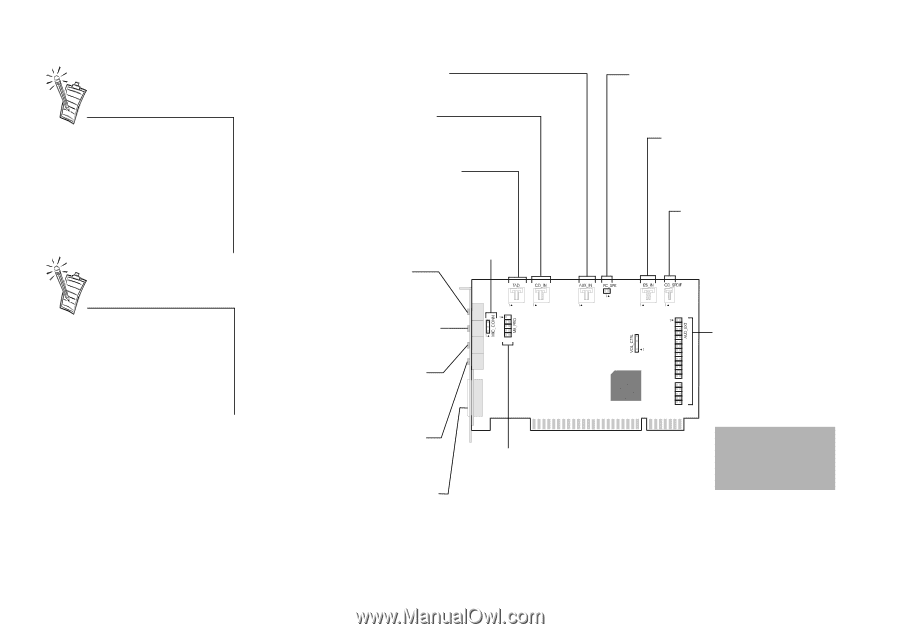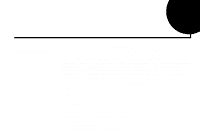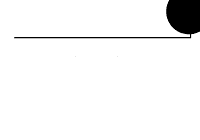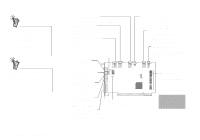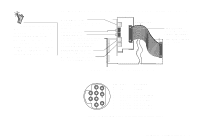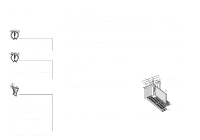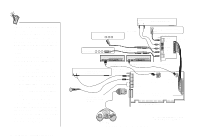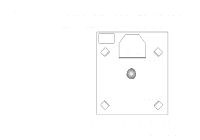Creative SB0060 User Guide - Page 14
On the Audio Cards - sound blaster live
 |
UPC - 494180250742
View all Creative SB0060 manuals
Add to My Manuals
Save this manual to your list of manuals |
Page 14 highlights
On the Audio Cards A jack is a one-hole connecting interface whereas a connector consists of many pins. Some connectors here may not be available on your card. Refer to the online User's Guide, "Hardware Information", for details on connector pin assignments. Line Out and Rear Out jacks can be used simultaneously to power 4.1 channel speaker systems, for example, PCWorks™ FourPointSurround™ from Cambridge SoundWorks. Your audio card has these jacks and connectors which allow you to attach other devices: AUX connector Connects to internal audio sources such as TV Tuner, MPEG, or other similar cards. CD Audio connector Connects to the Analog Audio output on a CD-ROM or DVD-ROM drive using a CD audio cable. Telephone Answering Device connector Provides a mono connection from a standard voice modem, and transmits microphone signals to the modem. Microphone connector Connects to an internal condenser microphone. PC Speaker connector Connects to your motherboard's speaker connector (refer to "Redirecting PC Sounds to External Speakers" in the online User's Guide for details). I2S In connector Connects to an I2S source such as the Digital Out connector of the Creative MPEG2 decoder card of your Creative PC-DVD system. CD SPDIF connector Connects to the SPDIF (Digital Audio) output (where available) on a CD-ROM or DVD-ROM drive. Line In jack (blue) Connects to an external device (such as a cassette, DAT, or MiniDisc player). Microphone In jack (red) Connects to an external microphone for voice input. Line Out jack (green) Connects to powered speakers or an external amplifier for audio output. Also supports headphones. Rear Out jack (black) Connects to powered speakers or an external amplifier for audio output. Modem connector Connects to any modem card that is specifically designed for this interface. Joystick/MIDI connector Connects to a joystick or a MIDI device. You can buy an optional MIDI kit that allows you to plug in the joystick and MIDI device simultaneously. Audio Extension (Digital I/O) connector Connects to the Digital I/O card. Please use the Digital I/O cable provided with your package. Do not use an IDE cable. Warning:.This is not an IDE interface. Do not connect to your IDE devices. Figure 1-1: Jacks and connectors on the Sound Blaster Live! card. 1-2 Knowing and Installing Your Cards