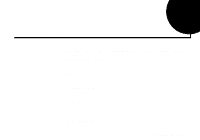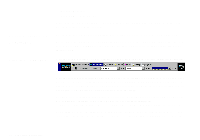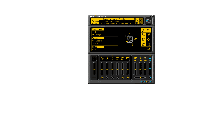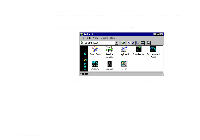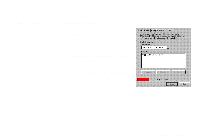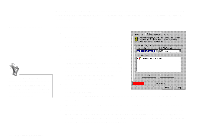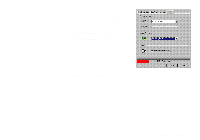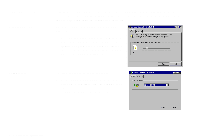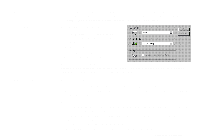Creative SB0060 User Guide - Page 40
AudioHQ
 |
UPC - 494180250742
View all Creative SB0060 manuals
Add to My Manuals
Save this manual to your list of manuals |
Page 40 highlights
AudioHQ AudioHQ can be accessed from Creative Launcher or by opening the Programs menu from the Windows taskbar: click the Start button, point to Programs, point to Creative, point to Sound Blaster Live!, and then click AudioHQ. You can also access the AudioHQ menu by clicking the AudioHQ icon located at the bottom right corner of your Windows desktop. AudioHQ uses the familiar Windows group to display the icon for each utility: AudioHQ contains several control utilities that allow you to view, audition, or set up the audio properties of one or more audio devices on your computer. 4-6 Using Sound Blaster Live!
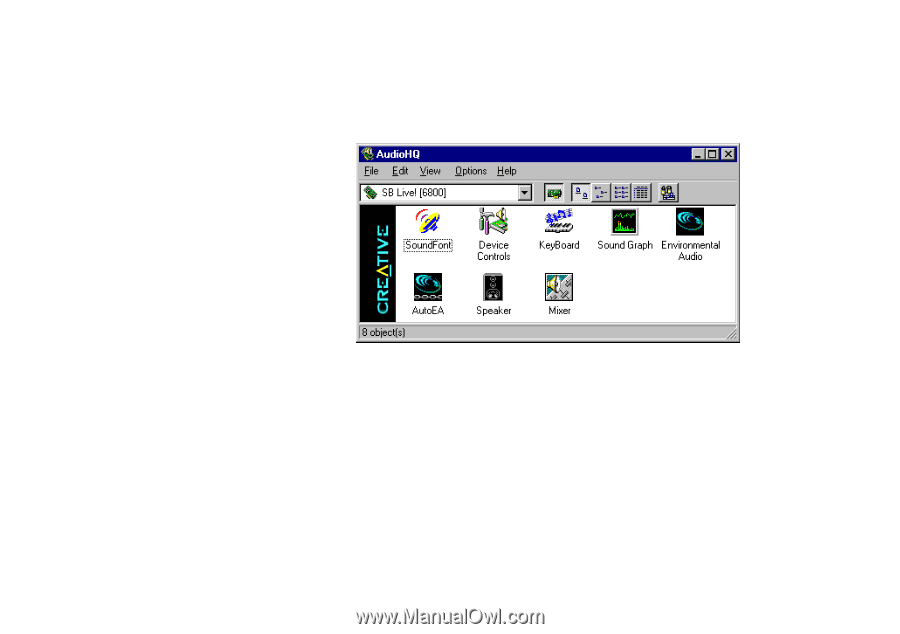
4-6
Using Sound Blaster Live!
AudioHQ
AudioHQ can be accessed from Creative Launcher or by opening the Programs menu from the
Windows taskbar: click the Start button, point to Programs, point to Creative, point to Sound
Blaster Live!, and then click AudioHQ. You can also access the AudioHQ menu by clicking the
AudioHQ icon located at the bottom right corner of your Windows desktop. AudioHQ uses the
familiar Windows group to display the icon for each utility:
AudioHQ contains several control utilities that allow you to view, audition, or set up the audio
properties of one or more audio devices on your computer.